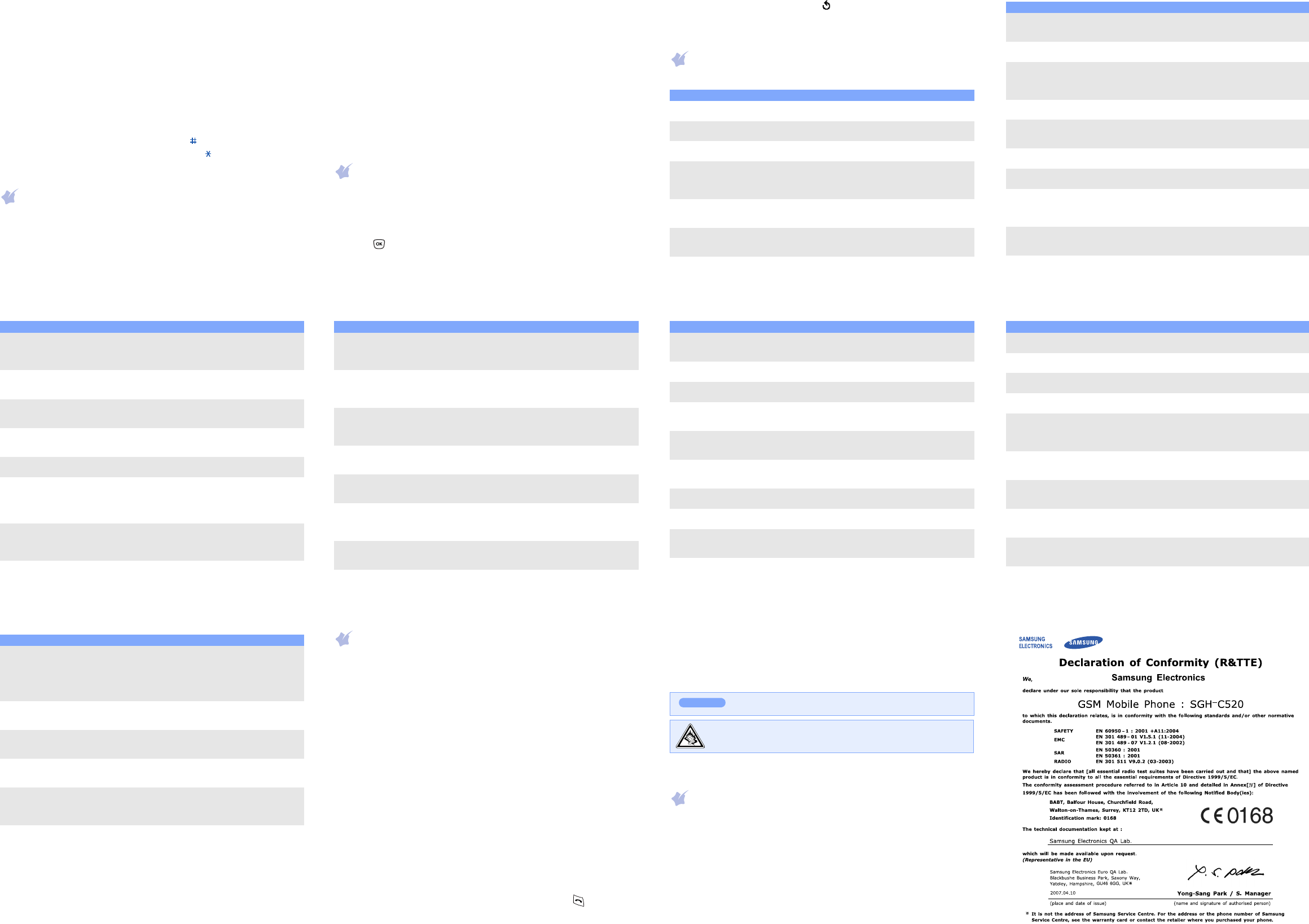Number mode
Press the keys corresponding to the digits you
Symbol mode
Press the num
the
OK
soft k
Up
or
Down
to display more sy
Tips
• T
• T
C
. T
hold
C
.
• T .
• T .
• T
1
.
Sendin
1. In Idle m
Menu
soft k
2. S
Messages
→
Text message
→
Write new
.
3. Enter the message text.
4. Press the
Opti
soft key and add item
•
Add objects
: ad
•
Add temp
: add text templates.
•
Add emot
: add emoticons.
•
Add phone
: add Phonebook contacts.
•
Add bookma
: add bookm
5. Press the
Opti
and select
Sen
,
Save and s
, or
Save
onl
.
6. If you select
Save and send
or
Save only
, select a memo
7. Enter destination numbers.
8. Press the
Opti
soft key and select
Send message
to send the
mes
Taking
1. In Idle mo
Menu
soft key
2. Select
Camera
→
Take ph
.
3. Aim the lens at the subject and mak
4. Press to take a photo.
5. Press the
Save
soft key to save the photo, or press the
Cancel
soft key
to delete the photo.
6. After saving the photo, press the
soft key
Note
: After taking a photo,
on your phone's
Quick feature reference
This se
Featu Description Selec
Fin Sea Pho
> Search
Add a new
contact
Add a new contact to Phonebook Phonebook
> New entr
Search group Search for Phone
caller groups.
Phonebook
> Grou
Change
properties of a
caller group
Select a
incomi
member
group name.
Phonebook
> Edit g
Speed dial As
eight of
number
Phonebook
> Speed
Delete
Phonebook
contacts
Delete all
in th
card, or both.
Phonebook
> Dele
Phonebook
memory
status
View th
contacts in the phone’
the SIM car
Phonebook
> Memo
SDN(
Dialling
Numbers
Access
assigned by your serv
Phonebook
> SDN
Use t
service
Use a v
offered by your service provider
Menu
> SIM A
View re
calls
View the
diall
Menu > Call
> M
Rece
Dialle
Delete recent
calls
Del
or al
Menu > Call
> Delet
Call time
display
View
have diall
the time counter
Menu
> Call reco
> Call ti
Call co
display
View the Menu > Call
> Call cos
Network
service
Access
you
Menu
> Network
Sele
ringtone
volu
Selec
a volu
Menu
> S
> Ring tone
volume
Alert type Select an Menu
> S
> Alert type
Sele
key ton
Select a
when yo
Menu
> S
> K
Featu Des Select
Selec
messag
Select the alert
SMS, MMS, and broadcast messages,
or set ho
a new me
Menu
> Sound
> Messa
Alert on cal Set the pho
receiv
time
Menu
> Sound
> Ale
Fol Select the tone that the ph
when yo
Menu
> Sound
> Folder t
Power on/
tone
Sele
sounds whe
Menu
> Sound
> Power on/of
Extra to Set additional tones Menu
> Extr
Read
MMS
messag
Re
messages.
Menu >
> T
Multi
> Inbox, Outbox, or
Draft
Send SMS or
MMS
messag
Create and
mobile phon
Menu >
> T
Multi
> Write new
Messa
templates
Preset
messages or e
Menu >
> T
Multi
> T
Emoticon templa
Featu Description Selec
Mes
options
Set optio
servic
Menu
> T
Mul
> Settin
Del
mess
Delet
box,
Menu
> T
Mul
> Delete
Mes
memo
stat
Check
messag
Menu
> T
Mul
> Memo
V Access
listen to
Menu
> T
> V
Broadcas
mess
Change settin
access br
Menu
> T
> Broadcas
MMS p S
profile
Menu
> M
messa
> MMS profi
Push Change the
and a
Menu
> Messa
> Push
Confi
mess
Access
network para
servic
Menu
> Confi
messa
Featu Description Selec
SOS message Activate
Ente
mode.
Menu
> Messa
> SOS messag
W Launc
browser
Menu >
> WAP browser
FM r List
radio on your phone.
Menu >
> FM Radio
Access
files
Access
your pho
Menu >
> Game
Images
Delete all
media files
Delete ga
each media box, or all media
once
Menu
> Funb
> Dele
Funbo
memory
status
Check the
for ga
Menu
> Funb
> Memo
Alarm Set an alarm
time.
Menu >
> Alarm
Calendar Kee
schedu
Menu >
> Calen
Time and date Set the
manually an
zone.
Menu
> Organ
> Time &
Automati
time update
Set your
time automat
abroad. Time informati
updated when you mov
time zone
Menu
> Organ
> Time &
> Auto update
Featu Description Selec
Calculator Perfo Me
> Calc
T Create
deadli
Menu
> T
Vo R M
> Voice
Currency
conv
Do c Menu
> Curren
Camera T
access
Y
info
Menu
> Camer
Display
settings
Change
backlight.
Menu
> Phone settin
> Di
Gree
message
Enter th
displa
on.
Menu
> Phone settin
> Greetin
Check your
own p
number
Check your
a name to them.
Menu
> Phone settin
> Ow
Display
langua
Sele
displ
Menu
> Phone settin
> Langua
Security Protect the phon
unaut
Menu
> Phone settin
> Secu
Featu Des Select
Mobile T T
lost.
phone with
will automati
tracki
friend
Menu
> Phone
> Secur
> Mobil
Extr Set the automatic
the answering m
Menu
> Phone
> Extr
Menu
shortcu
Set the Navigation keys as shortcuts
to ac
directly
Menu
> Phone
> Short cut
Connection
settings
Creat
conta
your phone to th
Menu
> Phone
> Con
Vo Set wh
ringer
and
comes i
Menu
> Phone
> Volume key
Rese
phone
Reset t
settin
Menu
> Phone
> Re
Featu Description Selec
Importan
Read these guidelines before using your wireless phone. Fa
may be dangerous or illegal.
Drive safely
Do not use a hand-held phone while driving; park your ve
Switching off when refuel
Do not use the phone at a refuell
Switching of
Wireless phones can cause interference
dangerous.
Switching of
Hospitals and health ca
external RF energy
Interference
All wireless phones may be subject to interference, which co
performance.
Sp
Follow any special regulations in force in any area and always switch off you
whenever it is forbidden to use it.
Water resis
Y
Sensible use
Use only
antenn
Emergency calls
Key in the . Do not end
the call until given permission t
Small children and y
K
Accessories and batt
Use only Samsung-
cables. Use of any unau
dangerous.
Qualified serv
Only qualified service personnel may repair your phone.
SA
Y
manufactured not to exceed the emission limits for ex
energy set by th
guidelines and establish permitted levels of RF ene
guidelines are based on the safe
scientific organisations through periodic and through
The stan
persons, regardle
The exposure standard
Specific Absorption Rate (SAR). The SAR limit set by 2.0 W/k
highest SAR value for this model phone was 0.919 W/kg.
Risk of explosion if a battery is
Dispose used batteries according to the instructions.
At very hig
your hearing.