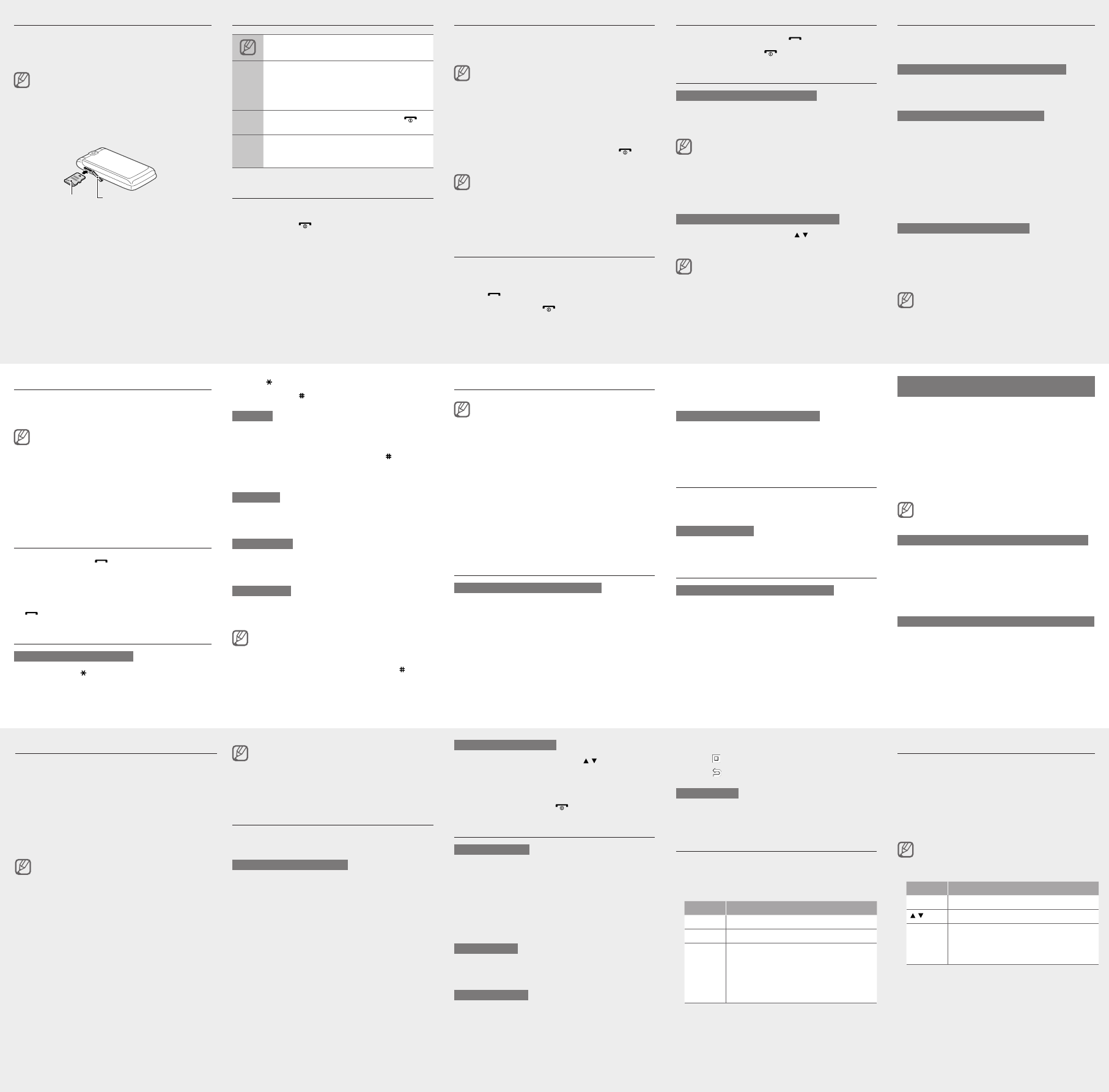Change your ringtone
1. Sett → Ph.
2.
If yo
allow
3. O> →Edi→ V.
4.
5.
6. S>
T
Call a recently dialled number
1. ].
2.
3.
4.
[ ] to di
Enter text
T
Pres ] to
•
Pres ] to
Pres ] to
T9 mode
1.
enti
2. ] to i
a sp
an a
Pres
char
Number mode
Pres
numb
Symbol mode
Pres
symb
T
T
key
Delet
T ].
T
press1 ].
•
•
•
•
•
•
Add a new contact
The m
prese
the mPho
→ Man → Save → a
locat
1.
<Opt>.
2. S
New.
3.
4.
5. S>O> →Sav to
the
Send and view messages
T
1. Mess
Crea→ .
2.
3.
►
Ent
For
For
4. O> → Add a
item
5. O> → Adv → Add s.
devices
1. Appl Bl.
2. O> →Sea.
3. Sele>.
4.
othe
<OK >
When
code
Y
devic
T
1.
appl
2. O> →Sen orSend
via Bl (
spec
T
1.
presO> (i
2. Y>
rece
Use the shortcut toolbar
Y
favo
T
In I
and
T
1. Sett → Di
ligh → Short.
2. O> →Edi.
3.
4. O> →Ope to
nece
5. S>O> →Sav.
T
1. Sett → Di
ligh → Home →Sho.
2. O.
3. PresS>.
While
Conr
Menu
Activate the mobile tracker
When
the
cont
reco
1. Setti Se →
Mobi.
2.
<OK >
The
passw
a pas
3. S.
4. E
and Co>.
5. On.
6.
reci
7.
8. O> →Selto se
9.
10. Op> →OK
1
12. Ac>.
By seAcce, you
can r
or re
infor
T
Chang.
•
•
Activate and send an SOS message
In a
fami
T
1. Mess SO
→ Se.
2. O.
3.
reci
4.
5.
6.
7.
<Opt> → S.
8.
9.
of t
10.PSav> →Y>.
T
1. / ] four
send
The
pres
2. ].
Use the camera
T
1.
on t
2.
adju
3.
4. B>
T
In MMy l →Ima My
→ a
T
1.
on t
2. 1] to
3.
adju
6.
7. O> → Sen to
T
1. Mess My
→ In.
2.
Make fake calls
Y
out
T
In I
Use the Bluetooth wireless feature
T
1. Appl Bl.
2. O> →Set.
3. O.
4.
downMy ph→
5. S>
4.
5. > to
6. > to
T
In MMy l →V→ M
clip→
Listen to music
1. Musi.
2.
3.
Key Funct
Conr Pause
V Adjus
Navig
Left:
Scan
Right
(pres
Up: O
Down:
•
•
•
•
Insert a memory card (optional)
Y
memo
manu
Forma
incom
card
1.
of t
2.
3.
it l
Access menus
T
1. Menu> to
Y
mode
When
the C
2.
3. S>, <OK>,
the
4. B> ] to
retu
When
enter
conta
Samsu
or pr
illeg
•
•
Make a call
1.
numb
2. ] to
3. ].
Answer a call
1. ].
2. ].
Adjust the volume
T
1. Sett → Ph.
2.
If yo
allow
3. O> →Edi→ Call.
4.
5. S>
T
Whil / ]
volu
In no
the
audio
Memor
Memor
Instructional icons
Note:
→
Follo: th
must
mode,Me → C
(reprMes, folC
messa)
[ ]
Squar: pho ]
(repr
< >
Angle: sof
functOK>
(reprOK s
T
T
1. ].
2. Con>
3.
as d
T
Listen to the FM radio
1.
2. Appl FM.
3.
4. Y>
The
auto
The
promp
5.
Key Funct
Conr T
/
Adjus
Navig
Left/
saved
Up/Do
favou
•
•
6.