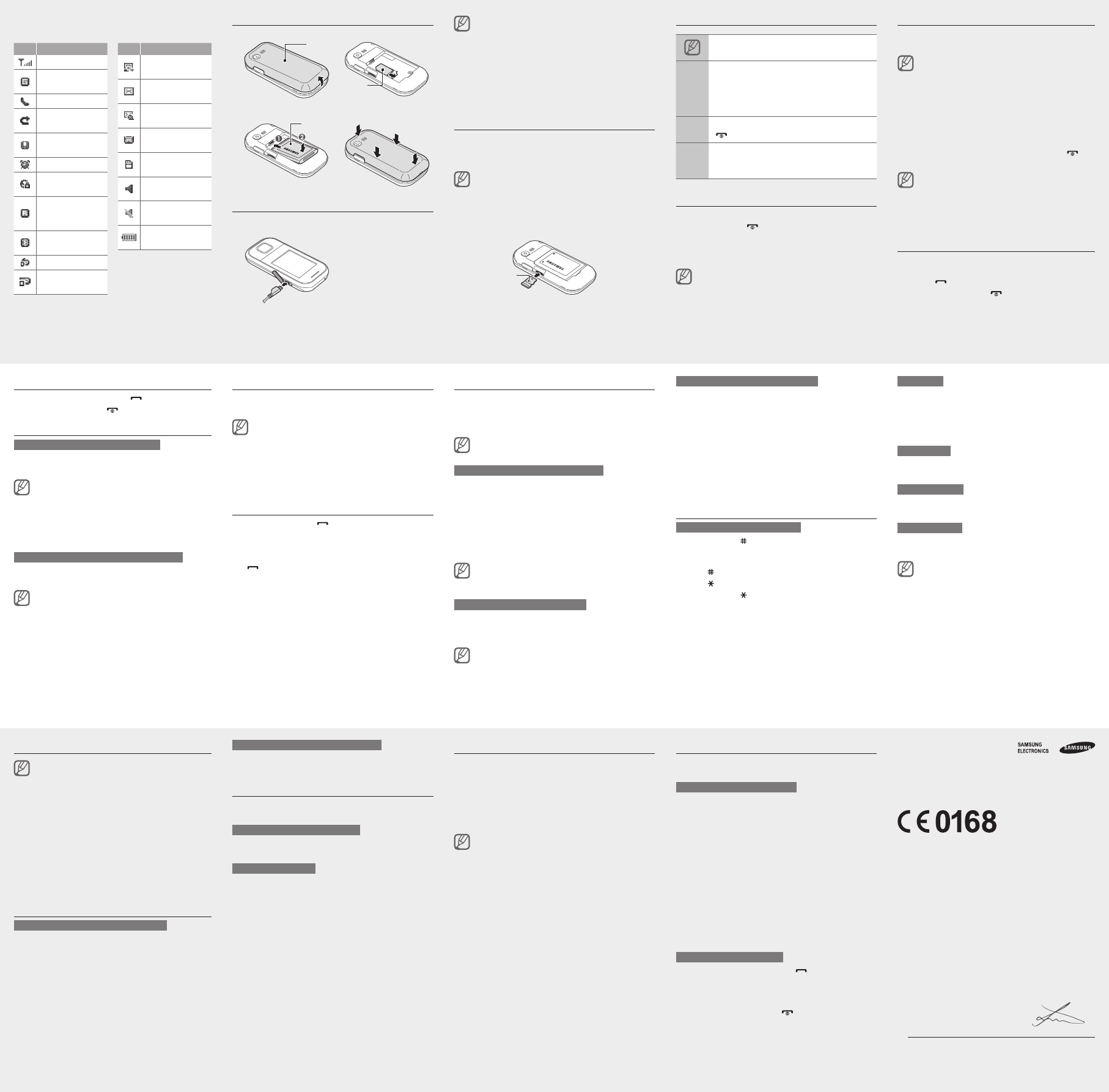Install the SIM card and battery
Remove the back cover and insert the SIM card.
Insert the battery and replace the back cover
Charge the battery
Plug the supplied travel
adapter
When charging is
finished, unplug the
travel adapter
Change your ringtone
In Menu mode, select Settings → Sound profiles .
Scroll to the profile you are using.
If you are using the silent or offline profile, you are
not allowed to change the ringtone.
Press < Edit > → V.
Select a memory location (if necessary).
Select a ringtone.
T
Call a recently dialled number
In Idle mode, press [ ].
Scroll left or right to a call type.
Scroll up or down to a number or name.
Press the Confirm key to view details of the call or 4.
[
] to dial the number
Use the smart home screen
The smart home screen allows you to access your
favourite applications and contacts and view upcoming
events or tasks. Y
screen to fit your preferences and needs.
When you are using the smart home screen, the
Navigation key does not work as shortcuts.
T
In Menu mode, select Settings → Display → Smart
home.
Press < Edit >.
Select the items to display on the smart home
screen.
Press < Options > → Save .
Press the Confirm key
Y
Menu mode, select Settings → Display → Smart
home and scroll left or right to a style you want.
T
Press the Navigation key to scroll through the items on
the smart home screen and press the Confirm key to
select an item.
Available items may vary depending on your service
provider
T
In Menu mode, select Settings → Display → Smart
home.
Press < Edit >.
Scroll to Shortcuts toolbar and press <Options >
→ Edit shortcuts .
Select a menu to change or an empty location.
Select the menus you want.
Press the Navigation key right to select submenus (if
necessary).
Press < Save >.
Enter text
T
Press and hold [• ] to switch between T9 and
modes. Depending on your region, you may be able to
access an input mode for your specific language.
Press [•
] to change case or switch to Number mode.
Press [•
] to switch to Symbol mode.
Press and hold [•
] to select an input method or
change the input language.
Add a new contact
The memory location to save new contacts may
be preset depending on your service provider
change the memory location, in Menu mode, select
Contacts → < Options> → Settings → Save new
contact to → a memory location.
In Idle mode, enter a phone number and press the
Confirm key
Select Create contact → a memory location (if
necessary).
Select a number type.
Enter contact information.
Press the Confirm key or press Save to add the
contact to memory
Send and view messages
T
In Menu mode, select Messages → Create
message.
Enter a recipient number and scroll down.
Enter your message text.
See "Enter text."
For sending as a text message, skip to step 5.
For attaching multimedia, continue with step 4.
Press < Options > → Add multimedia and add
an item.
Press the Confirm key to send the message.
Answer a call
When a call comes in, press [ ].
T
].
Adjust the volume
T
In Menu mode, select Settings → Sound profiles .
Scroll to the profile you are using.
If you are using the silent or offline profile, you are
not allowed to adjust the volume of the ringtone.
Press < Edit > → V.
Scroll to Call alert .
Scroll left or right to adjust the volume level and
press <Save >.
T
While a call is in progress, press the Navigation key up
or down to adjust the volume.
In noisy environments, you may have difficulty
hearing the calls while using the speakerphone
feature. For better audio performance, use the
normal phone mode.
T
In Menu mode, select Messages → Inbox .
Select a text or multimedia message.
Make fake calls
Y
out of meetings or unwanted conversations.
T
In Menu mode, select Settings → Call → Fake call →
Fake call hot key → On.
T
In Idle mode, press and hold the Navigation key down.•
When the phone is closed and keys are locked, press •
the Navigation key down four times.
Activate the mobile tracker
When someone inserts a new SIM card in your phone,
the mobile tracker feature will automatically send the
contact number to two recipients to help you locate and
recover your phone. T
In Menu mode, select Settings → Security →
Mobile tracker.
Enter your password and press < OK >.
The first time you access Mobile tracker , you will be
prompted to create and confirm a password.
Press the Confirm key to turn on the mobile tracker
feature.
Scroll down and press the Confirm key to open the
recipient list.
Press < Options > → Contacts to open your contact
list.
Y
country code (with +) in the recipient list. Skip to
step 8.
Select a contact.
Select a number (if necessary).
When you are finished selecting contacts, press
<Add>.
Press the Confirm key to save the recipients.
Scroll down and enter the sender's name.
Press the Confirm key → <Accept >.
Activate and send an SOS message
In an emergency
family or friends for help.
T
In Menu mode, select Messages → Settings →
SOS messages → Sending options.
Press the Confirm key to turn on the SOS message.
Scroll down and press the Confirm key to open the
recipient list.
Press < Options > → Search to open your contact
list.
Select a contact.
Select a number (if necessary).
When you are finished selecting contacts, press the
Confirm key to save the recipients.
Scroll down and set the number of times to repeat
the SOS message.
Press < Back > → <Ye >.
T
With the phone closed, press [ ] four times to send
an SOS message to preset numbers.
The phone switches to SOS mode and sends the
preset SOS message.
T
].
T9 mode
Press appropriate alphanumeric keys to enter an
entire word.
When the word displays correctly 0 ] to insert
a space. If the correct word does not display
an alternate word from the list that appears.
ABC mode
Press an appropriate alphanumeric key until the
character you want appears on the display
Number mode
Press an appropriate alphanumeric key to enter a
number
Symbol mode
Press an appropriate alphanumeric key to enter a
symbol.
T•
T• Clear>.
T
<Clear>.
T• 0 ].
T• 0 ] three times.
T• 1 ].
Access menus
T
In Idle mode, press < Menu > to access Menu mode.
Y
Menu mode depending on your region or service
provider
screen, you cannot use the Confirm key to access
Menu mode.
Use the Navigation key to scroll to a menu or
option.
Press < Select > or the Confirm key to confirm the
highlighted option.
Press < Back > to move up one level; Press [
] to
return to Idle mode.
When you access a menu requiring the PIN2, you •
must enter the PIN2 supplied with the SIM card.
For details, contact your service provider
Samsung is not responsible for any loss of •
passwords or private information or other
damages caused by illegal software.
Make a call
In Idle mode, enter an area code and a phone
number
Press [
] to dial the number
T
].
Do not remove the battery before removing the •
travel adapter
the phone.
T•
not in use. The travel adapter does not have
a power switch, so you must unplug the travel
adapter from the electrical socket when not in use
to avoid wasting power
close to the electrical socket while charging.
Insert a memory card (optional)
Y
™
or microSDHC
™
memory cards up to 8 GB (depending on memory card
manufacturer and type).
Formatting the memory card on a PC may cause
incompatibility with your phone. Format the memory
card only on the phone.
Remove the back cover
Insert a memory card with the gold-coloured
contacts facing down.
Push the memory card in the memory card slot until
it locks in place.
Replace the back cover
Instructional icons
Note: notes, usage tips, or additional
information
→
Followed by: the order of options or menus
you must select to perform a step; for
example: In Menu mode, select Messages
→ Create message (represents Messages ,
followed by Create message )
[ ]
Square brackets: phone keys; for example:
[
] (represents the Power/End key)
< >
Angled brackets: softkeys that control
different functions at each screen; for
example: <OK > (represents the OK softkey)
T
T
Press and hold [
].
Enter your PIN and press < OK > (if necessary).
When the setup wizard opens, customise your
phone as desired by following the screen.
If you remove the battery
reset.
T
Declaration of Conformity
Product details
For the following
Product : GSM BT Mobile Phone
Model(s) : GT-E2350B
Declaration & Applicable standards
We hereby declare, that the product above is in compliance with the essential
requirements of the R&TTE Directive (1999/5/EC) by application of:
SAFETY EN 60950-1 : 2006 + A12 : 201
SAR EN 50360 : 2001 / AC 2006
EN 62479 : 2010
EN 6231
EN 62209 - 1 : 2006
EN 62209 - 2 : 2010
EMC EN 301 489-01 V1.9.2 (09-201
EN 301 489-07 V1.3.1 (1
EN 301 489-17 V2.1.1 (05-2009)
RADIO EN 301 51
EN 300 328 V1.7.1 (10-2006)
and the Directive (201
substances in electrical and electronic equipment.
The conformity assessment procedure referred to in Article 10 and detailed in
of Directive 1999/5/EC has been followed with the involvement of the following Notified
Body(ies):
TÜV SÜD BABT
Surrey
Identification mark: 0168
Representative in the EU
Samsung Electronics Euro QA Lab.
Blackbushe Business Park, Saxony Way
Y
2012.12.04 Joong-Hoon Choi / Lab. Manager
(Place and date of issue) (Name and signature of authorised person)
*
Samsung Service Centre, see the warranty card or contact the retailer where you purchased
your product.
Back cover
SIM card
Battery
T
Memory
card
Icon Description
Signal strength
GPRS network
connected
Call in progress
Call diverting
activated
SOS message
feature activated
Alarm activated
Connecting to
secured web page
Roaming (outside
of normal service
area)
Bluetooth
activated
FM radio on
FM radio
suspended
Icon Description
Synchronised
with PC
New text message
(SMS)
New multimedia
message (MMS)
New voice mail
message
Memory card
inserted
Normal profile
activated
Silent profile
activated
Battery power
level
Y
the top of the screen: