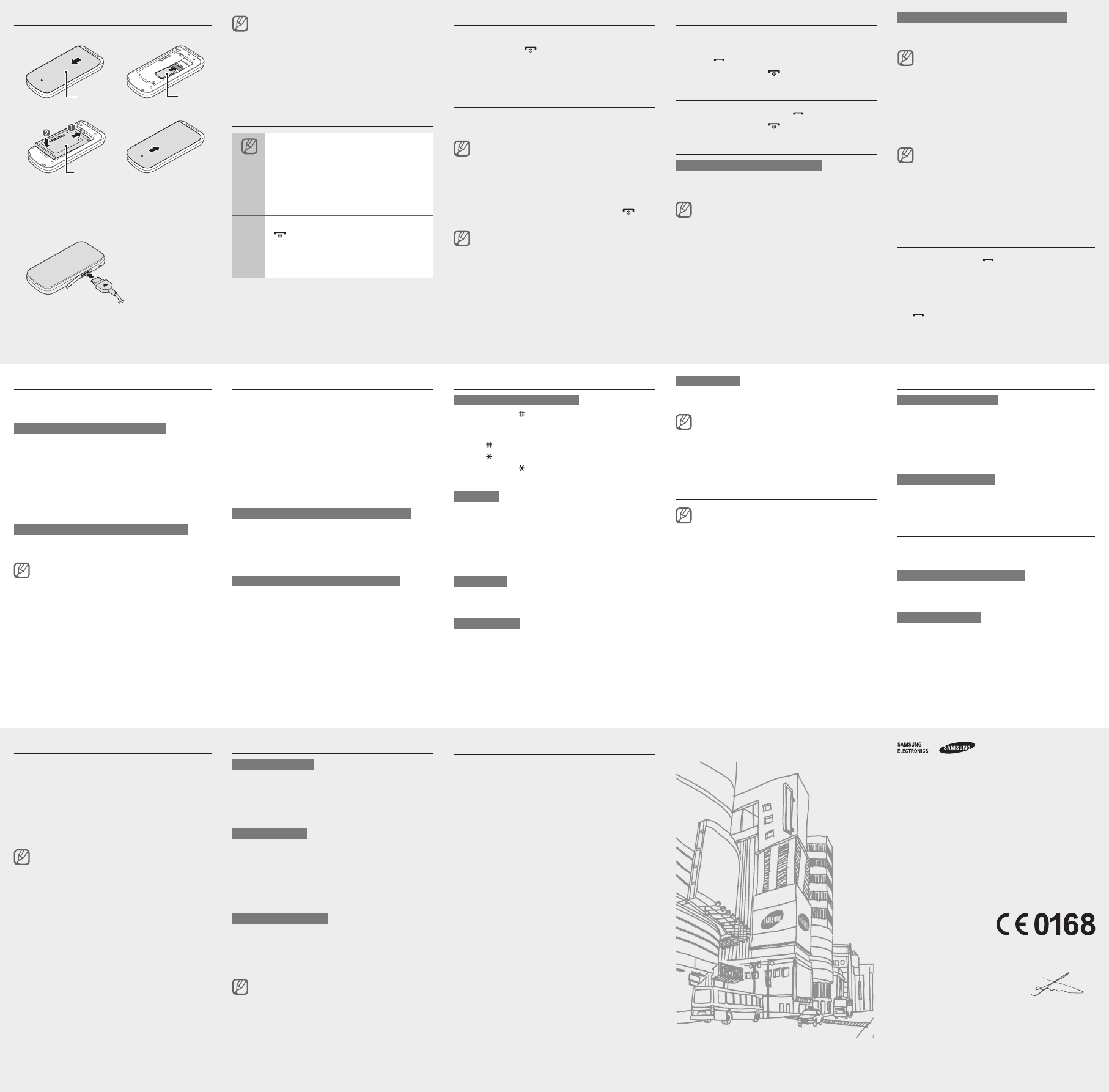Install the SIM card and battery
Remove the back cover and insert the SIM card.
Insert the battery and replace the back cover
Charge the battery
Plug a travel adapter 1.
into the multifunction jack.
When charging is
nished,unplug
the travel adapter
Do not remove the battery from the phone before •
unpluggingthetraveladapterrst.Otherwise,the
phone may be damaged.
T•
not in use. The travel adapter does not have
a power switch, so you must unplug the travel
adapter from the outlet to interrupt the power
supply
the socket when in use.
Instructional icons
Note: notes, usage tips, or additional
information
→
Followed by: the order of options or menus
you must select to perform a step; for
example: In Menu mode, select Messages
→ Create message (represents Messages ,
followed by Create message )
[ ]
Square brackets: phone keys; for example:
[
] (represents the Power/End key)
< >
Angled brackets: softkeys that control
different functions at each screen; for
example: <OK > (represents the OK softkey)
T
T
Press and hold [
].
Enter your PIN and press < OK > (if necessary).
T
Access menus
T
In Idle mode, press < Menu > to access Menu mode.
Y
Menu mode depending on your region or service
provider
Use the Navigation key to scroll to a menu or option.
Press < Select >, <Save>,ortheConrmkeyto
conrmthehighlightedoption.
Press < Back > to move up one level; Press [
] to
return to Idle mode.
When you access a menu requiring the PIN2, you •
must enter the PIN2 supplied by the SIM card.
For details, contact your service provider
Samsung is not responsible for any loss of •
passwords or private information or other
damages caused by illegal software.
Make a call
In Idle mode, enter an area code and a phone
number
Press [
] to dial the number
T
].
Answer a call
When a call comes in, press [ ].
T
].
Adjust the volume
T
In Menu mode, select Settings → Proles .
Scrolltotheproleyouareusing.2.
Ifyouareusingthesilentprole,youarenotallowed
to adjust the volume of the ringtone.
Press < Options > → Edit .
Select V and scroll to Call alert.
Scroll left or right to adjust the volume level.
Press < Save >.
T
While a call is in progress, press the Navigation key up
or down to adjust the volume.
Innoisyenvironments,youmayhavedifculty
hearing the calls while using the speakerphone
feature. For better audio performance, use the
normal phone mode.
Change your ringtone
In Menu mode, select Settings → Proles .
Scrolltotheproleyouareusing.2.
Ifyouareusingthesilent,meeting,orofineprole,
you are not allowed to change the ringtone.
Press < Options > → Edit .
Select Call ringtone .
Select a ringtone.
T
Call a recently dialled number
In Idle mode, press [ ] to display a list of recent
numbers.
Scroll left or right to a call type.
Scroll up or down to a number or name.
PresstheConrmkeytoviewdetailsofthecallor 4.
[
] to dial the number
Use the shortcut toolbar
Y
favourite menus.
T
In Menu mode, select Settings → Display →
Shortcuts toolbar.
Press < Options > → Edit .
Select your favourite menus.
Press < Options > → Open to select submenus
(if necessary).
Press < Save >, or press <Options > → Save .
T
In Idle mode, scroll left or right to the menu you want
andpresstheConrmkey
When the shortcut toolbar is activated, the
Navigation key does not work as shortcuts
depending on your region.
Lock your phone
In Menu mode, select Settings → Security →
Phone lock → On.
Enter a new 4 to 8 digit password and press < OK >.
Enter the new password again and press < OK >.
Lock your SIM card
Y
only the SIM card and to prevent other people from using
the SIM card.
T
In Menu mode, select Settings → Security → SIM
lock → On.
Enter a new 4 to 8 digit password and press < OK >.
Enter the new password again and press < OK >.
T
In Menu mode, select Settings → Security → PIN
lock → On.
Enter the 4-digit PIN supplied with the SIM card and
press <OK >.
Enter text
T
Press and hold [• ] to switch between T9 and
modes. Depending on your region, you may be able to
accessaninputmodeforyourspeciclanguage.
Press [•
] to change case or switch to Number mode.
Press [•
] to switch to Symbol mode.
Press and hold [•
] to select an input mode or change
the input language.
T9 mode
Press the appropriate alphanumeric keys to enter an
entire word.
When the word displays correctly 0 ] to insert
a space. If the correct word does not display
the Navigation key up or down to select an alternate
word.
ABC mode
Press an appropriate alphanumeric key until the
character you want appears on the display
Number mode
Press an appropriate alphanumeric key to enter a
number
Symbol mode
Press an appropriate alphanumeric key to enter a
symbol.
T•
T• Clear>.
T
<Clear >
T• 0 ].
T• 1 ].
Add a new contact
The memory location to save new contacts may
be preset depending on your service provider
change the memory location, in Menu mode, select
Contacts → Management → Save new contacts
to → a memory location.
In Idle mode, enter a phone number and press
<Options>.
Select Create contact → a memory location
(if necessary).
Select a number type (if necessary).
Enter contact information.
PresstheConrmkeyorpress<5. Options > → Save
to add the contact to memory
Send and view messages
T
In Menu mode, select Messages → Create
message.
Enter a destination number and scroll down.
Enter the message text. ►
Enter text
PresstheConrmkeytosendthemessage.4.
T
In Menu mode, select Messages → Inbox .
Select a text message.
Make fake calls
Y
out of meetings or unwanted conversations.
T
In Menu mode, select Settings → Applications → Call
→ Fake call → Fake call hot key .
T
In Idle mode, press and hold the Navigation key •
down.
Activate the mobile tracker
When someone inserts a new SIM card in your phone,
the mobile tracker feature will automatically send the
contactnumbertospeciedrecipientstohelpyou
locate and recover your phone.
T
In Menu mode, select Settings → Security →
Mobile tracker.
Enter your password and select < OK >.
ThersttimeyouaccessMobiletracker
promptedtocreateandconrmapassword.
Scroll left or right to On .
ScrolldownandpresstheConrmkeytoopenthe4.
recipient list.
Press < Options > → Contacts to open your
contact list.
Select a contact.
Select a number (if necessary).
PresstheConrmkeytosavetherecipients.8.
Scroll down and enter the sender
Press < Save > → <Accept >.
Set and use alarms
T
In Menu mode, select Alarms .
Select an empty alarm location.
Set alarm details.
Press < Save >, or press <Options > → Save .
T
When the alarm sounds,
Press <• OK >ortheConrmkeytostopthealarm
without snooze.
Press <• OK >ortheConrmkeytostopthealarmwith
snooze, or press <Snooze > to silence the alarm for
the snooze period.
T
In Menu mode, select Alarms .
Select the alarm you want to deactivate.
Scroll left or right to Off .
Press < Save >.
If the battery has been removed, the scheduled
alarm may not sound.
Declaration of Conformity (R&TTE)
We, Samsung Electronics
declare under our sole responsibility that the product
GSM Mobile Phone : GT
to which this declaration relates, is in conformity with the following standards and/or
other normative documents.
SAFETY EN 60950-1 : 2006 + A1
SAR EN 50360 : 2001 /
EN 62209-1 : 2006
EMC EN 301 489-01 V1.8.1 (04-2008)
EN 301 489-07 V1.3.1 (1
RADIO EN 301 51
We hereby declare that [all essential radio test suites have been carried out and that]
the above named product is in conformity to all the essential requirements of Directive
1999/5/EC.
The conformity assessment procedure referred to in Article 10 and detailed in
ofDirective1999/5/EChasbeenfollowedwiththeinvolvementofthefollowingNotied
Body(ies):
BABT
ChurcheldRoad,
Walton-on-Thames,
Surrey
Identicationmark:0168
The technical documentation kept at :
Samsung Electronics QA Lab.
which will be made available upon request.
(Representative in the EU)
Samsung Electronics Euro QA Lab.
Blackbushe Business Park, Saxony Way
Y
201 Joong-Hoon Choi / Lab Manager
(place and date of issue) (name and signature of authorised person)
*
Samsung Service Centre, see the warranty card or contact the retailer where you purchased
your product.
Activate the torch light
The torch light feature helps you see in dark places by
making the display and backlight as bright as possible.
In ldie mode, press and hold the Navigation key up
to turn on the display backlight. Y
Applications →T→< On>.
TOff >.
Back cover
SIM card
T
Battery