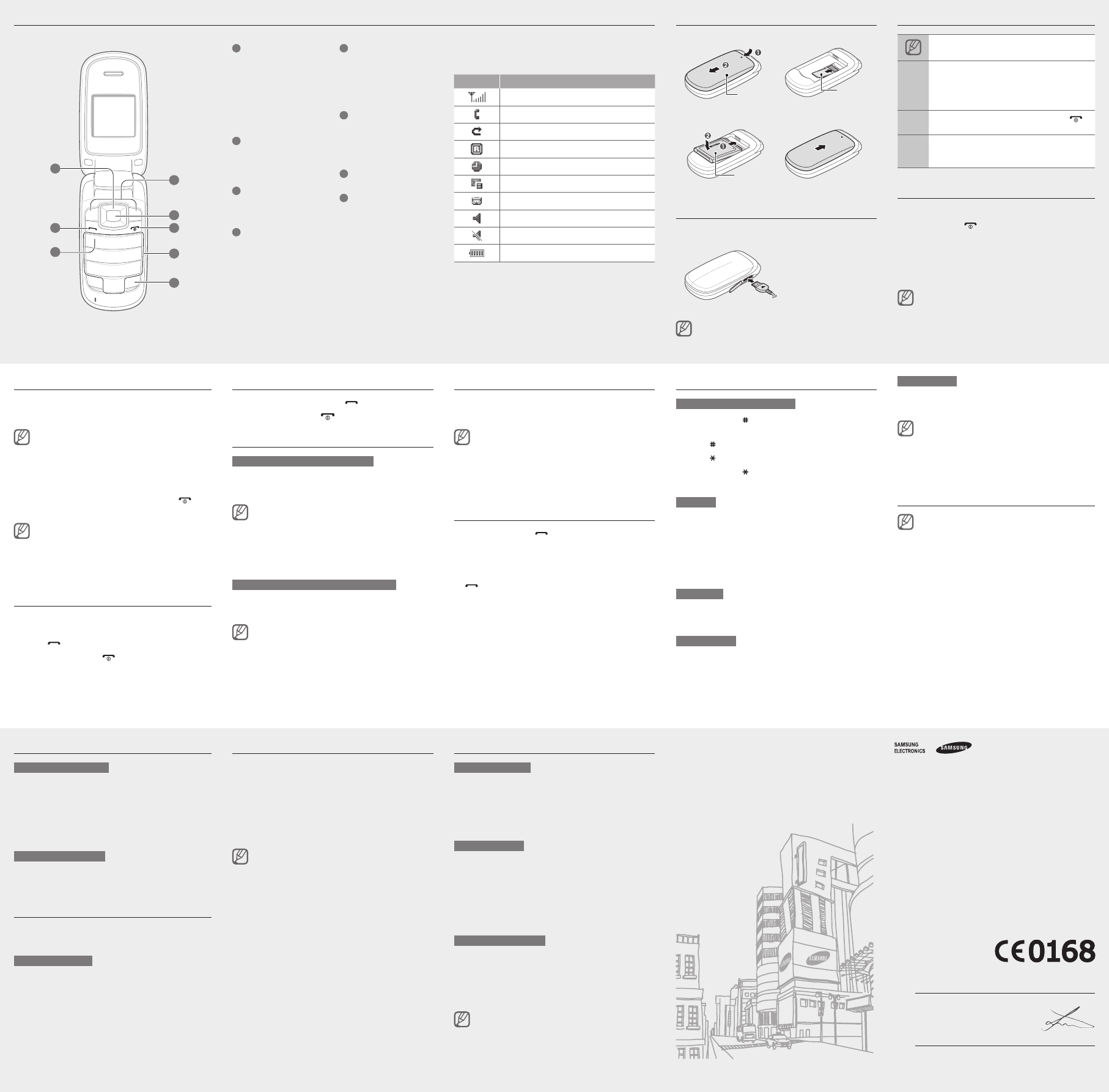Phone layout
Access menus
T
1. In I
Menu> to a
Y
mode
2.
3.
Sele>, <Save>,
con
4.
Back> to m ] to
retu
When
must
detai
Samsu
or pr
illeg
•
•
Make a call
1.
numb
2.
] to
3.
].
Answer a call
1. ].
2.
].
Adjust the volume
T
1. Se → Pr.
2.
If yo
allow
3. Opti> →Edit → V.
4.
5.
Save>.
T
Whil
or d
In no
the
audio
Change your ringtone
1. Se → Pr.
2.
If yo
allow
3. Opti> →Edit → Cal.
4.
T
Call a recently dialled number
1. ].
2.
3.
4.
[ ] to dia
Symbol mode
Pres
symb
T
TCle>.
delet
pressCl>.
T0 ].
T1].
•
•
•
•
Add a new contact
Y
memor
mode,Phone → Managem → Save
new c → a
1.
<Opt>.
2.
Crea.
3.
4.
5.
Instructional icons
Note:
→
Follo: the o
must
mode,Messa → C
(reprMessag, folCreat
messa)
[ ]
Squar: p ]
(repr
< >
Angle: s
functOK >
(reprOK softke
T
T
1.
].
2.
OK>
3.
Save> (if
nece
T
If yo
reset
Send and view messages
T
1. Me → Cr
mess.
2.
3.
►
Ent
4.
T
1. Me → In.
2.
Make fake calls
Y
out
T
In I
Activate the mobile tracker
When
the
cont
reco
1.
Sett →Secur →
Mobi.
2.
OK>.
The Mobile , you
promp
3. On .
4.
reci
5.
6.
7.
8.
9.
10.
Acce>.
Set and use alarms
T
1. Al.
2.
3.
4.
Save>, or Optio> →Save.
T
When
PresOK>
with
PresOK>
snooSnoo> t
the
T
1. Al.
2.
3.
Off.
4.
Save>.
If th
may n
•
•
Enter text
T
Pres ] to
mode
Pres ] to ch
Pres ] to sw
Pres ] to
the
T9 mode
1.
enti
2.
0] t
a sp
the
word
Pres
char
Number mode
Pres
numb
•
•
•
•
Install the SIM card and battery
1.
2.
Charge the battery
1.
adap
2.
nis
trav
Do no
unplu
may b
Y
the
1
4-way
In ld
dene
on yo
pre-d
or ma
In Me
menu
►
2
Dial
Make
mode,
misse
3
V
In ld
mails
4
Softk
Perfo
the b
5
Conr
In Id
brows
mode;
the h
conr
6
Power
T
(pres
In Me
and r
7
Alpha
8
Silen
In ld
deact
(pres
Icon Descr
Signa
Call
Call
Roami
Alarm
New t
New v
Norma
Silen
Batte
T
Batte
Batte
SIM c
Declaration of Conformity (R&TTE)
We,
Samsung Electronics
declare under our sole responsibility that the product
GSM Mobile Phone : GT
to which this declaration relates, is in conformity with the following standards and/or
other normative documents.
SAFETY EN 60950-1 : 2006+A1
EMC EN 301 489-01 V1.8.1 (04-2008)
EN 301 489-07 V1.3.1 (1
SAR EN 50360 : 2001
EN 62209-1 : 2006
RADIO EN 301 51
We hereby declare that [all essential radio test suites have been carried out and
that] the above named product is in conformity to all the essential requirements of
Directive 1999/5/EC.
The conformity assessment procedure referred to in Article 10 and detailed in
Annex[IV] of Directive 1999/5/EC has been followed with the involvement of the
following Notied Body(ies):
BABT
Churcheld Road,
Walton-on-Thames,
Surrey
Identication mark: 0168
The technical documentation kept at :
Samsung Electronics QA
which will be made available upon request.
(Representative in the EU)
Samsung Electronics Euro QA Lab.
Blackbushe Business Park, Saxony Way
Y
2010.1 Joong-Hoon Choi / Lab Manager
(place and date of issue) (name and signature of authorised person)
*
number of Samsung Service Centre, see the warranty card or contact the retailer
where you purchased your product.
7
2
8
5
6
3
4
1