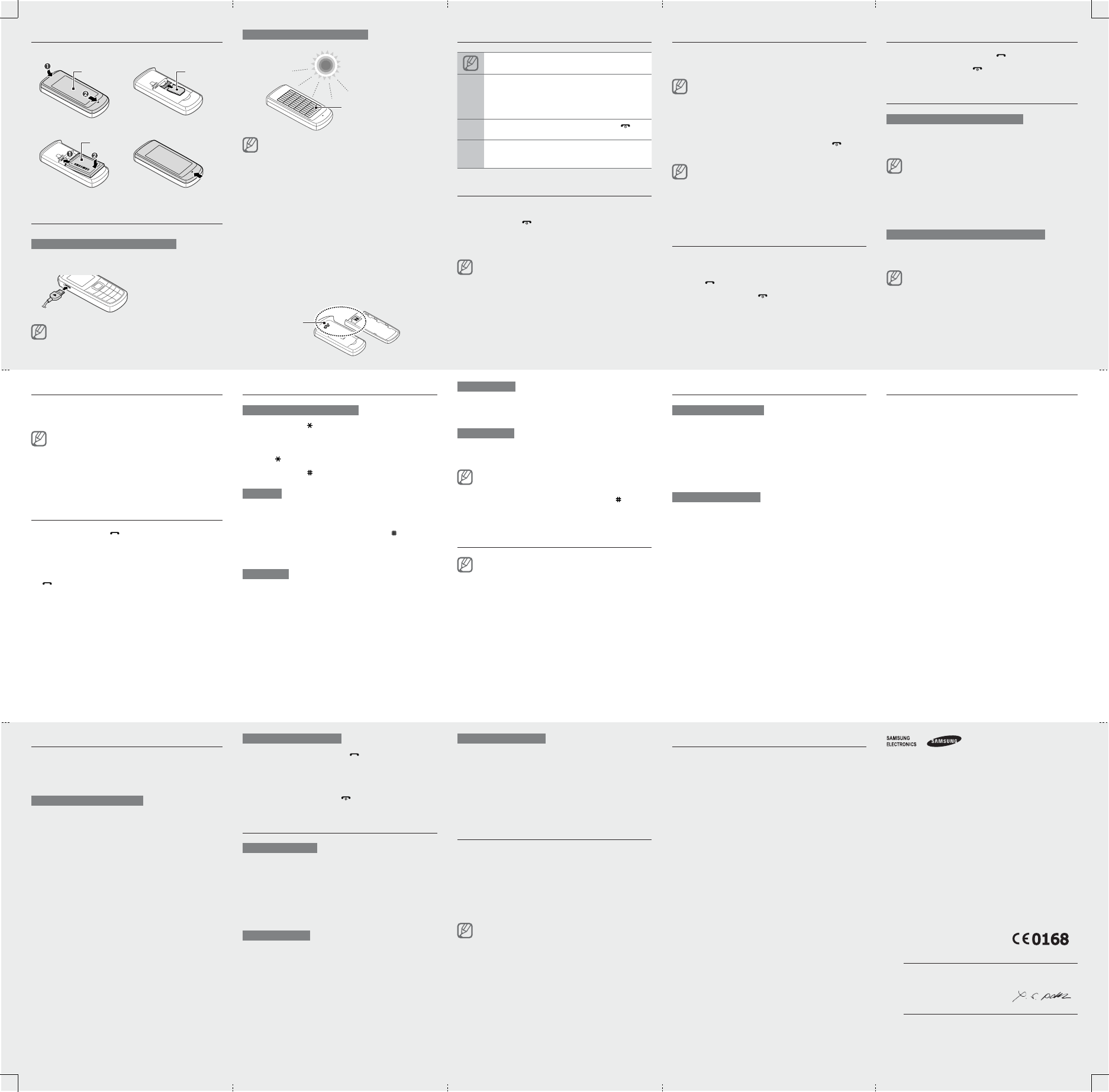Install the SIM card and battery
1. Remove the battery cover and insert the SIM card.
2. Insert the battery and replace the battery cover
Charge the battery
T
1. Plug the supplied travel
adapter
2. When charging is
fi nished, unplug the
travel adapter
Do not remove the battery from the phone before
unplugging the travel adapter fi rst. Otherwise, the phone
may be damaged.
T
With the battery inserted, expose the solar panel directly
to sunlight and prevent it from shade.
When the phone is off, 1 hour of sunlight at about 80,000
lux charging will provide approximately 5-10 minutes of
talk time. T
environment.
Sunlight is the secondary power source. T
advantage of the battery
charge it.
Sunlight charging may change the colour of the solar
panel. This will not affect the performance of the solar
panel.
The battery will not be charged by artifi cial
Do not expose the solar panel to sunlight for a long time
to avoid very hot temperatures. Refer to Safety and
usage information.
Do not attach any protective fi lm to the solar panel. This
may block sunlight while charging.
Keep the solar charging point clean.
•
•
•
•
•
•
•
•
Instructional icons
Note: notes, usage tips, or additional information
→
Followed by: the order of options or menus you
must select to perform a step; for example: In Menu
mode, select Messages → Create new message
(represents Messages , followed by Create new
message)
[]
Square brackets: phone keys; for example: [ ]
(represents the Power/Menu exit key)
<>
Angled brackets: softkeys that control different
functions at each screen; for example: <OK >
(represents the OK softkey)
T
T
1. Press and hold [
].
2. Enter your PIN and press <OK > (if necessary).
T1 above.
If you remove the battery after setting Time and date , it
will be reset.
Access menus
T
1. In Idle mode, press <Menu > to access Menu mode.
Yfi rm key to access Menu
mode depending on your region or service provider
2. Use the Navigation key to scroll to a menu or option.
3. Press <Select >, <Save >, or the Confi rm key to
confi rm the highlighted option.
4. Press <Back > to move up one level; Press [
] to
return to Idle mode.
When you access a menu requiring the PIN2, you must
enter the PIN2 supplied with the SIM card. For details,
contact your service provider
Samsung is not responsible for any loss of passwords or
private information or other damages caused by illegal
software.
•
•
Make a call
1. In Idle mode, enter an area code and a phone
number
2. Press [
] to dial the number
3. T
].
Answer a call
1. When a call comes in, press [ ].
2. T
].
Adjust the volume
T
1. In Menu mode, select Settings → Profi les.
2. Scroll to the profi
If you are using the silent or offl ine fi le, you are not
allowed to adjust the volume of the ringtone.
3. Press <Options > → Edit → V.
4. Scroll left or right to adjust the volume level.
5. Press <Save >.
T
While a call is in progress, press the Navigation key up
or down to adjust the volume.
In noisy environments, you may have diffi culty
the calls while using the speakerphone feature. For better
audio performance, use the normal phone mode.
Change your ringtone
1. In Menu mode, select Settings → Profi les.
2. Scroll to the profi
If you are using the silent or offl ine fi le, you are not
allowed to change the ringtone.
3. Press <Options > → Edit → Call ringtone .
4. Select a ringtone.
Tfi le, select it from the list.
Call a recently dialled number
1. In Idle mode, press [ ].
2. Scroll left or right to select a call type.
3. Scroll up or down to select a number or name.
4. Press the Confi
[
] to dial the number
Enter text
T
Press and hold [ ] to switch between T9 and
modes. Depending on your country
to access an input mode for your specifi c language.
Press [
] to change case or switch to Number mode.
Press and hold [
] to switch to Symbol mode.
T9 mode
1. Press the appropriate alphanumeric keys to enter an
entire word.
2. When the word displays correctly
] to insert
a space. If the correct word does not display
[0 ] to select an alternate word.
Press an appropriate alphanumeric key until the
character you want appears on the display
•
•
•
Number mode
Press an appropriate alphanumeric key to enter a
number
Symbol mode
Press an appropriate alphanumeric key to enter a
symbol.
T
TClear>. T
delete all of the characters, press and hold <Clear >.
T
].
T1]
•
•
•
•
Add a new contact
Y
memory
select Phonebook → Management → Save new contact
to → a memory location.
1. In Idle mode, enter a phone number and press
<Options > → Create contact .
2. Select a number type (if necessary).
3. Enter contact information.
4. Press <Options > → Save to add the contact to
memory
Send and view messages
T
1. In Menu mode, select Messages → Create new
message.
2. Enter a recipient number and scroll down.
3. Enter your message text.
4. Press the Confi rm key to send the message.
T
1. In Menu mode, select Messages → Inbox.
2. Select a text message.
Activate the mobile tracker
When someone inserts a new SIM card in your phone,
the mobile tracker feature will automatically send the
contact number to two recipients to help you locate and
recover your phone. T
1. In Menu mode, select Settings → Security →
Mobile tracker.
2. Enter a new 4- to 8-digit password and press <OK >.
3. Enter the new password again and press <OK >.
4. Scroll left or right to On .
5. Scroll down and press the Confi
recipient list.
6. Press the Confi
7. Scroll to a contact and press the Confi rm key
8. Select a number (if necessary).
9. Press <Options > → Save to save the recipients.
10.
1fi rm key → <Accept >.
Activate and send an SOS message
In an emergency
your family or friends for help. This feature may not be
available depending on your region or service provider
T
1. In Menu mode, select Messages → Settings →
SOS messages → Sending options.
2. Scroll left or right to On .
3. Scroll down and press the Confi
recipient list.
4. Press the Confi
5. Scroll to a contact and press the Confi rm key
6. Select a number (if necessary).
7. Press <Options > → Save to save the recipients.
8. Scroll down and set the number of times to repeat
the SOS message.
9. Press <Save > → <Ye >.
T
1. With the keys locked, press [ ] four times to send
an SOS message to preset numbers.
The phone switches to SOS mode and sends the
preset SOS message.
2. T
].
Set and use alarms
T
1. In Menu mode, select Alarms .
2. Scroll to an empty alarm location and press the
Confi rm key
3. Set alarm details.
4. Press <Save >, or press <Options > → Save .
T
When the alarm sounds,
Press any key to stop the alarm without snooze.
Press <OK > or the Confi rm key to stop the alarm with
snooze, or press <Snooze > to silence the alarm for
the snooze period.
•
•
T
1. In Menu mode, select Alarms .
2. Scroll to the alarm you want to deactivate and press
the Confi rm key
3. Scroll left or right to Off .
4. Press <Save >.
Listen to the FM radio
1. Plug the supplied headset into the phone.
2. In Menu mode, select FM radio .
3. Press the Confi rm key to start the radio.
4. Press <Ye > to start automatic tuning.
The radio scans and saves available stations
automatically
The fi rst time you turn on the FM radio, you will be
prompted to start automatic tuning.
5. Press and hold the Navigation key left or right to a
saved radio station.
Press the Navigation key left or right to tune a radio
station.
6. Tfi rm key
Activate the torch light
Learn to use the torch light to use it in a dark place.
T
key up in Idle mode.
T
Navigation key up in Idle mode.
Declaration of Conformity (R&TTE)
We,
Samsung
declare under our sole responsibility that the product
GSM Mobile Phone : GT
to which this declaration relates, is in conformity with the following standards and/or
other normative documents.
SAFETY EN 60950-1 : 2001 +A1
EMC EN 301 489- 01 V1.6.1 (09-2005)
EN 301 489- 07 V1.3.1 (1
SAR EN 50360 : 2001
EN 62209-1 : 2006
RADIO EN 301 51
We hereby declare that [all essential radio test suites have been carried out and
that] the above named product is in conformity to all the essential requirements of
Directive 1999/5/EC.
The conformity assessment procedure referred to in Article 10 and detailed in
Annex[IV] of Directive 1999/5/EC has been followed with the involvement of the
following Notifi ed Body(ies):
BABTfi eld Road,
Walton-on-Thames, Surrey
Identifi
The technical documentation kept at :
Samsung Electronics QA
which will be made available upon request.
(Representative in the EU)
Samsung Electronics Euro QA Lab.
Blackbushe Business Park, Saxony Way
Y
2009.07.16 Y
(place and date of issue) (name and signature of authorised person)
*
number of Samsung Service Centre, see the warranty card or contact the retailer
where you purchased your phone.
Solar panel
Charging point
SIM card
Battery
Battery cover