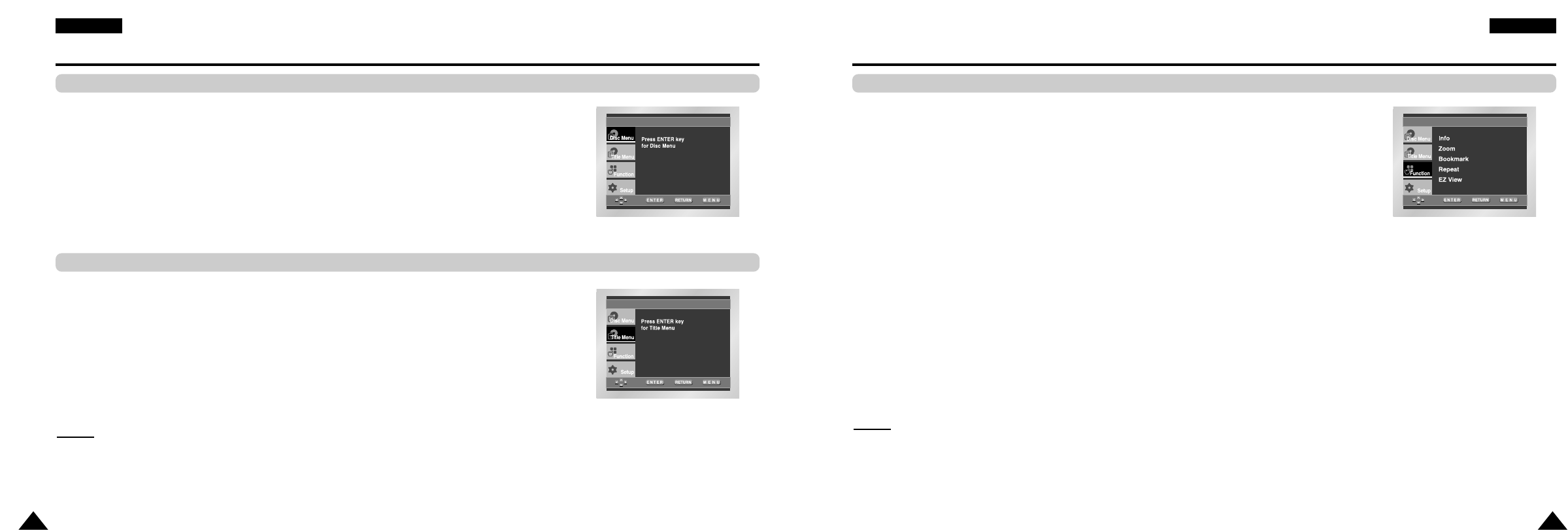33
ENGLISHENGLISH
32
Using the Function Menu
Using the Function Menu
1. Press the MENU button during playback.
2. Use the UP/DOWN buttons to highlight Function, then press the RIGHT or ENTER button.
3. Function selection screen appears, Info, Zoom, Bookmark, Repeat and EZ View.
- Info (See Page 31)
- Zoom (See Page 42)
- Bookmark (See Page 41)
- Repeat (See Page 34)
- EZ View (See Page 36~37)
4. Use the UP/DOWN button to highlight one of the 5 functions.
Then press the RIGHT or ENTER button to access the function.
NO
NO
TE:
TE:
• You can also directly select the parts of these functions using their respective buttons on the remote.
Using the Disc and Title Menu
Using the Disc Menu
1. Press the MENU button during playback.
2. Select Disc Menu using the UP/DOWN buttons, then press the RIGHT or ENTER button.
Using the Title Menu
1. Press the MENU button during playback.
2. Select Title Menu using the UP/DOWN buttons, then press the RIGHT or ENTER button.
NO
NO
TE:
TE:
• Depending on the disc, the Title and Disc Menus may not work.
• Title Menu will only be displayed if there are at least two titles in the disc.
• You can also use the Disc Menu, using the DISC MENU button on the remote.