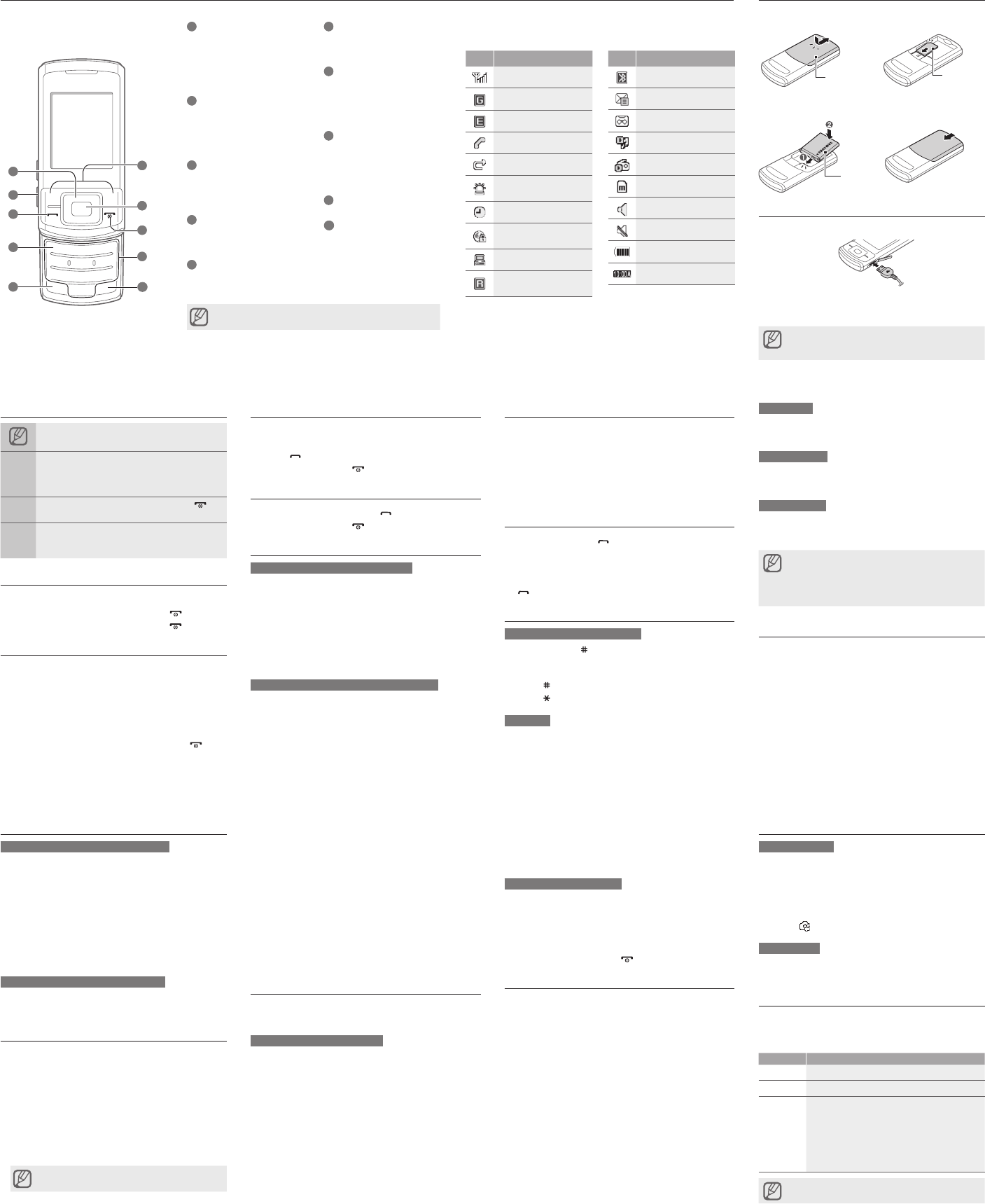Phone layout
Instructional icons
Not:
Fol:
sel
selM Cr
Mes, C)
[ ]
Squ: p ]
(re
< >
Ang: s
funOK>
(reOK s
T
1.
2.
].
3.
].
Access menus
T
1.
mode
2.
3.
Y>, <Save>, or
the
4. PBac> t ] to
retu
Make a call
1.
numb
2.
] to
3.
].
Answer a call
1. ].
2.
].
Adjust the volume
T
1. Sett→ Ph.
2. S
3. POpt> → Edit.
4. SCal.
5. S
6. PSel>
7. PSav>.
T
Whil
down
Change your ringtone
1. Sett → Ph.
2. S
3. POpt> → Edit.
4. SV.
5. S
6. PSav>.
Call a recently dialled number
1. ].
2.
3.
4.
[ ] to
Enter text
T
Pres ] to
Depe
acce
Pres ] to
Pres ] to
T9 mode
1.
enti
2. W0] t
spac
alte
•
•
•
Pres
char
Number mode
Pres
numb
Symbol mode
Pres
symb
T
TClea>.
deletClea>.
T0 ].
T1 ].
•
•
•
•
Add a new contact
1.
<Opt>.
2.
Save→ a
or S → New.
3.
4.
5.
Opti>Sa t
the
Install the SIM card and battery
1.
2.
Charge the battery
1.
2.
unp
may
Send and view messages
T
1. Mess
Crea.
2.
3.
For
For
4. POpt> → Add an
item
5. P
T
1. Mess In.
2.
Activate the mobile tracker
This
or w
SIM
trac
be u
your
1.
Sett → Se →
Mobi.
2.
OK>.
TheMob,
pro
3. O.
4.
reci
5.
Opti>Ph
cont
6.
7. S
8.
<Sel>
9.
Opti>OK to
10.
1
Save> → Acce>.
Activate and send an SOS message
In a
fami
T
1. Mess Se →SOS
mess → Se.
2.
On.
3.
reci
4.
Opti>Ph
cont
5.
6. S
7.
<Sel>
8. O> →Sav to
9.
SOS
10.
Save> → Y>.
T
1.
the
mess
The
pres
2.
].
Use the Bluetooth messenger
Lear
Blue
1. IMe →Blu
mess.
2. PY> t
(if
3. POpt> → Sear →
Sear.
4. SS>.
5. E
othe
<OK >
When
PIN
6. E
1
4-w
In
men
pro
may
thr
2
V
In
vol
mes
3
Dia
Mak
mod
mis
4
V
In
(pr
5
Pau
Ent
6
Sof
Per
bot
7
Con
In
mod
hig
an
8
Pow
T
and
mod
Idl
9
Alp
Sil
In
the
Y
the
Ico Des
Sig
GPR
EDG
Cal
Cal
SOS
act
Ala
Con
web
Syn
Roa
ser
Ico Des
Blu
New
New
Mus
FM
Mem
Nor
Sil
Bat
Cur
8
6
5
2
1
3
4
9
7
Use the camera
Capture photos
1. Came.
2.
3.
adju
4.
5.
> to
View photos
In MMy l Ima
My p a
Listen to music
1. Musi.
2.
a
3.
Key Fun
Con Pau
V Adj
Nav
Lef
Ski
Sca
Rig
Sca
Up:
Dow
•
•
•
•
If M M
you
Bat
SIM
Bat
T
Y
(de