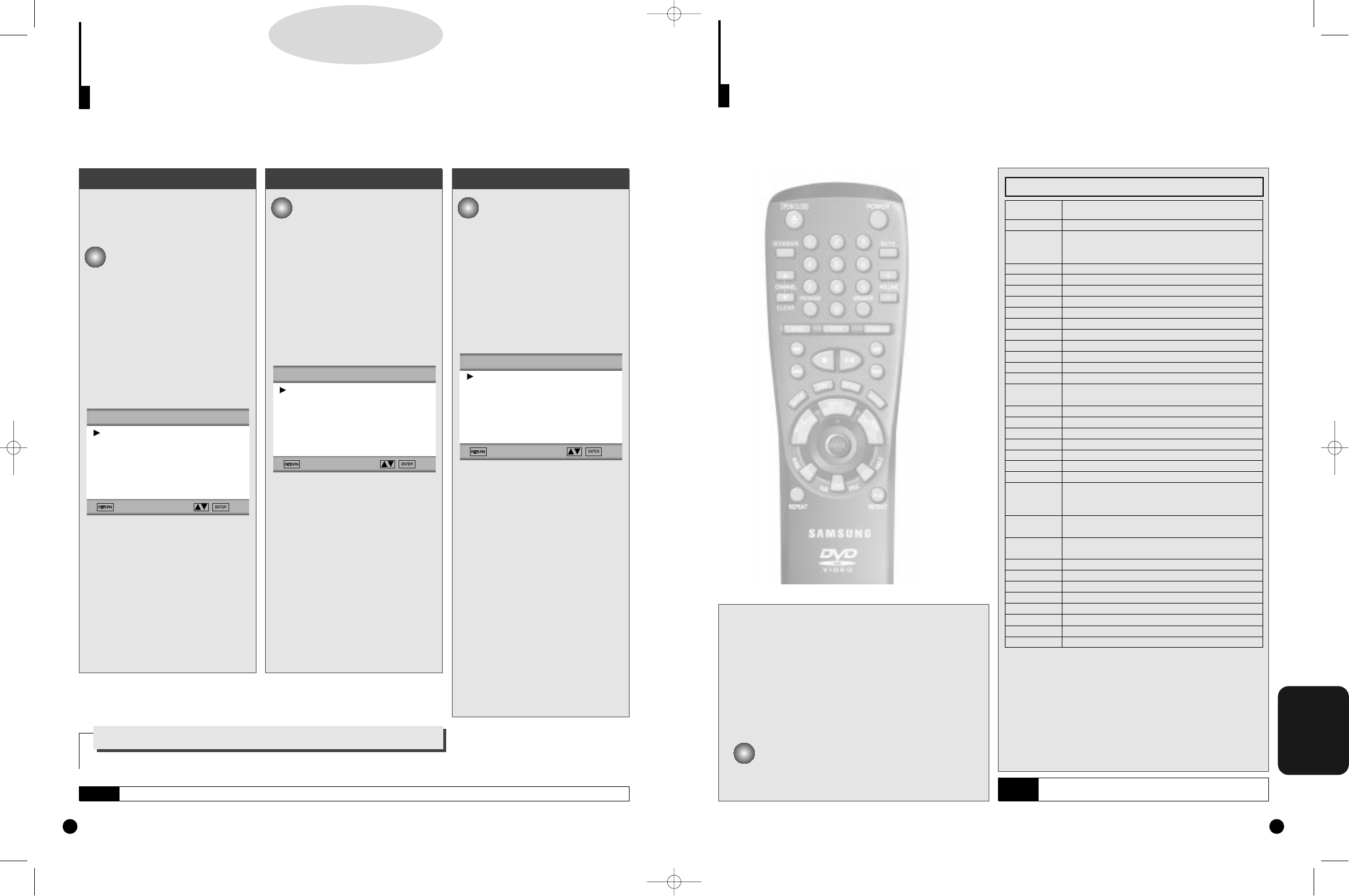REFERENCE
5
5
If the TV turns off, setup is complete.
Enter other codes of the same brand if the first code does
not work.
Controlling a TV with the Remote
The remote can also be set up to control most TVs. To program the remote, use the code that corresponds to
your brand.
35
NOTE
The remote may not be able to control every model TV of
the brands listed.
TV Codes
CODE
0
1
2
3
4
5
6
7
8
9
SETUP
DISPLAY
OPEN/CLOSE
AUDIO
SUB TITLE
DVD POWER
ANGLE
TOP MENU
MENU
RETURN
REV SEARCH
REPEAT
FWD SEARCH
BACK SKIP
PLAY/PAUSE
NEXT SKIP
STOP
STEP
CLEAR
MODE
A-B REPEAT
BOOKMARK
BRAND
SAMSUNG D
SAMSUNG F, LG A, LOEWE, PHILIPS, FINLUX A,
YOKO, LOEWE OPTA A, MITSUBISHI A,
PHONOLA A, RADIOLA A,SCHNEIDER
SAMSUNG A
SAMSUNG B
SAMSUNG C
SAMSUNG E
TOSHIBA A
PANASONIC A
GRUNDIG A, BLAUPUNKT, SIEMENS
SHARP A
HITACHI A
SANYO A, AKAI, FISHER
HITACH B, SABA A, THOMSON A, NORDMENDE A
THOMSON B, SABA B, TELEFUNKEN A, NORDMENDE B
BRANDT, FERGUSON, PIONEER A, TELEAVIA, HITACH C
SONY A
TOSHIBA B, SANYO B, SHARP B, SONY B, MITSUBISHI B
TOSHIBA C, GRUNDIG B, FINLUX B
TOSHIBA D
TOSHIBA E
PHILIPS A, PHONOLA B, RADIOLA B
TOSHIBA F, GRUNDIG C, CGE, IMPERIAL, MIVAR
SABA C, BANG&OLUFSEN, LOEWE OPTA B, BRIONVEGA
FINLUX C, FORMENTI, PHILIPS B, SINGER, SINUDYNE
METZ, WEGA, PHONOLA C, RADIOMARELLI
NOKIA, PANASONIC B, SABA D, PIONEER B
REX, SELECO, SALORA
HITACHI D, NORDMENDE C, PANASONIC C,THOMSON C
SABA E, TELEFUNKEN B, CONTINENTAL EDISON
PANASONIC D
PANASONIC E
PANASONIC F
TELEFUNKEN C
MIVAL
LG B
SHARP C
JVC
Setting Up the Language Features (ContÕd)
Using the Subtitle LanguageUsing the Disc Menu Language Using the Audio Language
DD
DD
VV
VV
DD
DD
34
This function changes the lan-
guage only for the text on the
disc menu screens.
1
1
Press the SETUP button.
2
2
Use the UP/DOWN button
to select DISC MENU. Then
Press the ENTER button.
3
3
Use the UP/DOWN button
to select ‘ENGLISH’.
- Select "OTHERS" if the language you
want is not listed.
4
4
Press the ENTER button.
- ENGLISH is selected and the screen
returns to MAIN MENU.
A
A
Press the SETUP button.
B
B
Press the UP/DOWN but-
ton to move to AUDIO.
Then Press the ENTER
button.
C
C
Press the UP/DOWN but-
ton to select ENGLISH .
- Select "ORIGINAL" if you want the
default soundtrack language to be
the original language the disc is
recorded in.
- Select "OTHERS" if the language
you want is not listed.
D
D
Press the ENTER button.
- ENGLISH is selected and the screen
returns to MAIN MENU.
a
a
Press the SETUP button.
b
b
Use the UP/DOWN button
to select SUBTITLE.Then
Press the ENTER button.
c
c
Use the UP/DOWN button
to select ‘ENGLISH’.
- Select "AUTOMATIC" if you want the
subtitle language to be the same as
the language selected as the audio
preference.
- Select "OTHERS" if the language
you want is not listed. Some discs
may not contain the language you
select as your initial language; in that
case the disc will use its original
language setting.
d
d
Press the ENTER button.
- ENGLISH is selected and the screen
returns to MAIN MENU.
e.g
Setting up in ENGLISH.
e.g
Setting up in ENGLISH.
e.g
Setting up in ENGLISH.
DISC MENU LANGUAGE
1 ENGLISH
2 FRANCAIS
3 DEUTSCH
4 ESPAÑOL
5 ITALIANO
6 NEDERLANDS
7 OTHERS
AUDIO LANGUAGE
1 ENGLISH
2 FRANCAIS
3 DEUTSCH
4 ESPAÑOL
5 ITALIANO
6 NEDERLANDS
7 ORIGINAL
8 OTHERS
SUBTITLE LANGUAGE
1 AUTOMATIC
2 ENGLISH
3 FRANCAIS
4 DEUTSCH
5 ESPAÑOL
6 ITALIANO
7 NEDERLANDS
8 OTHERS
How to make the MAIN MENU disappear or
return to menu screen during set up.
Press RETURN button.
NOTE
If the selected language is not recorded on the disc, the original pre-recorded language is selected.
1
1
Turn on the TV.
2
2
Press the TV/AUX button. Then, remote
control turns to TV mode.
3
3
Point the DVD’s remote at the TV.
4
4
While holding the POWER button down, enter
the code for your brand.
While holding down POWER button, enter 0.
e.g
For Samsung D TVs
DVD-A500(GB)Asia 2000/4/24 5:43 PM Page 34