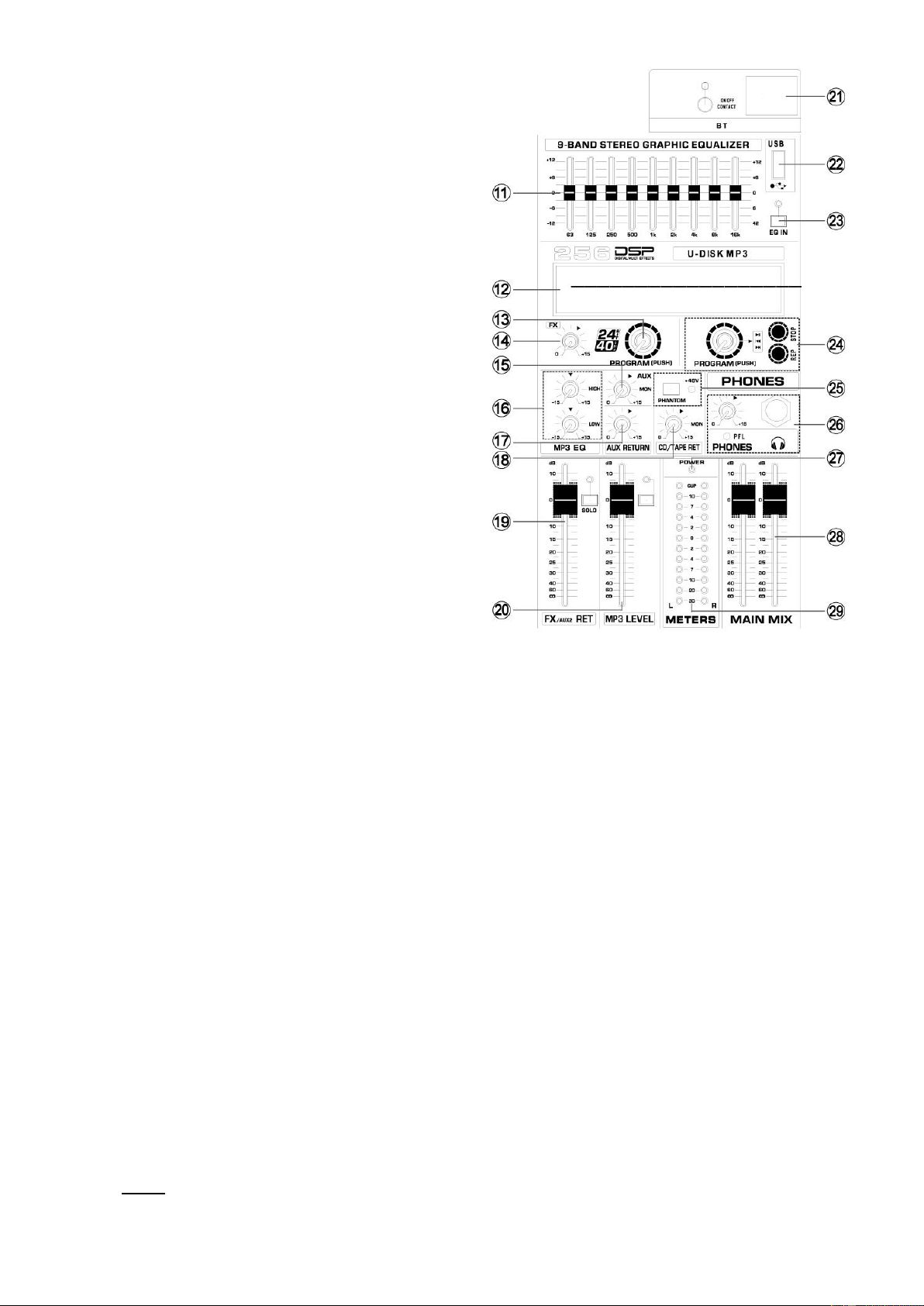4
13. Program Dial
You can select the effect preset by turning the program
control. The display flashes with the number of the
current preset. To recall the selected preset, press on
the button; the flashing stops. You can also recall the
selected preset with the foot switch.
14. FX Output/FX Control
The aux send jacks carries the master aux mix (from
the channel FX controls).
You can connect this to an external effects device to
process the FX bus. The processed signal can then be
brought from the effects device back into the Stereo
Aux return jacks.
15. Aux Control
Use this fader to control the aux output jack.
16. MP3 EQ
Two-band equalizer adjusts the level if the two bands
MP3 player.
17. Stereo Aux Control
Adjusts the level at which the signal received at the
return jacks (L and R), is sent to the stereo L/R bus.
18. Line In control
Adjusts the level of the signal sent from RCA Line in
jacks (34).
19. FX Fader
Control effect input signal level.
20. MP3 Fader
Control effect input signal level.
21. BT-Function
Contact mobile phone or tablet.
Connecting: Press the “contact switch” for two seconds,
then the signal LED light up, use your mobile phone
or tablet and choose “MIXER-01” BT-connection.
22. USB Port
USB: can be play through U-DISK
23. EQ Switch
Use this switch to activate the graphic equalizer.
24. MP3/BT Command
STOP: Press shortly to stop playing. Press for seconds for recording, also press 2 seconds to stop recording.
PREV / NEXT: Turning the program control.
PLAY: Press the program control knob.
REP: Repeating of single track or all tracks.
Program Dial
You can select the MP3 preset by turning the program control. The display flashes with the number of the current
preset. To recall the selected preset, press on the button; the flashing stops.
25. Phantom +48V
This switch toggles phantom power on and off. When the switch is on the mixer supplies +48V phantom power to all
channels that have XLR input jacks. Turn this switch on when using one or more phantom-powered condenser
microphones.
48V indicator
The red LED lights up when phantom power is switched on. Phantom power is required to operate condenser
microphones.
26. Headphone/Room Level
Use this control to adjust the output level of headphone.
Headphone
6.3mm (¼”) input jack for connecting a headphone.
PFL indicator
When open the monitor, PFL is lighting.
27. Power indicator
This indicator lights when the mixer power is on.
28. Main Mix Fader
You use the high-precision quality faders to control the output level of the main mix.
29. VU-Meter
Displays the signal of output.
NOTE: The "0" segment corresponds to the nominal output level. The peak indicator lights up red when the output
reaches the clipping level.