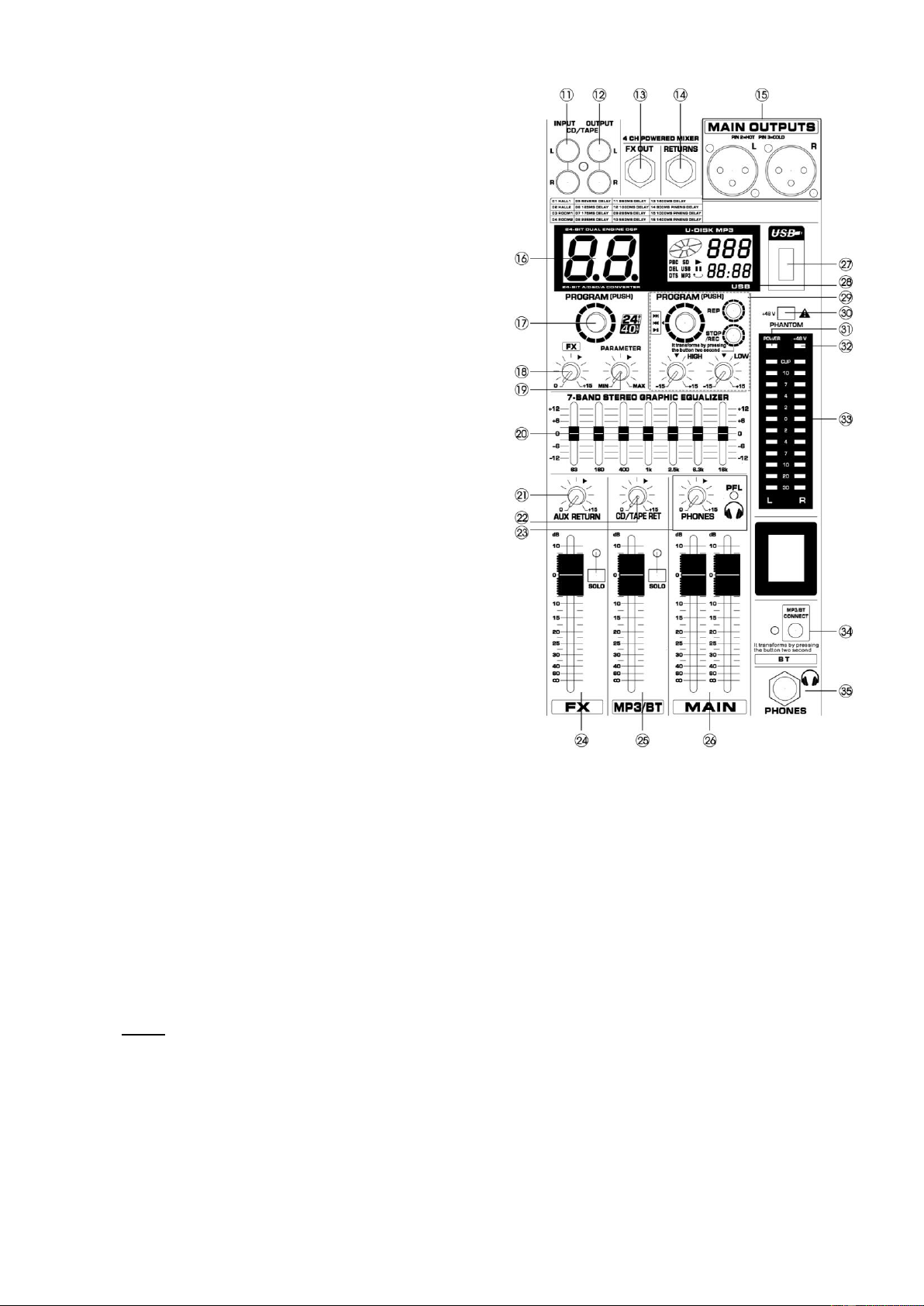4
15. Main Out
The XLR jacks deliver the mixer's stereo output. You use
these jacks, for example, to connect to the power amplifier
driving your main speakers.
16. Effect Display
Show the kind of effect.
17. Program Dial
You can select the effect preset by turning the program
control. The display flashes with the number of the current
preset. To recall the selected preset, press on the button;
the flashing stops. You can also recall the selected preset
with the foot switch.
18. FX Control
The FX-Output jacks carries the master aux mix (from the
channel’s FX controls). You can connect this to an external
effects device to process the FX bus.
19. Repeat Control
Adjusts the parameter (depth, speed, etc.) for the selected
effect.
20. 7-Bands Equalizer
The graphic stereo equalizer allows you to tailor the sound
to the room acoustics.
21. Aux return Stereo
Adjusts the level at which the signal received at the return
jacks (L and R), is sent to the stereo L/R bus.
22. Line In control
Adjusts the level of the signal sent from RCA Line in jacks
(12).
23. Headphone Level
Use this control to adjust the output level of headphone.
24. FX Fader
Control effect input signal level.
25. MP3/BT Fader
Control the volume of MP3 and BT.
26. Main Mix Fader
Control the output level of the main mix.
27. USB Port
USB: can be play through U-DISK
28. MP3 Display
Show the MP3 time, song name and other play instruction.
29. MP3/BT Command
STOP: Press shortly to stop playing. Press for seconds for
recording, also press 2 seconds to stop recording.
PREV / NEXT: Turning the program control.
PLAY: Press the program control knob.
REP: Repeating of single track or all tracks.
Two-band equalizer adjusts the high and low frequency of MP3/BT-player.
30. Phantom +48V
This switch toggles phantom power on and off. When the switch is on the mixer supplies +48V phantom power to all
channels that have XLR input jacks. Turn this switch on when using one or more phantom-powered condenser
microphones.
31. Power indicator
This indicator lights when the mixer power is on.
32. 48V Indicator
The red +48V LED lights up when phantom power is switched on. Phantom power is required to operate condenser
microphones.
33. VU-Meter
Displays the signal of output.
NOTE: The "0" segment corresponds to the nominal output level. The peak indicator lights up red when the output
reaches the clipping level.
34. BT-Function
Contact mobile phone or tablet.
Connecting: Press the “contact switch” for two seconds, then the signal LED light up, use your mobile phone
or tablet and choose “MIXER-01” BT-connection.
35. Headphone
6.3mm (¼”) input jack for connecting a headphone.