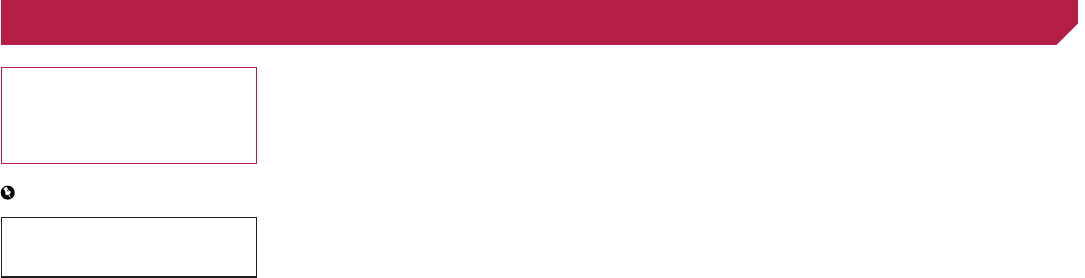2
Thank you for buying this Pioneer product.
Please read through these instructions so you
will know how to operate your model properly
After you have finished reading the instruc-
tions, keep this document in a safe place for
future reference.
Important
The screens shown in the examples may
differ from actual screens, which may be
changed without notice for performance and
function improvements.
■ Precaution ..........................4
Important safety information ............................4
T
......................................4
When using a display connected to
......4
T
..............................5
Rear view camera
............................................5
Handling the USB connector
............................5
In case of trouble................5
Visit our website
...............................................5
About this product
............................................5
Protecting the LCD panel and screen...............5
Notes on internal memor
................................5
About this manual
............................................5
■ Basic operation ..................6
Checking part names and functions .................6
Remote control
................................................6
Notes on using the LCD panel
.........................6
Adjusting the LCD panel angle
.........................6
Inserting/ejecting/connecting media.................6
On rst-time
.........................................7
How to use the screens
....................................8
Supported AV source
.......................................9
Displaying the A
..................9
Selecting a source
...........................................9
Changing the display order of sources
.............9
Using the touch panel
......................................9
■ -
tion of Bluetooth
device ............................... 11
Displaying the ...................11
Registering your Bluetooth devic
................11
Connecting a registered Bluetooth device
manually
...................................................11
Switching visibility
..........................................11
Entering the PIN code for Bluetooth wireless
connection
................................................11
Displaying the de
...................11
Clearing the Bluetooth memory......................11
Updating Bluetooth software
..........................11
Displaying the Bluetooth softw
......12
■ Hands-free phoning .........13
Displaying the Phone men ................13
Making a phone call
.......................................13
Receiving a phone call
...................................13
Minimizing the
.........14
Changing the phone settings
.........................14
Using the voice recognition function
(for iPhone)
...............................................14
Notes for hands-free phoning
.........................14
■
smartphone ...................... 15
The basic
setup
.........................................................15
Setting the device connection method............15
iP
...........................................15
Android™ device compatibility
.......................15
MirrorLink device compatibility
.......................15
Information on the connections and functions
for each de
..........................................16
■ Digital Radio ....................17
Digital Radio tuner operations ........................17
Starting procedure
.........................................17
Listening to a recent broadcast (time shift)
.....17
Selecting a Service Component
.....................17
Updating service list information manually
.....17
Displaying the
.............17
■ Radio ................................19
Starting procedure .........................................19
Storing the strongest broadcast
frequencies
...............................................19
Displaying the
...........19
T
.......................19
Setting the FM tuning step
.............................19
Switching the sound quality of the
FM tuner
...................................................19
Setting the alternative frequency search
........19
Setting the Auto PI search
..............................20
Limiting stations to regional programing
.........20
Receiving trafc
............20
Receiving trafc
............20
Receiving news announcements....................20
■ Disc ...................................21
Starting procedure .........................................22
Selecting les
..............22
Switching the
..........................22
Searching for the part you want to pla
..........22
Operating the D
...............................22
Switching the subtitle/audio language
............22
Operating the D
keys
..........................................................22
■ Compressed audio
les ...................................24
Starting procedure (for Disc) ..........................24
Starting procedure (for USB)
..........................24
Selecting les
..............25
Selecting a
....................25
Selecting a song in the album (link search)
....25
Switching the
..........................25
■ Compressed video
les ...................................26
Starting procedure .........................................26
Selecting les
..............26
■ ....27
Starting procedure .........................................27
Selecting les
..............27
Switching the
..........................27
Saving the image as the wallscreen
...............27
Setting the slideshow interval
.........................28
■ iPod ..................................29
Connecting your iP .....................................29
Starting procedure
.........................................30
Selecting song or video sources from the playl-
ist screen
..................................................30
Using this product’
iP
...........................................................30
Selecting a song in the album (link search)
....30
■
applications ..................... 31
Using AppRadioMode ....................................31
Using MirrorLink
.............................................32
Using the audio mix function
..........................32
■ Pandora® .........................33
Pandor ........................................33
Starting procedure
.........................................33
Selecting a P
........33
Add station
.....................................................34
■ ....35
Starting procedure .........................................35
Selecting les
..............35
■ AUX source ......................36
Starting procedure .........................................36
Setting the video signal
..................................36
■ AV input ............................37
Starting procedure .........................................37
Setting the video signal
..................................37
■ MIXTRAX ..........................38
MIXTRAX operation .......................................38
MIXTRAX EZ operation..................................38
Displaying the
....38
Setting the
.................................38
■ System settings ...............39
Displaying the ..........39
Activating the Bluetooth audio source
............39
Setting the ev
.....................................39
Setting the beep tone
.....................................39
Setting AppRadioMode Sound
.......................39
Setting the rear view camera
..........................39
Setting the safe mode
....................................39
T
...........................39
Selecting the system language
......................39
Selecting the using location
...........................40
Setting the ke-
tion for iPhone
...........................................40
Adjusting the response positions of the touch
panel (touch panel calibration)
..................40
Setting the dimmer
.........................................40
Adjusting the picture
......................................41
Displaying
.....................41
Updating rmware
..........................................41
■ Audio adjustments ..........42
Displaying the .............42
< CRB4947-A >
Contents