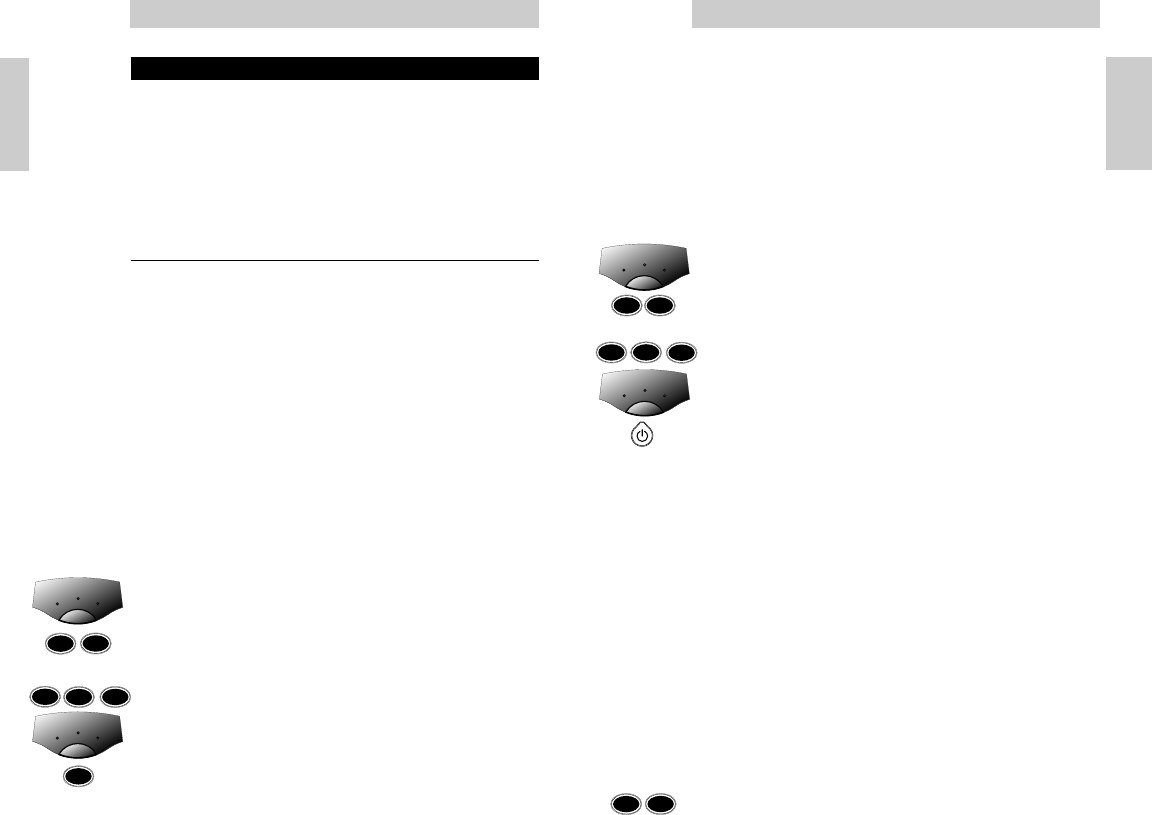Punch-Through Sound
Punch-through sound enables you to control the audio level of
your first or second TV, regardless of what device mode the
remote control is in.
EXAMPLE:
You have installed a second TV under SAT mode. You can
control that TV’s volume when you are in VCR mode. This
feature is installed as a default setting for a first TV.
To install this feature for a second TV:
1 Press the mode selector key to select VCR.
2 Press and hold keys 1 and 6 simultaneously -for about 3
seconds - until the green LED lights up.
3 On the keypad, press keys 9, 9, and 3.
4 Press the mode selector key to select SAT (second TV).
5 Press the power key.
– That’s it! The LED flashes twice to indicate successful set
up.
The Volume up/down keys now control the volume of your
second (SAT) TV when you’re in VCR mode.
Functional back-lighting
When you pick up the SBC RU630 and tilt it over about 60
degrees, the main keys for the device you want to operate are
automatically back-lit.
In VCR mode for example, only the main keys that are needed
to operate the VCR are back-lit.
You can choose to have all of the keys back-lit, or you can
switch off the functional back-lighting feature completely.
To back-light all of the keys:
• Press keys 1 and 9 simultaneously - for about 3 seconds -
until the green LED flashes twice.
– The functional back-lighting is now de-activated and all
keys light up when you pick up the remote control.
Pressing keys 1 and 9 simultaneously again - for about 3
seconds - will return the back-lighting to its preset functional
setting.
N
OTE
The back-lighting turns off if you don’t move the remote control
or if you don’t press a key within 4 seconds.
Instructions for use
7
English
ADVANCED TIPS AND TRICKS
A DVICE
Carefully read the complete procedure before starting!
Changing the device keys
With the mode selector it is possible to select 3 categories of
devices you want to operate. Each category (TV, VCR and SAT)
is meant to operate a specific group of equipment:
TV VCR SAT
tv vcr sat
cable
Once you have programmed the functions of a device in one
of the categories, it is not possible to program another device
in the same category. There is, however, a solution in case
you want to program two devices in the same category
(2 TV’s, VCR’s, etc.). The following example explains how.
EXAMPLE:
The SAT mode on this remote control is factory preset to
control many Philips satellite receivers. You can change the
SAT mode (or any mode) to operate another type of device.
The following example shows you how to use the SAT mode to
operate a second TV:
1 Press the mode selector key to select SAT and make sure
the second TV is switched on.
2 Press and hold keys 1 and 6 simultaneously - for about 3
seconds - until the green LED lights up.
3 On the keypad, press keys 9, 9 and 2.
4 Press the mode selector key to select TV mode.
5 Press key 1.
– The LED flashes twice to indicate successful set up.
That’s it!
Don’t forget to set up the SBC RU630 to operate this second
TV. See the section Set-up for use.
Instructions for use
English
6