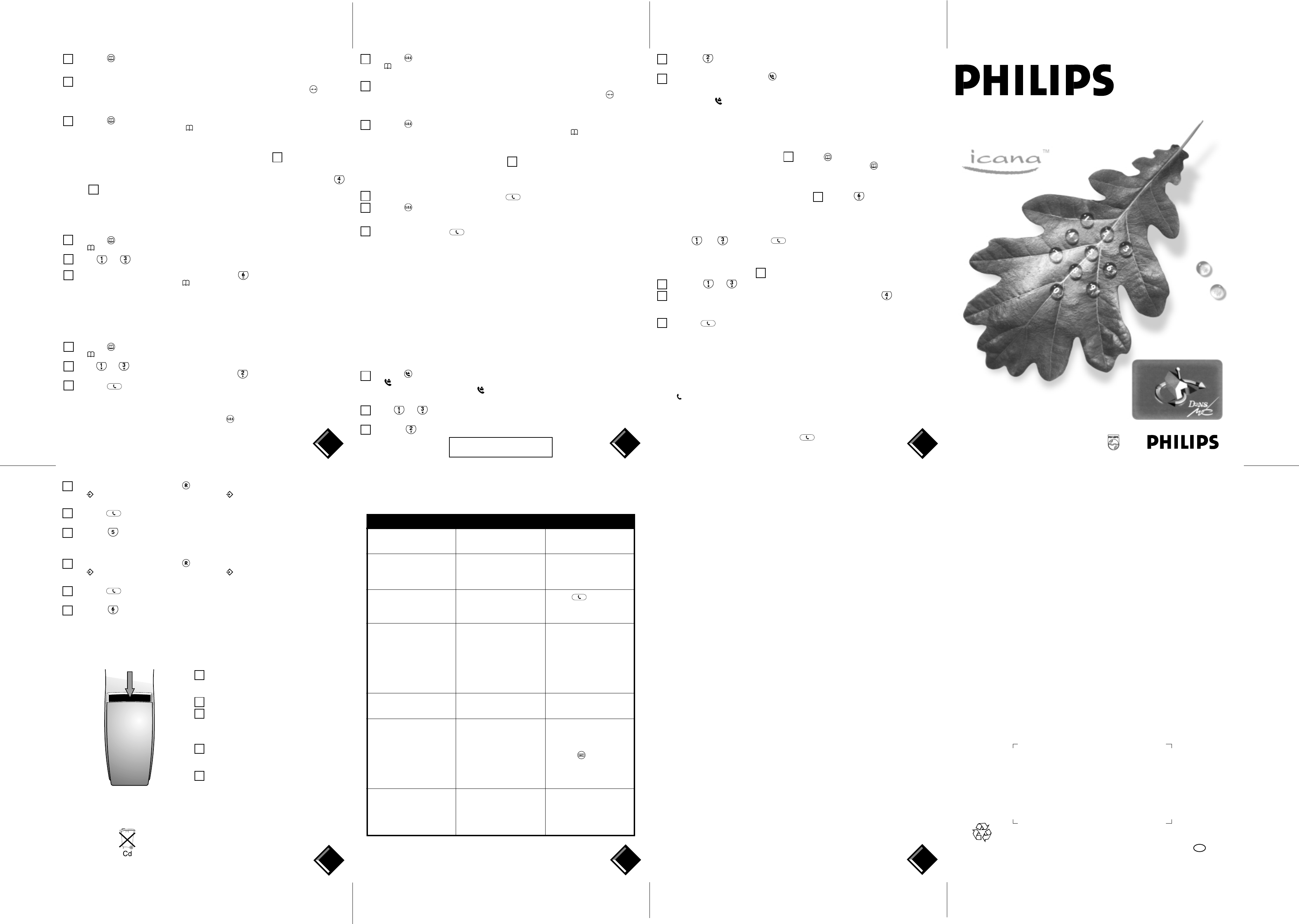9
10
11
USER MANUAL
Multichannel cordless telephone with LCD screen and loudspeaker
5350
12
13
Your Philips guarantee
Dear Customer,
Thank you for purchasing this Philips product which has been designed and manufactured to the highest quality
standards.
If unfortunately, something should go wrong with this product, Philips guarantees free of charge labour and replacement
parts irrespective of the country where it is repaired during a period of 12 months from date of purchase. This
international Philips guarantee complements the existing national guarantee obligations to you of dealers and Philips
in the country of purchase and does not affect your statutory rights as a consumer.
This Philips guarantee applies provided the product is handled properly for its intended use, in accordance with the
operating instructions and upon presentation of the original invoice or cash receipt indicating the date of purchase,
dealer's name and model and production number of the product.
The Philips guarantee may not apply if:
• the documents have been altered in any way or made illegible;
• the model or production number on the product has been altered, deleted, removed or made illegible;
• repairs or product modifications and alterations have been executed by unauthorised service organisations or
persons;
• damage is caused by accidents including but not limited to lightning, water or fire, misuse or negligence.
Please note that the product is not defective under this guarantee in the case where modifications become necessary
in order for the product to comply with local or national technical standards which apply in countries for which the
product was not originally designed and/or manufactured. Therefore always check whether a product can be used
in a specific country.
Should you have any questions, please contact:
Philips Consumer Communications
P O Box 1056
Kingston & Surbiton
Surrey
KT1 6YN
Phone: 0870 900 9070
14
Type and serial number
4311 256 10632
UK
4 Press the key.
NUMBER: is displayed. Now you can store the telephone number associated with the last name typed.
5 Dial the number to be memorised (maximum of 23 digits).
If this number contains an “area code”, insert a pause after this “area code” by pressing the
key on the
handset.
If you insert a wrong number, you will have to start the procedure again.
6 Press the
key.
RECORD is displayed for 2 seconds. The
symbol and the handset indicator light are switched off. The
handset emits 3 confirmation beeps.
If your handset does not emit the 3 confirmation beeps, the phone number you have just
stored has not been saved: start the procedure again from step
.
Note:
If the phonebook is full (i.e. 25 names and telephone numbers already stored in the phonebook), pressing the
key (step ) will display the “FULL ” message: the name and the telephone number are not saved.
Erasing a name and a number from the
phonebook
1 Press the key on the handset.
The
symbol and the handset indicator light flash. The first name is displayed.
2 Press
or to scroll through the list and choose the name you want to erase.
3 When the name to be erased is displayed, press the
key.
ERASE is displayed for 2 seconds. The symbol and the handset indicator light are switched off. The
handset emits 3 confirmation beeps.
Note:
If the phonebook is empty, the “EMPTY” message is displayed during 2 seconds.
Calling a number in the phonebook
1 Press the key on the handset.
The
symbol and the handset indicator light flash. The first name is displayed.
2 Press
or to scroll through the list and choose your correspondent. If you want to
check the associated telephone number, press the key.
3 Press the
key.
The telephone number is automatically dialled.
Saving an emergency number - SOS function
With your Icana 5350, you can store an emergency number in the key. Move close to the base station
and follow the procedure below. The SOS feature is only available if electric power is supplied to the base
station and if the handset battery is charged.
To ensure correct operation, stay close to the base station during the programming phase.
1 Press the key on the handset.
The
symbol is displayed and the handset indicator light flashes. The base station indicator light flashes and
NUMBER: is displayed.
2 Dial the number to be memorised (maximum 23 digits).
If this number contains an “area code”, insert a pause after this “area code” by pressing the
key on the
handset. The dialled number is displayed.
If you insert a wrong number, you will have to start the procedure again.
3 Press the
key.
This key is now associated with the telephone number you just dialled. The
symbol and the handset
indicator light are switched off. The handset emits 3 confirmation beeps and displays RECORDED for 2 sec.
If you do not hear the 3 confirmation beeps, the number you just dialled has not been
saved. Start the procedure again from step
.
Calling an emergency number - SOS function
1 Extend the handset antenna and press the key.
2 Press the
key on the handset.
You have the dial tone. The emergency number is displayed and dialled automatically.
3 Hang up by pressing the
key on the handset.
The display shows the call time for 5 seconds.
Identifying the caller
Your Icana 5350 is designed to store and display specific information provided to subscribers of local telephone
company caller identification services.
When you subscribe to these services, your telephone company transmits the telephone number, the date, and the
time of each received call.
The LCD screen of your product immediately displays this information between the first and second ring, allowing
you to identify the calling party. This information is stored in the caller list , that you can consult.
Your Icana 5350 can store up to 25 telephone numbers in this caller list.
If 25 calls are already stored and a new call comes in, the oldest caller identification is deleted and the new caller
identification is recorded.
Consulting the caller list
To consult the caller list, proceed as follows:
1 Press the
key on the handset to access the caller list.
The
symbol flashes while the radio link is made. Once the radio link is established, the caller identification
of the latest call is displayed and the
symbol stops flashing. If no caller identification is stored,
UNAVAILABLE is displayed.
2 Press
or to scroll through the telephone numbers in the caller list.
You will hear the dial tone. The emergency number is displayed and is dialled automatically.
3 Press the key to display the date and the time of a call.
A
THE CALLER LIST MA
FIRST TIME. PLEASE CLEAR UP BEFORE USE.
4 Press the key again to display the number of calls received by this person (in this
case, the date and the time of the last call are taken into account).
5 To exit the caller list, press the
key.
Note:
•
After consulting, the symbol is switched off, even if all the telephone numbers have not been consulted.
•
If you have not subscribed to your local telephone company’s caller identification service, the screen displays
NO ID.
•
If, for any reason, the telephone number of the caller is not available, or if the caller is outside the caller identification
service area, the screen displays OUT .
If you want to store in your phonehook a number from the caller list:
When you have selected this number during step , press the key on the handset. NAME: is displayed.
Enter the name (up to 10 letters) that is to be associated with this number. Press the
key again. RECORD is
displayed for 2 seconds. The handset emits 3 confirmation beeps.
If you want to erase a number from the caller list:
When you have selected the number to be erased during step , press the key on the handset. ERASE
is displayed for 2 seconds. The handset emits 3 confirmation beeps.
Dialling from the caller list
When you consult the list of the last 25 calls received, you can call one of the 25 correspondents by selecting the
number with
and , then press the key.
Note:
You may wish to add a number (maximum of 10 digits) before trying to call a number in the caller list.
To do this, follow the procedure in step
:
1 Press key
or to select the telephone number of your correspondent.
2 If you wish to add a number to this telephone number, press the key
then enter the
digits (up to ten). The figures will be automatically placed before the telephone number
of your correspondent.
3 Press the
key.
The displayed number is dialled automatically, then the duration of call is displayed.
Switching the battery saver on or off
This function allows you to reduce the handset’s battery consumption and therefore increase its capacity when you
are not making calls. However, once you have chosen the battery saver function:
•
the handset does not ring when off the base station.
•
SAVE BATT is displayed when the handset is not on the base station.
•
the icon is not displayed for incoming calls.
Note:
If the battery saver is switched on:
– The base station will ring when an incoming call is received.
– To answer the cal on the handset, press the
key.
To switch the battery saver on:
1 Pick up the handset and press the
key.
The
symbol and the handset indicator light flash then the symbol remains lit once the call is received.
PROGRAM is displayed.
2 Press the
key on the handset.
TEL SETUP is displayed.
3 Press the
key on the handset.
SAVEBATT Y is displayed. The handset emits 3 confirmation beeps.
To switch the battery saver off:
1 Pick up the handset and press the
key.
The
symbol and the handset indicator light flash then the symbol remains lit once the call is received.
PROGRAM is displayed.
2 Press the
key on the handset.
TEL SETUP is displayed.
3 Press the
key on the handset.
SAVEBATT N is displayed. The handset emits 3 confirmation beeps.
Changing the handset battery
Contact your local Philips dealer to obtain a new battery.
1 On the back of the handset, lift the battery
compartment cover using the opening at the
top of the cover.
2 Carefully disconnect and remove the battery.
3 Insert the new battery: place the bottom of
the battery against the compartment catches,
then push the battery down into position.
Connect the battery.
4 Replace the battery compartment cover: hook
the cover into the slot of the handset, then
push down to close.
5 Replace the handset on the base station to
charge the new battery.
Maximum capacity will be reached in about 24 hours
charging.
Note:
When your battery is not charged enough to ensure correct operation, your handset emits 5 warning beeps. In this
case, place the handset on the base station to recharge the battery.
Your rechargeable batteries contains cadmium.
Check your local regulations for special disposal
instructions.
Problem
The indicator light on the
base station does not
light up.
The charge indicator
sound on the handset is
not heard.
The line indicator light on
the handset remains lit
even when a call is not in
progress.
There is no dialling tone.
The handset remains at last
15 minutes on base station
and there is no dialling
tone.
There is interference
during calls.
The call was cut off
suddenly or there is
interference and hissing.
Likely cause
The base station is not connected
properly.
•
The charging contacts are not
touching.
•
There is dirt on the charging
contacts.
The handset hasn’t been put
down properly.
•
The base station is not connected
properly to the telephone line.
•
The handset battery is
discharged.
•
You are too far from the base
station.
Worn out battery.
•
You are too far from the base
station.
•
You are near other electric
devices.
•
The base station and handset
antennas are not extended
enough.
•
The base station is near metal
surfaces of electrical apparatus.
•
You have moved beyond the
operating range or the handset
battery is discharged.
Solution
•
Check the connections.
•
Lift up the handset then put it
back on the base station.
•
Clean the charging contacts with a
clean cloth or pencil eraser.
Press the
key and replace
the handset on the base station.
•
Check the connections.
•
Place the handset on the base
station and wait for at least 15
minutes.
•
Move closer to the base station.
Contact your Philips dealer to get
a new battery.
•
Move closer to the base station.
•
Move the base station away
from electronic appliances and
press the key.
•
Fully extend the base station
and handset antennas.
•
Move the base station from
electronic appliances.
•
Move near the base station or
check the telephone’s range or
charge the handset battery.
Troubleshooting your Icana 5350
The following table lists situations you may encounter when using your Philips Icana 5350 cordless telephone and
how they might be corrected.
2
1
1
2
2
2