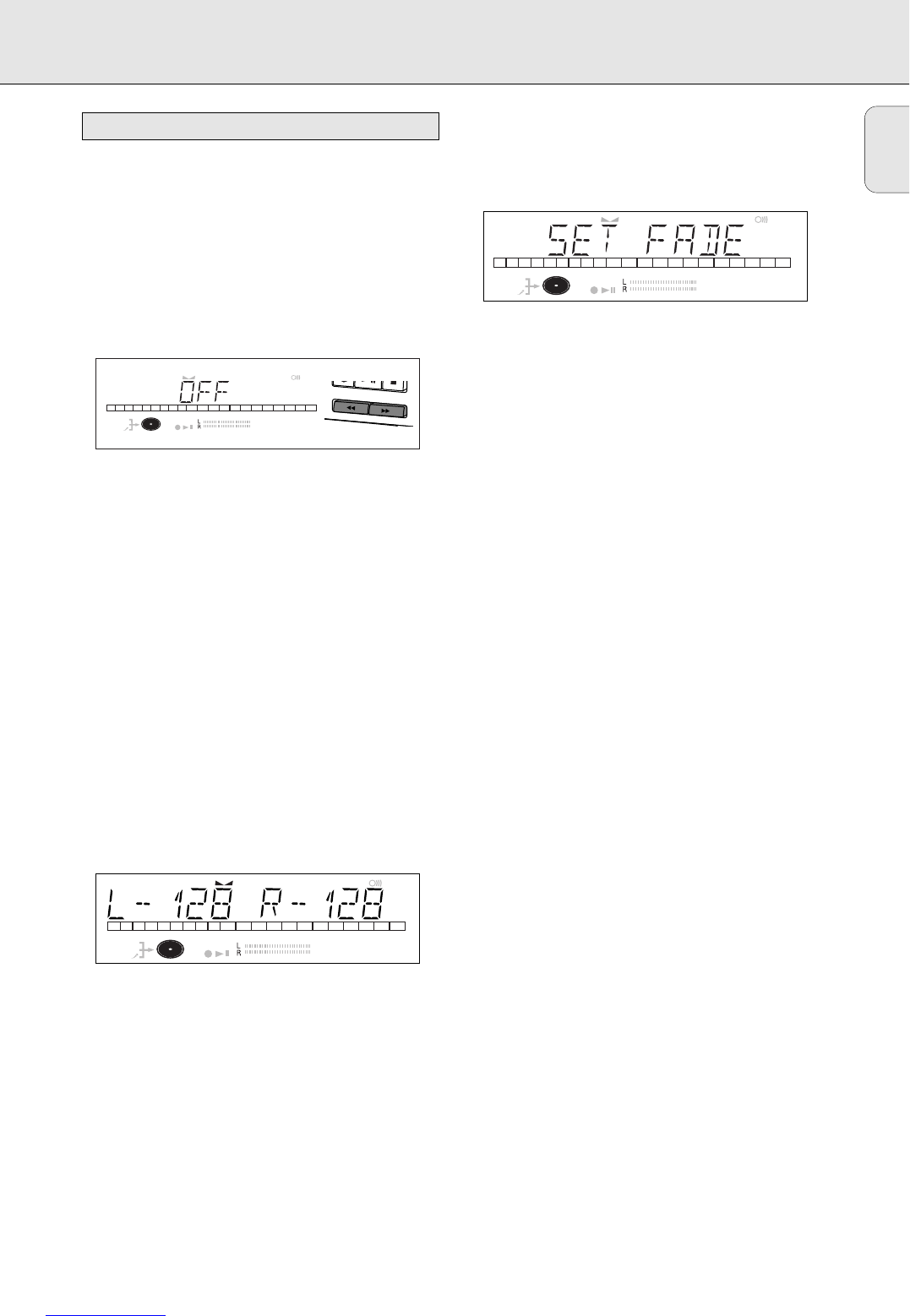English
25
Auto track increment
1 Select the AUTO TRACKING sub menu.
➜ AUTO TRACK appears on the display.
2 Press EASY JOG/ENTER or ENTER on the remote control to
confirm.
3 Select Auto track ON or OFF.
4 Press EASY JOG/ENTER or ENTER on the remote control to
confirm.
➜ ON or OFF appears for 2 seconds on the display.
•When ON is selected, track numbers will be automatically
incremented during recording.
•When OFF is selected, you can number the recorded tracks
yourself.
5 Press STORE/MENU to store settings and return to the
submenu or STOP 9 to exit.
Balance (Only active in Record/Standby mode)
1 Select the SET BALANCE submenu.
➜ SET BALANCE appears on the display.
2 Press EASY JOG/ENTER or ENTER on the remote control to
confirm.
➜ FE and L-128 R-128 appear on the display.
3 Adjust recording balance by turning the EASY JOG/ENTER
key.
•Turn left: the figure left (F) counts up, right counts down.
•Turn right: the figure right (E) counts up, left counts
down.
4 Press EASY JOG/ENTER or ENTER on the remote control to
confirm.
5 Press STORE/MENU to store settings.
Note: The balance setting will not be stored.
Fade
1 Select the SET FADE sub menu.
➜ SET FADE appears on the display.
2 Press EASY JOG/ENTER or ENTER on the remote control to
confirm.
3 Select FADE ON or OFF.
4 Press EASY JOG/ENTER or ENTER on the remote control to
confirm.
➜ ON or OFF appears for 2 seconds on the display.
5 Rotate EASY JOG/ENTER to select SET FADE IN or
SET FADE OUT.
6 Press EASY JOG/ENTER or ENTER on the remote control to
confirm.
➜ 2000 MS appears on the display.
7 By turning the EASY JOG key you can set the FADE IN or
FADE OUT time.
• FADE IN automatically starts when you press RECORD to
start recording. Your recording will automatically be faded
out when you press the STOP 9 or PLAY/PAUSE 2 ; key.
8 Press STORE/MENU to store settings and return to the
submenu or STOP 9 to exit.