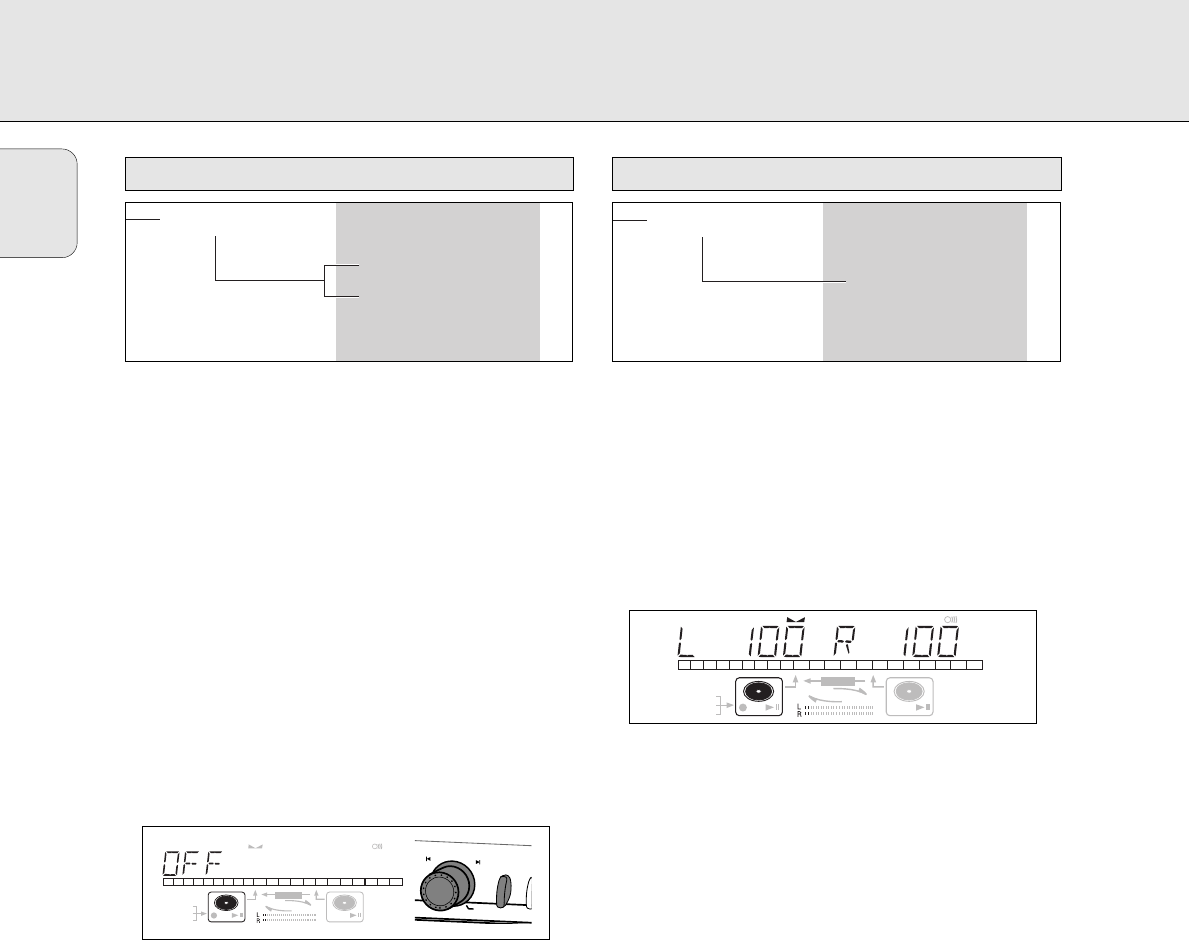1 Press STORE/MENU.
➜ TEXT EDIT appears on the display.
2 Rotate the EASY JOG/ENTER key to select the AUTO TRACK
submenu.
➜ AUTO TRACK appears on the display.
3 Press EASY JOG/ENTER to confirm.
➜ ON appears on the display.
4 Turn the EASY JOG/ENTER key to select Auto track ON or
OFF.
•When ON is selected, track numbers will be automatically
incremented during recording.
•When OFF is selected, you can number the recorded tracks
yourself.
5 Press EASY JOG/ENTER to confirm.
➜ AUTO TRACK appears on the display.
6 Press STORE/MENU to store settings and return to the
submenu or STOP 9 to exit.
1 Press STORE/MENU.
➜ TEXT EDIT appears on the display.
2 Rotate the EASY JOG/ENTER key to select the SET
BALANCE submenu.
➜ SET BALANCE appears on the display.
3 Press EASY JOG/ENTER to confirm.
➜
FE
and L 100 R 100 appear on the display.
4 Adjust recording balance by turning the EASY JOG/ENTER
key.
•Turn left: the figure left (
F
) counts down, right counts up.
•Turn right: the figure right (
E
) counts down, left counts up.
5 Press EASY JOG/ENTER to confirm.
6 Press STORE/MENU to store settings.
Note: The balance setting will not be stored permanently.