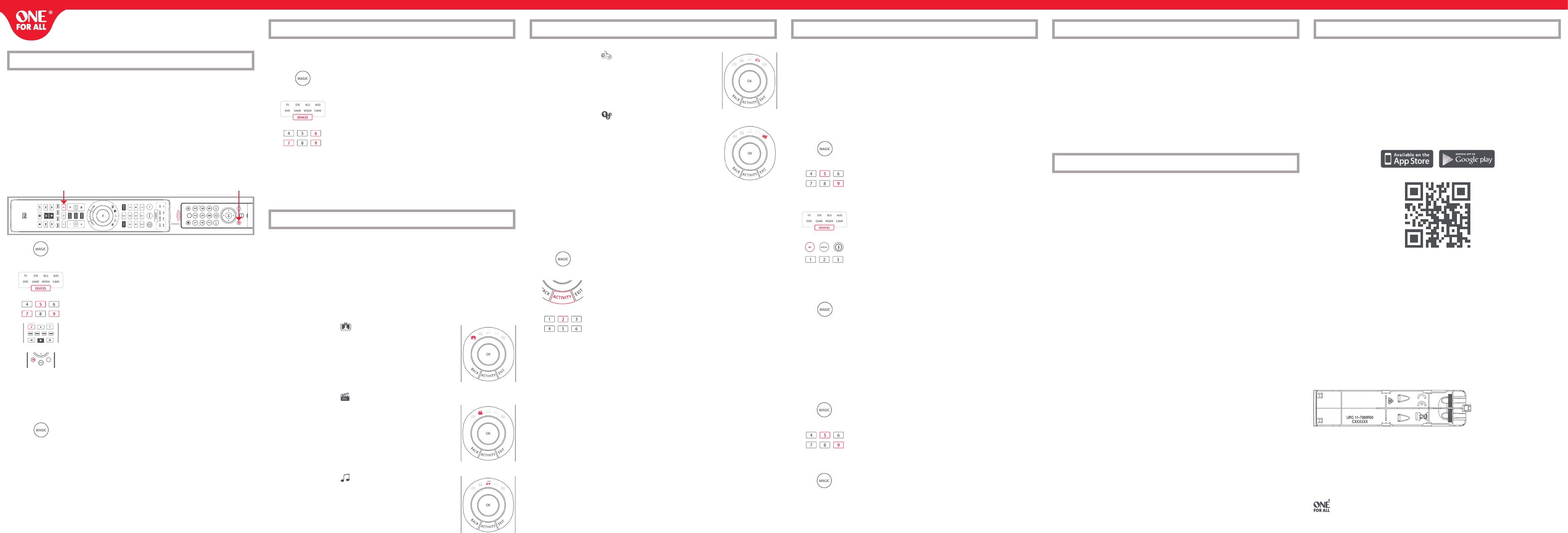Y
control.
remote contr
key except Magic, Devic
so that you can use these for functions that don
Control
Y
T
have working batteries in.
approximat
1.
under the current mode key will stay lit.
2.
functions on is lit.
3.
4.
the A key) –
5.
6.
7.
remotes, but only one function per key
8.
key until the LED blinks twice and turns off.
Hints
•
from step 4.
•
at any time by repea
If you always use one device to c
can set up the Smart Control to always con
remote is contr
T
1.
current mode key will stay lit.
2.
3.
4. Press M
If there is one particular device you would like to exclude fr
control its own v
1.
current mode key will stay lit.
2. Press 993 – the LED will blink twice
3.
4.
T
procedure is:
1.
The LED under the current mode key will stay lit.
2. Press 993 – the LED will blink twice
3.
Please note that
PROGRAM A MA
Y
multiple commands on a single press –a Macro
devices to put them in a certain state – for instance y
and press Play on the Blu-ra
Macro will send the same Macro regardless of the devic
you don
T
1.
The LED under the current mode key will stay lit.
2.
3.
4.
function of the Macro to come from, for example
5.
the A
6.
to 15 key presses.
7.
twice.
*
remote and then Play on the Blu-ra
*
TO
If you want to remov
1.
The LED under the current mode key will stay lit.
2. Press 995 – the LED will blink twice
3. Press the key the macr
4.
the Macro is deleted.
MACROS
Another handy feature of the Smart Control is t
example program the
Box when selected.
the procedure
seconds after you select it using the Activity key.
If you want to delete a Macro fr
Macro
Y
codes are added to our online database ev
your iPhone or Android phone will allo
remote using Bluetooth Smart, also known as Bluetooth Low Energy*.
that the remote will never bec
features
If you would like to download the app
*
A list can be found by scanning the QR code abo
Universal Electronics, declares tha
requirements and other r
A copy of the EC declaration of C
http://www.onef
The P
(please see below Image)
One For All is a r
P
LEARNING
MACROS MACROS
VOLUME
THE OF
www.ofa.com/smartcontrol
2 - 5 CM
GUIDE
An Activity is a grouping of two or more devices int
you
together into a
in this example the
the Set
The OF
Play Game and Custom. Each of these modes has a choice of devic
These are:
W
TV + STB (Default)
Combination 2: TV + STB + A
Combination 3: TV + A
Combination 4: TV + S.BAR
Combination 5: TV + STB + S.BAR
WA
Combination 1: TV + BLU (Default)
Combination 2: TV + BLU + A
Combination 3: TV + DVD
Combination 4: TV + DVD + A
Combination 5: TV + BLU + S.B
Combination 6: TV + DVD + S.BAR
LISTEN T
Combination 1: TV + A
Combination 2: TV + S.BAR + MEDIA
Combination 3: TV + A
Combination 4: A
Combination 5: S.B
TO
1.
The LED under the current mode key will stay lit.
2.
to delete functions from is lit.
3. Press 976 – the LED will blink twice
4. Press the key t
Repeat the above proc
PLAY
Combination 1: TV + GAME (Default)
Combination 2: TV + GAME + AUD
Combination 3: TV + GAME + S.BAR
CUSTOM
Combination 1: TV + MEDIA (Default)
Combination 2: TV + MEDIA + AUD
Combination 3: TV + MEDIA + S.BAR
Combination 4: TV + GAME
Combination 5: TV + GAME + AUD
Combination 6: TV + GAME + S.BAR
If you set up the default devices for an
for
change to a differen
1.
The LED under the current mode key will stay lit.
2.
one you want to set is flashing
3.
for
4. The LED will blink twice and go out.
T
one is lit.
A
As the A
from a list of inputs, when the A
Right and OK keys temporarily control the
for ten seconds
(e.g. STB in
Po
If you hold down the P
Po
Po
LEARNING
ACTIVITIES
ACTIVITIES