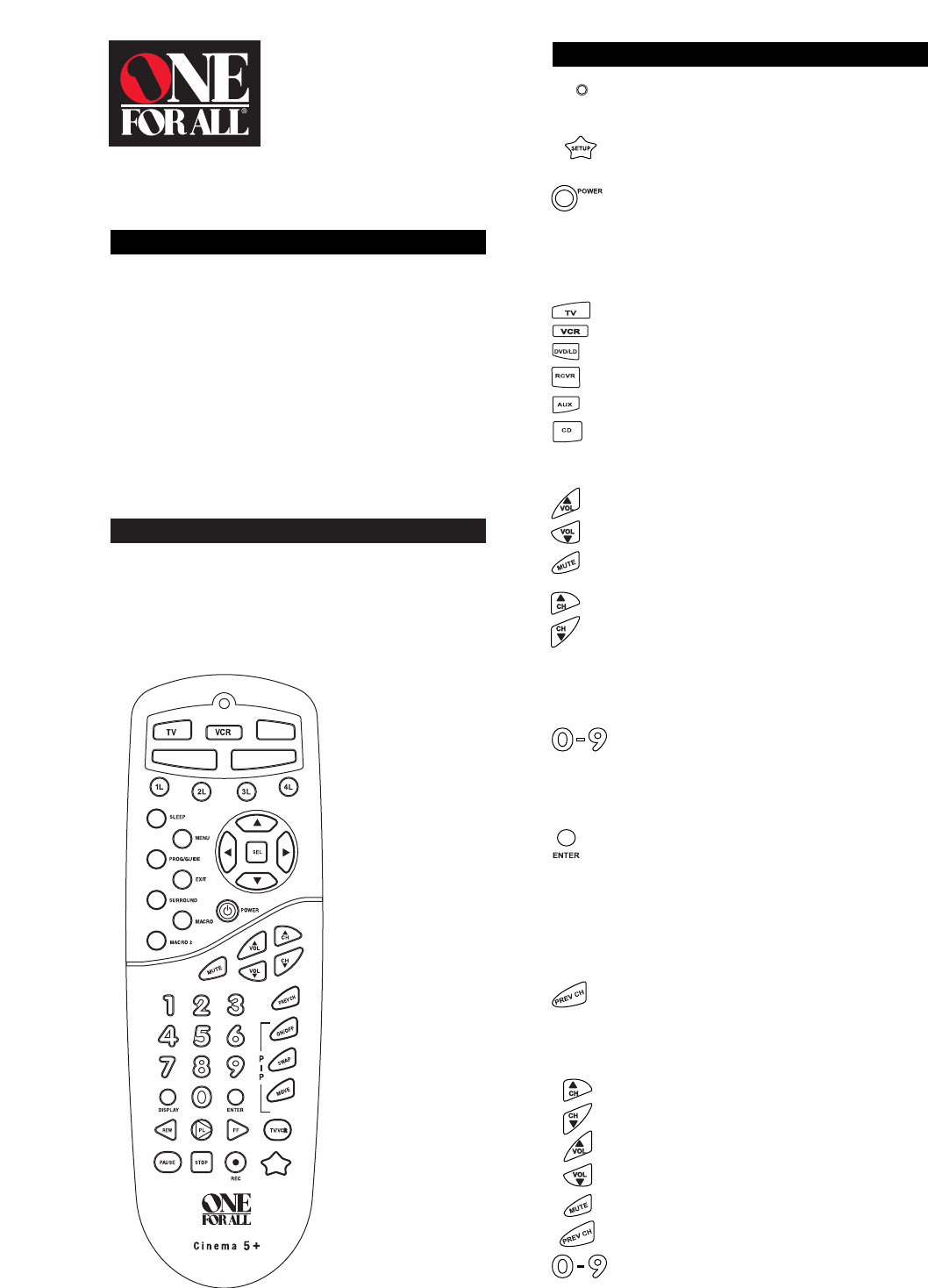OVERVIEW
Thank you for purchasing the One For All
®
Cinema 5
™
uni-
versal remote control with learning. Along with being a com-
plete Home Theater universal remote, the Cinema 5’s
sophisticated technology will allow you to finally consolidate
the clutter of all of the original remotes in your home enter-
tainment system. Through patented learning technology, you
can teach your Cinema 5 the unique features of your original
remotes and create the complete universal remote control –
only from One For All.
Before you can use your new remote control, you will need
to program it to operate the specific home entertainment
components you wish to control. Follow the instructions
detailed in this manual to set up your Cinema 5 and enjoy
your new remote control.
FEATURES AND FUNCTIONS
The illustration below and the chart on the next three pages
describe the features and functions of the Cinema 5 univer-
sal remote control. Use the drawing to locate each feature of
the remote, then refer to the chart for a description of what
function each feature performs.
FEATURE - FUNCTION
The Light (LED) flashes red to show
that the remote is working and is sending a signal.
The SETUP key is used to program your
Cinema 5.
The POWER key controls power ON and OFF the
same as the POWER key on your original remote.
Please note that most CD Players do not have an
ON/OFF function on the original remote control. If
this is the case with your CD Player, then POWER
will have no effect on your CD Player.
The TV,VCR, CBL/SAT, DVD/LD or RCVR keys
are used to select the home entertainment compo-
nent you want to control. If your component does
not respond when you press a key on the remote
control, press the appropriate device key (TV,
VCR, CBL/SAT, DVD/LD or RCVR) first to tell the
remote control which component you would like
the remote to operate.
The VOL (Volume Up), VOL (Volume Down)
and MUTE keys control the volume the same as
the Volume Up and Down and Mute keys on your
original remote.
The CH (Channel Up) and CH (Channel
Down) keys change channels the same as the
Channel Up and Down keys on your original
remote. The CH / keys also control the fol-
lowing functions in other modes: DVD/LD
mode = Skip Forward/ Skip Reverse, RCVR, AUX
and CD mode = Preset Up/Preset Down.
The Digit keys (0-9) control direct channel access
the same as the Digit keys on your original
remote. The Digit keys (0-9) may also control the
following functions in other modes: RCVR and
AUX modes = Input Selections.
The ENTER key operates the same as the Enter
key on your original remote. If your original remote
control required you to use an Enter key to change
channels, use the ENTER key on the Cinema 5
after entering your channel number. The ENTER
key may also control the following functions in
other modes: RCVR and AUX modes = TAPE
MON.
The PREV CH (Previous Channel) key operates
the same as the Last Channel or Recall key on
your original remote. The PREV CH key may also
control the following functions in other modes:
DVD/LD, RCVR and CD mode = Random.
The CH ▲ / ▼, VOL ▲ / ▼, MUTE, PREV CH
and Digit (0-9) keys are made of a phosphores-
cent material that glows-in-the-dark. Expose the
keys to bright light to activate the glow-in-the-dark
feature. The length of time the keys remain illumi-
nated will be determined by the length of time the
remote is exposed to bright light.