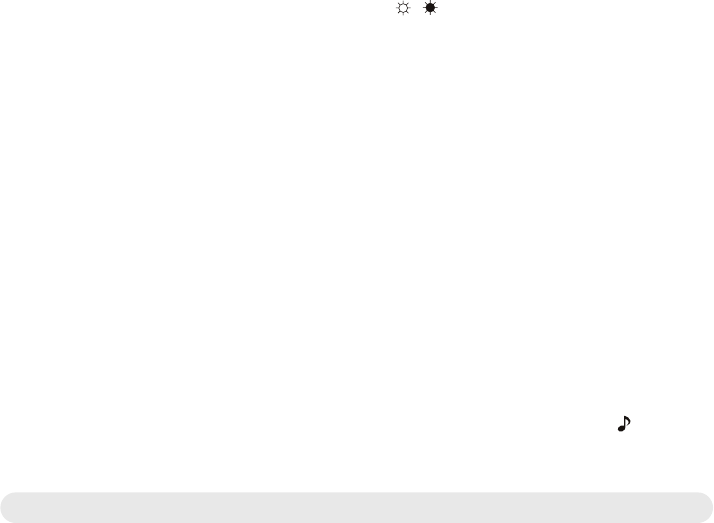9
Note 2:
When the camera and the monitor is linked , the "Link" LED will
become green; otherwise, the "Link" LED will become red and
blinking.
Note 3:
No image would be displayed on the LCD screen if the monitor is
out of range (unlink).
2.2 Brightness Setting
Adjust the Brightness selection button to adjust brightness.
See Fig. 9.
2.3 VOX ( voice-operated transmission) function
1. Press the "VOX" button on the side of the monitor. This will turn off the
screen but the "VOX" LED will remain ON. See Fig 10.
2. When the sound from the camera reaches the set level, the screen will
turn on automatically. It will turn off again after 30 seconds if no sound
is detected.
2.4 Music Function
You can play the music with the camera (three pieces of music) .
1. Press the play button
, the camera will play music. See Fig 11.
2. When you press the play button again, the music will be paused.
See Fig 11.
3. Press the next button when the music is playing, the camera will
play the next song.
Note:
If you activate the music function, the music button LED will
remain ON (red).
What to do if you cannot see any images or if the image is “frozen”
(still image).
• Make sure the camera and the monitor are turned on.
• Check that the green link indicator is lit.
• Make sure the power plugs are pushed all the way in.
• If the camera/monitor is powered by batteries, replace all batteries with new
ones or use adapter.
• If the power LED is on but only voice signal input is detected, the monitor can
be in voice-activated mode. Press the Auto button to turn on the screen.
If the signal is poor, or there is interference
• If there is a microwave oven in use in the path between the camera and
monitor, remove the microwave oven or turn it off.
• Check that the green link indicator shows a steady light.
Troubleshooting