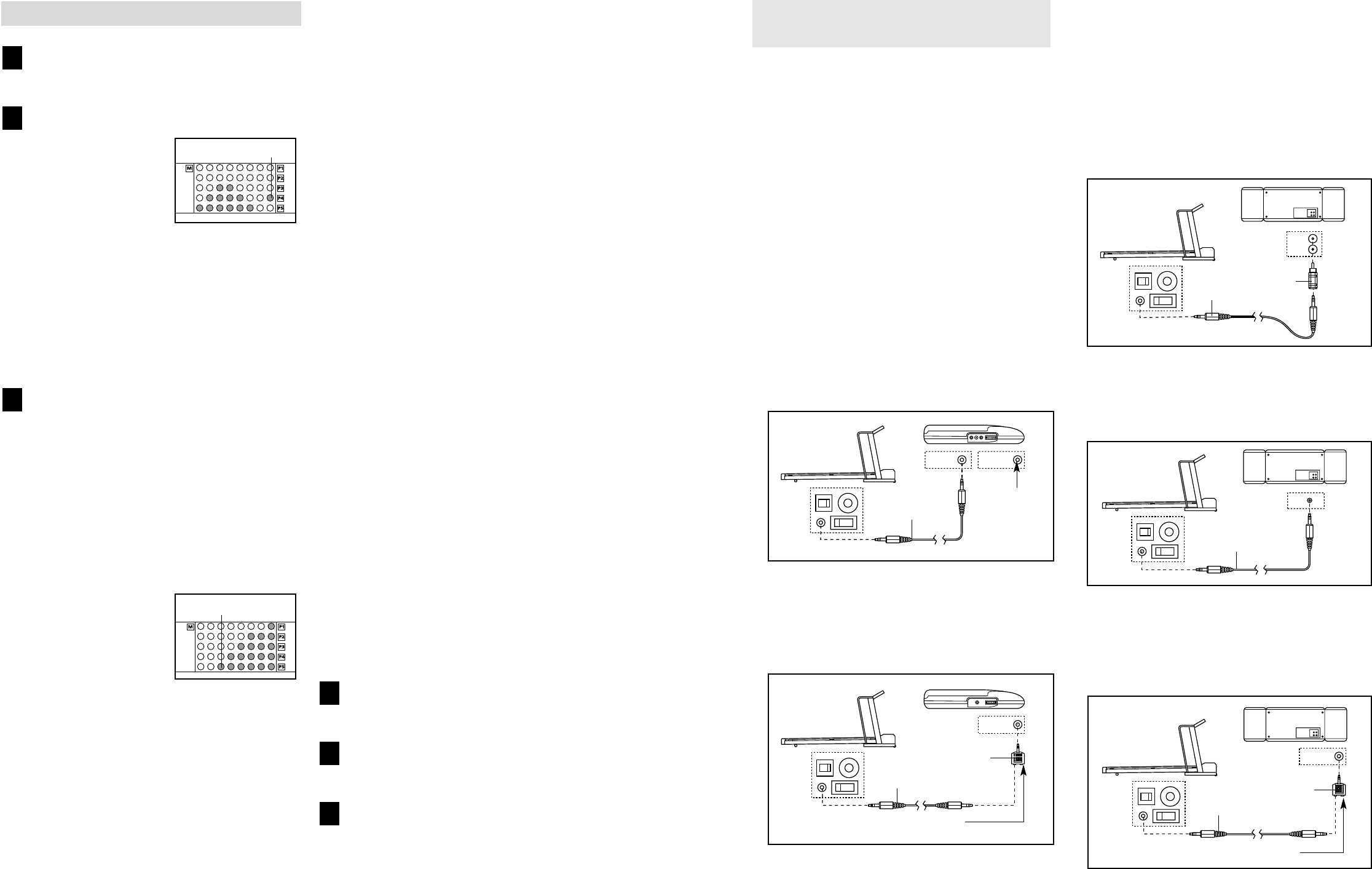16 17
HOW TO CONNECT THE TREADMILL TO YOUR
CD PLAYER, VCR, OR COMPUTER
To use iFIT.com CD’s, the treadmill must be con-
nected to your portable CD player, portable stereo,
home stereo, or computer with CD player. See pages
17 and 18 for connecting instructions. To use
iFIT.com videocassettes, the treadmill must be con-
nected to your VCR. See page 19 for connecting in-
structions. To use iFIT.com programs directly from
our internet site, the treadmill must be connected to
your home computer. See page 18 for connecting in-
structions.
HOW TO CONNECT YOUR PORTABLE CD PLAYER
Note: If your CD player has separate LINE OUT and
PHONES jacks, see instruction A below. If your CD
player has only one jack, see instruction B.
A. Plug one end of the audio cable into the jack on the
front of the treadmill near the power cord. Plug the
other end of the cable into the LINE OUT jack on
your CD player. Plug your headphones into the
PHONES jack.
B. Plug one end of the audio cable into the jack on the
front of the treadmill near the power cord. Plug the
other end of the cable into the splitter. Plug the split-
ter into the PHONES jack on your CD player. Plug
your headphones into the other side of the splitter.
HOW TO CONNECT YOUR PORTABLE STEREO
Note: If your stereo has an RCA-type AUDIO OUT
jack, see instruction A below. If your stereo has a
3.5mm LINE OUT jack, see instruction B. If your
stereo has only a PHONES jack, see instruction C.
A. Plug one end of the audio cable into the jack on the
front of the treadmill near the power cord. Plug the
other end of the cable into the adaptor. Plug the
adaptor into an AUDIO OUT jack on your stereo.
B. Plug one end of the audio cable into the jack on the
front of the treadmill near the power cord. Plug the
other end of the cable into the LINE OUT jack on
your stereo.
C. Plug one end of the audio cable into the jack on the
front of the treadmill near the power cord. Plug the
other end of the cable into the splitter. Plug the split-
ter into the PHONES jack on your stereo. Plug your
headphones into the other side of the splitter.
Audio
Cable
Splitter
Headphones
B
Splitter
Headphones
HOW TO USE CUSTOM PROGRAMS
Insert the key fully into the console.
See GETTING STARTED on page 11.
Select one of the custom programs.
When the key is in-
serted, the manual
mode will be selected.
To select one of the
custom programs, press
the Program button re-
peatedly until the P4 or
P5 indicator lights.
When a custom program is selected, the program
display will show a simplified profile of the pro-
gram. The Time/Watts display will show how long
the program will last. Note: If only three
columns of indicators are lit in the program
display, refer to HOW TO CREATE A CUSTOM
PROGRAM on page 15.
Press the Start button or the Speed + button to
start the program.
A moment after the button is pressed, the tread-
mill will automatically adjust to the first speed and
incline settings for the program. Hold the handrails
and begin walking.
Each program is divided into several one-minute
segments. The Time/Watts display shows both the
time remaining in the program and the time re-
maining in the current segment. One speed set-
ting and one incline setting are programmed for
each segment. The
speed setting for the
first segment will be
shown in the flashing
Current Segment col-
umn of the program dis-
play. (The incline set-
tings are not shown in
the program display.) The speed settings for the
next five segments will be shown in the five
columns to the right.
When only three seconds remain in the first seg-
ment of the program, both the Current Segment
column and the column to the right will flash and a
tone will sound. In addition, if the speed and/or
incline of the treadmill is about to change, the
Speed/Pace display and/or the Distance/Incline
display will flash to alert you, and three tones will
sound. When the first segment is completed, all
speed settings will move one column to the left.
The speed setting for the second segment will
then be shown in the flashing Current Segment
column and the treadmill will automatically adjust
to the speed and incline settings for the second
segment.
The program will continue until the speed setting
for the last segment is shown in the Current
Segment column and no time remains in the
Time/Watts display. The walking belt will then
slow to a stop.
If desired, you can redefine to the program whilst
using the program. To change the speed or in-
cline setting during the current segment, sim-
ply press the Speed or Incline buttons. When the
current segment is completed, the new setting will be
saved in memory. To increase the length of the
program, first wait until the program is completed.
Then, press the Start button and program speed and
incline settings for as many additional segments as
desired. (Note: Whilst you are adding segments to
the program, the speed settings in the program
display will not move to the left. Instead, each time
a segment is completed, the flashing Current
Segment column will move one column to the
right. If the Current Segment column reaches the
right side of the program display, when the current
segment is completed all columns of indicators in
the program display will move three columns to
the left.) When you have added as many seg-
ments as desired, press the Stop button twice. To
decrease the length of the program, press the
Stop button twice at any time before the program is
completed.
To stop the program temporarily, press the Stop
button. All displays will pause and the Time/Watts
display will begin to flash. To restart the program,
press the Start button or the Speed + button. To
end the program, press the Stop button, remove
the key, and then reinsert the key.
Follow your progress with the displays.
See step 5 on page 12.
Measure your heart rate, if desired.
See step 6 on page 13.
When the program has ended, remove the key.
See step 6 on page 14.
6
5
4
3
2
1
Learn Indicator
Current Segment