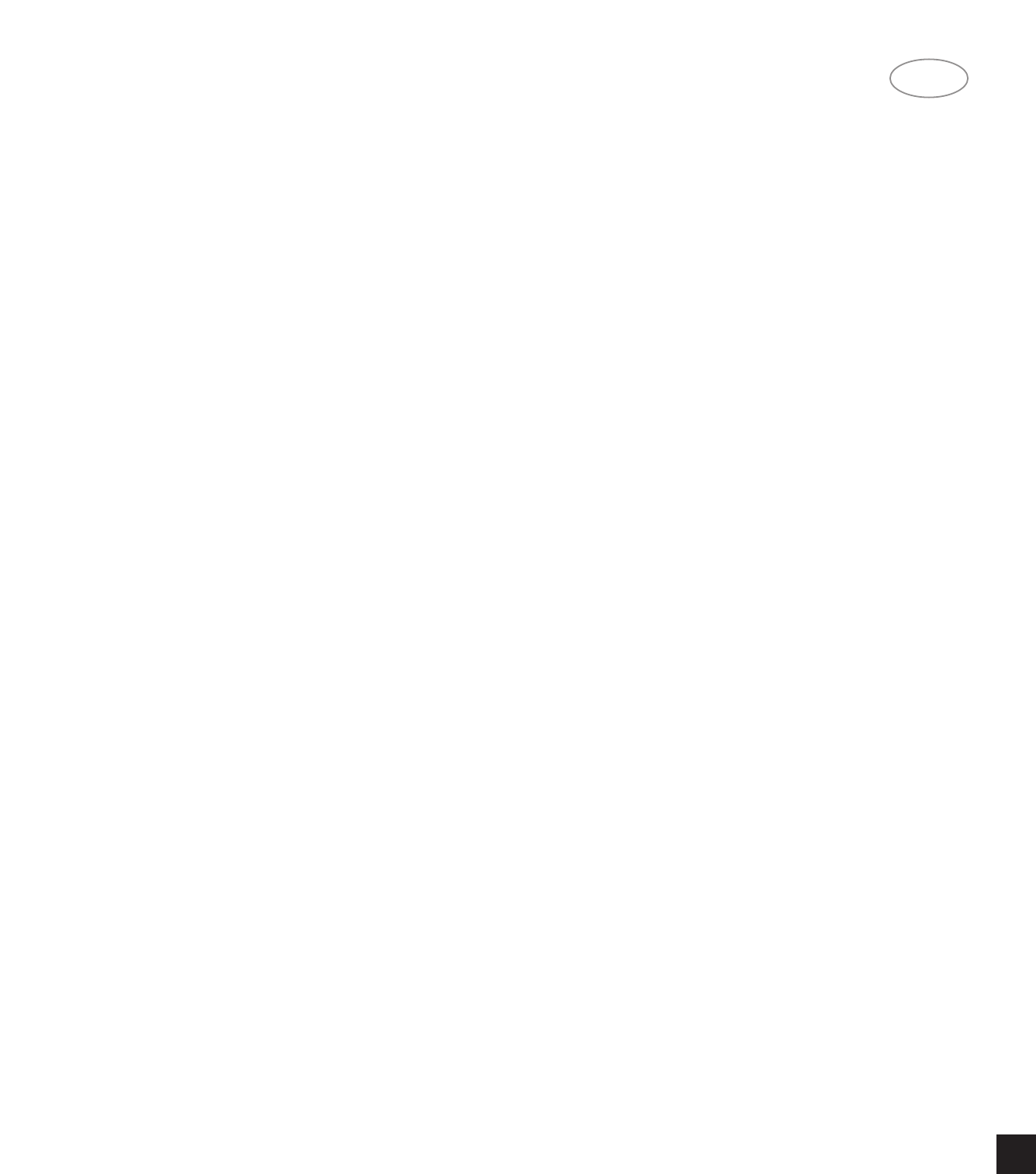GB
2. IF BAND
Pressing the IF BAND button selects Wide or
Narrow IF band operation as indicated by the LED’s
next to the button. The normal setting is WIDE which
is suitable for most reception conditions. However
should two received radio stations be operating on
frequencies very close to each other, then selecting
NARROW will help reject interference from the
unwanted station.
3. CHARACTER
CHARACTER Button is used to enter the names of
Preset radio stations for display when the station is
selected. Used together with the TUNE/PRESET (11)
knob and MEMORY (8) Buttons.
4. DISPLAY
Pressing the DISPLAY button switches between
the station display options seen in the Display Panel.
Options RDS Station Non-RDS
Station
Normal PS* User entered
station name
Pressing:
DISPLAY x1 RT* Station frequency
DISPLAY x2 CT* -
DISPLAY x3 Frequency -
* For information on the Radio Data Service, refer to
the list in the section “USING RDS”.
5. PTY TP AF
Pressing PTY TP AF allows you to search for other
stations using the RDS Programme Type, Traffic
Information and Alternative Frequencies features and
is used with the SCAN (6) button. The information is
displayed for three seconds after which the display
returns to showing the station initials and frequency.
Display Panel information
Normal operation
RDS Station Non-RDS Station
Station initials & frequency Station frequency
Pressing: PTY TP AF
RDS Station Non-RDS Station
PTY Programme Type ‘NOT RDS’
Pressing: PTY TP AF
RDS Station Non-RDS Station
TP Traffic Information ‘TP’
Pressing: PTY TP AF
RDS Station Non-RDS Station
AF Alternative Frequencies ‘NOT RDS’
6. SCAN
Pressing SCAN sets the NAD 414RDS scanning
through each of the Preset stations to automatically
sample each of the Preset stations in a particular
Memory Bank. Each station is heard for six seconds
and then Scan switches to the next Preset station.
When a suitable station is heard, press SCAN again
to cancel the Scanning process. SCAN is also used
in conjunction with the NAD-414’s PTY TP AF Button
(5) to find the strongest signal version of the current
station, stations which have similar programming, or
stations that carry traffic information in their broad-
casts.
7. BANK
Pressing BANK switches between the three Preset
Memory Banks (A, B or C). These Banks can contain
a mix of up to ten AM and FM stations. The Bank
selected is shown in the Display Panel.
8. MEMORY
Used to store stations into the three Preset Memory
banks or to store user defined names for non-RDS
Preset stations. Used in conjunction with the PRE-
SET (12) button and the TUNE/PRESET (11) knob.
When Memory is active, the Preset number flashes
and the red ‘Memory’ indicator is shown in the
Display Panel.
9. FM MUTE/MODE
If a strong stereo FM signal is being received, your
NAD 414RDS will automatically switch to Stereo FM
operation, which is shown by the STEREO indicator
in the Display Panel, and the tuner will mute when
searching between stations.
Weak stereo signals however, may have a high
level of background hiss. Switching to Mono Mode by
depressing the FM MUTE/MODE button will cancel
most or all of this background noise. Press the FM
MUTE/MODE switch again to return to Auto Stereo
FM operation. The FM Mute On/Off status is shown
in the Display Panel and Auto/Mono Mode is shown
in the APR section of the Display Panel.
10. AUTOTUNE
Pressing the AUTOTUNE Button puts the NAD
414RDS into Autotune mode. Turning the
TUNE/PRESET (11) knob clockwise or anti-clockwise
will set the tuner searching up or down the radio fre-
quencies to find the first station that is being received
with a reasonably strong signal (three or more bars
on the Tuning Strength Meter).
11. TUNE/PRESET
The TUNE/PRESET knob is used to manually or
automatically tune to a radio station, select a Preset
station or to program station names into your NAD
414RDS.
12.PRESET
Pressing PRESET, allows you to select any of the
stations that have been stored in the Preset Memory
Banks. Select the Bank into which you have stored
the station using the BANK (7) button, and then turn
the TUNE/PRESET knob to select the required
Preset station. The Preset number and station name
NA
D
5