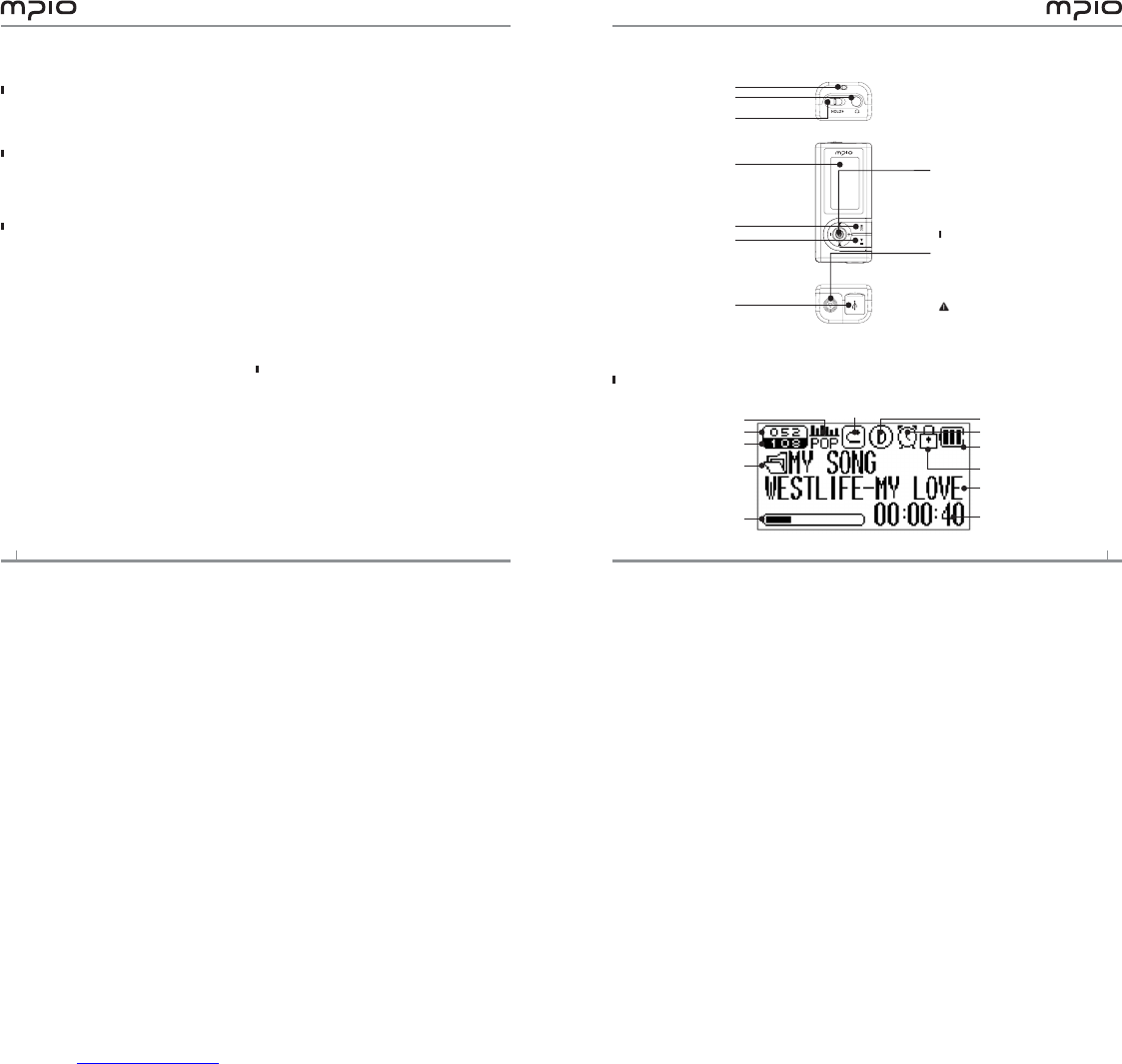Table of Contents
ML100 Basics
Name of the Parts ................................................................... 3
Inserting a Battery ................................................................. 3
Screen ....................................................................................... 3
Components ........................................................................... 4
Connection
Connecting to your computer .......................................... 4
Installing USB Driver Manually .......................................... 5
Using a Removable Disk ....................................................... 6
Downloading/Uploading Files ............................................ 7
Disconnecting the USB Cable ............................................ 6
Usage
Playing music ............................................................................. 7
Turn on ML100 ..................................................................... 7
Change the volume .............................................................. 7
Disabling ML100 buttons .................................................. 8
Turn off ML100 ..................................................................... 8
Searching for the desired section during playback ...... 8
Searching for the desired file during playback ............. 8
Searching for the desired file during pausing ............... 8
Using the Navigation ............................................................. 9
Voice Recording ....................................................................... 9
Setting Section (A - B) Repeat ........................................... 10
Changing Modes ..................................................................... 10
Listening to FM radio ............................................................. 11
Searching the Frequency Manually ............................ 10
Searching the Frequency Automatically .................. 11
Saving Channels .................................................................... 11
Changing a Saved Frequency ............................................ 12
Listening to a Saved Frequency (Channel mode) ......... 12
Recording FM Radio ............................................................... 12
Menu Operation ...................................................................... 13
Moving in the menu ............................................................. 13
Saving the settings ................................................................ 13
Leaving the submenu ........................................................... 13
Audio Settings .......................................................................... 14
Setting EQ ................................................................................ 14
Setting User EQ ...................................................................... 14
Setting Repeat ........................................................................ 15
FM Radio Settings .................................................................... 15
Saving Channels in Menu ................................................... 15
Setting Bandwidth ................................................................ 15
Setting FM Radio Sound ..................................................... 16
Saving Auto Preset ............................................................... 16
Setting Seek Step .................................................................. 16
Recording Settings ................................................................. 17
Setting Voice Recording Quality ....................................... 17
Setting FM Radio Recording Quality ............................... 17
Setting Voice Signal Amplification .................................. 17
Setting the VOR (Voice Operation Recording) ............. 18
Screen Settings ........................................................................ 18
Setting Visual Effect ............................................................. 18
Setting the Language .......................................................... 19
Setting File Information ...................................................... 19
Setting Playback Time ......................................................... 20
Setting Text Flow Speed ..................................................... 20
Setting the Back Light ......................................................... 20
System Settings ....................................................................... 21
Setting Auto Play .................................................................. 21
Setting Resume ..................................................................... 21
Setting Fade In ....................................................................... 21
Setting Device Info ............................................................... 22
Setting Auto Sleep ............................................................... 22
Setting Auto Off .................................................................... 23
Initializing Settings ............................................................... 23
Adjusting Playback Speed .................................................. 23
Customer Support
Upgrading Firmware ............................................................. 24
Screen
Name of Parts
Repeat
Display of music information
Lock Icon
Battery
Auto Sleep
Visual Effects
(File Info/ Status/ StereoImage)
All Tracks
Current Track
EQ
DRM
Playback Time
Folder Name
Hold Switch
Record Button
Screen
USB Connector Port
Headphones Port
Necklace Hole
Power/Play/Pause Button
Lever :
Mode Switching/ Menu Setting/
File Navigation/ Changing Track/
Rewind and Fast Forward/ Volume Control
Note: Do not apply an excessive force
to the cover. It can be broken.
Inserting a Battery
Push the battery cover to the arrow direction
to open it.
Insert the battery with correct polarity (+/-)
and close the battery cover.(1 AAA battery)