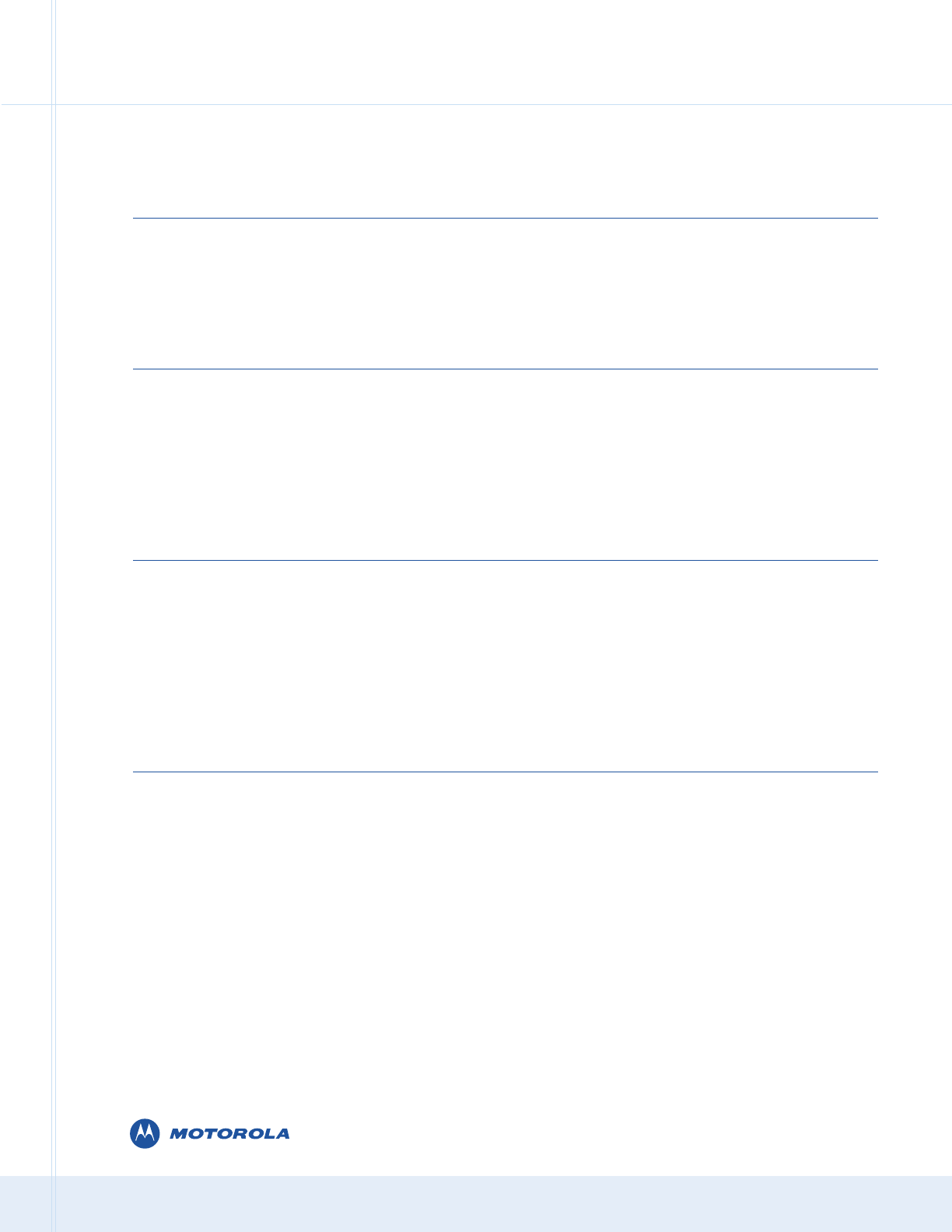>>
Troubleshooting – Continued
Problem Possible Solutions
There are no graphics, closed captions, or • The DCT5100 cannot generate graphics on all video outputs at all times. If the
program guides appearing on the TV screen. DCT5100 is set to 1080i, 720p, or 480p output format, then graphics will only be
available on the High Definition video outputs (DVI and component video).
If the DCT5100 is set to 480i, then graphics will be available on all video outputs.
• If the DCT5100 is connected to a Standard Definition (SD) television, make sure that
the DCT5100 is configured to use the 480i output mode.
• Verify that closed captions on the DCT5100 have been enabled in the User Settings menu.
There are black bars to the right and left of • Widescreen TVs will display 4:3 programs in this format unless set to Stretch.
the picture. Turn on the 4:3 OVERRIDE feature in the User Settings menu. This will allow most
widescreen TVs to stretch the video to fill the screen (consult the TV manual for
information on stretching 4:3 video).
• If the DCT5100 is connected to a widescreen TV, verify that the TV TYPE is set to 16:9
in the User Settings menu.
• Many HD programs are broadcast in the pillarbox format with black bars to the left
and right of the picture. These programs are broadcast in 16:9 HD formats even though
the video is not 16:9.
There are black bars above and below • All 4:3 High Definition TVs will display HD programs in the letterbox format
the picture. (black bars above and below the picture) because of the shape of the display screen.
• Turn on the 4:3 OVERRIDE feature in the User Settings menu. This will allow most
standard screen TVs to display a full screen picture when the DCT5100 is tuned to
a 4:3 program.
• Set the TV TYPE to 4:3 Pan-Scan. This will allow the DCT5100 to remove the
black bars above and below the picture when possible.
• Some SD programs are broadcast in the letterbox format with black bars above and
below the picture. Some widescreen TVs offer a zoom feature that may be able to
remove the black bars (consult the TV manual for information on zooming 4:3 video).
There are black bars on all four sides of • This may occur on a 4:3 TV if the 4:3 OVERRIDE setting is set to OFF. Adjust the
the picture. setting to either 480i or 480p depending on the capabilities of your TV. 4:3 Standard
Definition programming will then fill the screen.
• This may occur on a 16:9 TV if the active video in a standard definition broadcast is
broadcast in letterbox format. To confirm, wait for a commercial or look for a graphic,
such as a network logo. If the commercial fills the screen from top to bottom, or the
graphic appears below the active video, the program is being letterboxed by the
broadcaster. You can minimize this by activating the Zoom feature on your TV.
• In some instances, broadcasters may include black bars on either side of a widescreen
broadcast. This is referred to as “Hybrid” aspect ratio and, on a 4:3 TV, will result in a
black border surrounding the video. Since this is part of the broadcast, the DCT5100
cannot correct the video. You may be able to minimize the border using your TV’s
Zoom feature.
MOTOROLA and the Stylized M Logo are registered in the US Patent & Trademark Office. All other product or service
names are the property of their respective owners. Features and functions subject to change without notice. All rights
reserved. Printed in the U.S.A. © Motorola, Inc. 2003.