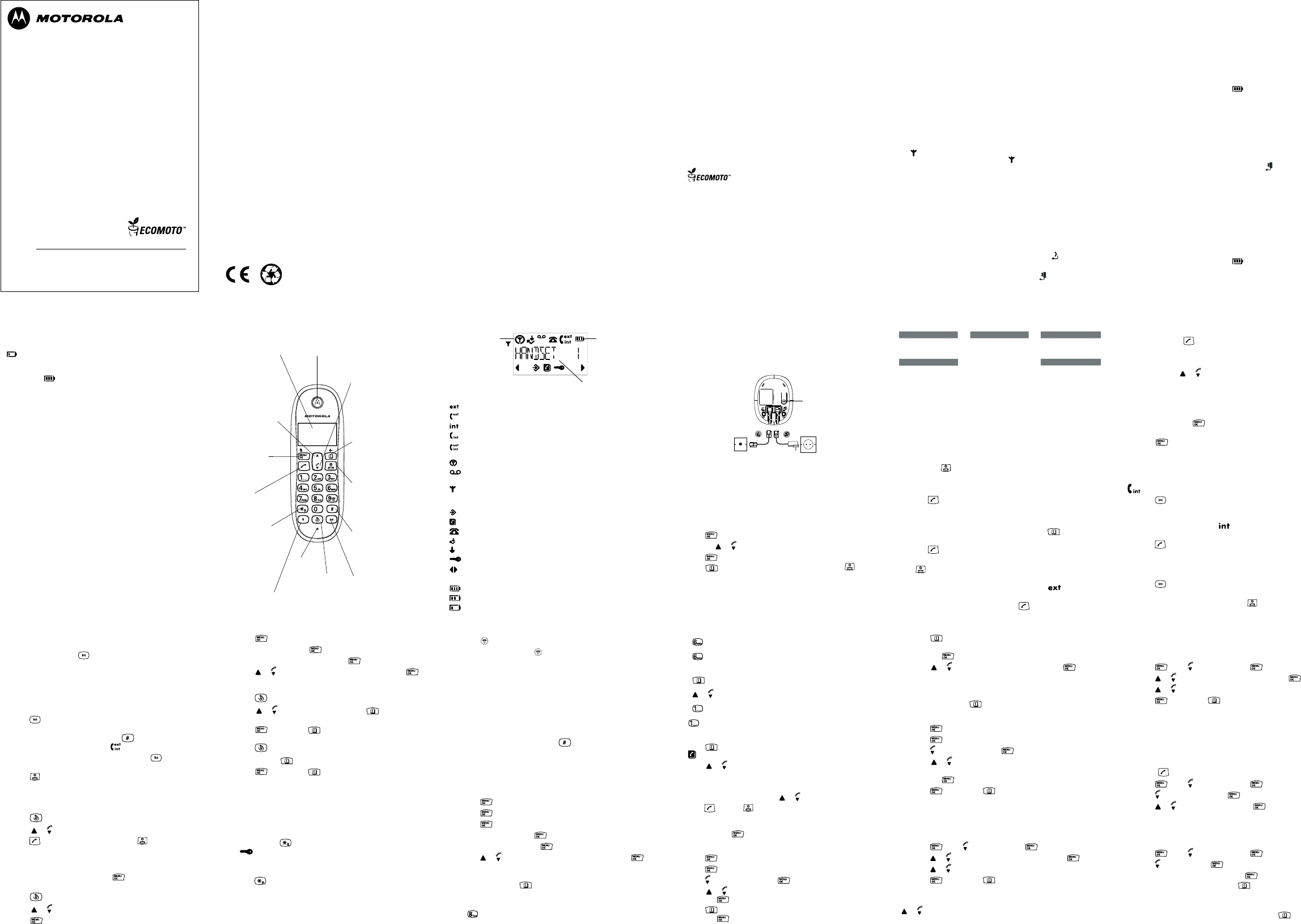Switc
Installing and char
1. Remove the bat
rechargeable Ni-MH bat
’-’ markings inside the battery compartment and inser
direction.
2. Slide the bat
3. If you are c
on the base to c
4. When the handset is fully c
icon will appear steady on
the display
that one end is already plugged into the base) into the telephone
wall soc
Connecting the handset and char
(for multi-pac
If you have purchased a multiple pac
process for all the handsets and c
1. Plug the power adaptor into the soc
on the underside
of the c
soc
2. R
the 2 x
’+’ and ’-’ markings inside the battery compar
correct direction.
3. Slide the bat
4. If you are c
on the c
5. When the handset is fully c
icon will appear steady on the
display
HANDSET
and handset number (e.g. 2) to
indicate that it is registered to the base.
Y
Choose from 5 different ringer melodies.
Y
1. Press
, scroll to
HANDSET
and press .
2. P
or to select
INT MELODY
or
EXT MELODY
and press .
3. P
or to select the ringer melody (1 - 5).
4. Press
to conrm or to return to the previous menu.
NOTE
If you subscribe to your network providers caller ID service, calls from the
numbers that you have stored in the phonebook will ring using the ringer
melody you have set when you store the entry
5.3 A
Y
charger
by pressing .
1. Press
, scroll to
HANDSET
and press .
2. Scroll
to
AUTO ANSWER
and press .
3. Press
or to select
ON
or
OFF
and press to conrm.
5.4 Handset
If you are using more than one handset with your C1L base, you can set a
personalized name for eac
A name can be up to 1
1. Press
, scroll to
HANDSET
and press .
2. Scroll
to
NAME
and press .
3. Enter the new handset name and press
to conrm.
Delete the current name by pressing
.
NOTE
The handset name will only be displayed for approximately 20 seconds
when no button is pressed. If you make a mistake, press
to delete
the last c
6. Press
to delete the number if required, then enter the new
number
and press
.
7. Scroll
or to select a new ringer melody and press . The
display
shows
ADD ENTRY
.
8. Enter the next name and number entry you wish to store in your
phonebook or press
twice to return to standby
4.4 Delete an entry
1. Press .
PHONEBOOK
.
2. Press
.
ADD ENTRY
.
3. Scroll
to
DELETE ENTRY
and press .
4. Scroll
or to the entry you want to delete, or searc
alphabetically
and press
.
CONFIRM ?
.
5. Press
to conrm or to cancel.
5. Handset set
5.1 Handset ring
Y
internal and external calls. Choose from 5 volume levels or Off
1. Press
, scroll to
HANDSET
and press .
2. Press
or to select
INT RING VOL
or
EXT RING VOL
and press .
3. Press
or to select the volume (1 -5 or OFF) .
4. Press
to conrm or to return to the previous menu.
NOTE
When the phone is ringing, you can adjust the ringer volume by pressing
or .
5.2 Handset ring
Press three times to enter O.
Press
once to enter M.
WRITING TIPS
Press
to delete the last c
Press
or to move between c
Press
to insert a space.
Use
twice to insert a dash.
4.2 View or dial an entry
1. Press .
icon is displayed.
2. Scroll
or to the entry you want.
OR
Enter the rst letter of the name to searc
The rst name that starts with this letter or the nearest let
alphabet will be displayed. Scroll or to the entry you want.
3. Press
to dial or to return to standby
NOTE
When the name is displayed, you can switch between the name and
number by pressing
.
4.3 Edit a name and number
1. Press .
PHONEBOOK
.
2. Press
.
ADD ENTRY
.
3. Scroll
to
MODIFY ENTRY
and press .
4. Scroll
or to the entry you want to edit, or searc
and press .
5. Press
to delete the name if required, then enter the new name
and press .
1. Press
on the base. All handsets registered to the base will ring.
2. T
on the base again or press any but
on the handset.
4. Phonebook
Y
can be up to 12 c
select different ringer melodies for the phonebook entries.
4.1 Stor
If the C1L is connected to a switc
a stored number
A pause is normally stored after the switc
When storing a number until the display shows P
Y
If you have subscribed to Caller ID Service and wish to display the name
of your caller instead of the number
including the area code to your phonebook.
Y
unnecessary duplicated entries, you can only store the same name once.
1. Press
.
PHONEBOOK
.
2. Press
.
ADD ENTRY
.
3. Press
.
NAME ?
.
4. Enter the name and press
.
NUMBER ?
.
5. Enter the number and press
.
MELODY 1
.
6. Press
or to select the ringer melody you want and press .
The display shows
ADD ENTRY
.
7. Enter the next name and number entry that you wish to store in your
phonebook or press
twice to return to standby
ENTERING NAMES
Use the keypad letters to enter names, e.g. to store
Press
once to enter
4. Press
again.
NAME ?
.
5. Enter the name and press
.
6. Edit the number if necessary
.
7. Press
or to select the ringer melody you want and press .
The number is stored.
3.6.3 Delete an entry
1. Press
to open the Redial list.
2. Scroll
or to the entry you want and press . The display
shows
DELETE ?
.
3. Press
to conrm or to cancel.
3.64 Delete the entire Redial list
1. Press
to open the Redial list.
2. Press and hold
.
DELETE ALL ?
.
3. Press
to conrm or to cancel.
3.7 Lock / unlock the k
Y
carrying it around.
NOTE
When the keypad is locked, you can still answer incoming calls and
operate the handset as normal during the call.
keypad lock comes on again.
1. Press and hold
.
icon is displayed.
2. T
shows
PRESS *
.
3. Press
within 5 seconds.
3.8 Paging / Find handset
Y
missing handset.
Paging calls cannot be answered by a handset.
NOTE
If there is no answer from the other handset and you wish to return
to your external caller
.
Y
no answer
3.5.4 3-way confer
Y
external caller
During a call with an ext
1. Press
followed by the handset number (1-5) that you w
establish a conference call.
2. When the other handset answers, press
to connect all three
callers to begin the conference call. icon is displayed.
3. If there is no answer from the other handset, press
to return to
your external caller
4. Press
to end the call.
3.6 Redial
The last 1
3.6.1 View or dial an entry
1. Press
to open the Redial list.
2. Scroll
or to the entry you want.
3. Press
to dial the displayed entry or press to return to
standby
NOTE
If the caller’
phonebook, the name is displayed. Press
to see the caller’
3.6.2 Copy a Redial list number to the phonebook
1. Press
to open the Redial list.
2. Scroll
or to the entry you want.
3. Press
.
ADD ?
.
2. Get
Overview of y
Flashes when battery is almost fully disc
1
This feature is dependent on your Network Service provider suppor
the service. A subscription fee may be payable.
2
For this feature to work, you must subscribe to Caller ID Service from
your network operator
Underside of the base
A
A Pa
In standby mode, press to ring the handset(s).
Press and hold to enter registration mode when registering handsets.
Navig
Y
Eac
the following page.
When the handset is switc
1. Press
to open the main menu.
2. Then use
or buttons to scroll through the available options.
3. Press
to select an option.
press
. .
NOTE
If no buttons are pressed for 20 seconds, the handset returns to standby
automatically
Handset LCD Display
Flashes to indicate an incoming external call.
External call in progress.
Flashes to indicate an incoming internal call.
Internal call in progress.
3-way call in progress or transfer an external call to another C1L
handset registered to the base.
Eco mode is ON.
Flashes to indicate new voicemail messages received. Off when you
have no voicemail messages.
1
Indicates signal strength.
Flashes when handset is not registered to the base or if you go out of
range.
Menu is opened.
Phonebook is opened.
Flashes to indicate new calls list entries received.
2
Answered call (when viewing the Calls list).
2
Unanswered call (when viewing the Calls list).
2
Keypad is loc
Displayed number is longer than 12 digits.
The approximate power levels of your battery are indicated as follows:
Battery is fully c
Battery is par
Battery is running low.
Menu map
PHONEBOOK HANDSET DA
ADD ENTR BEEP DA
MODIFY ENTR INT CL
DELETE ENTR EXT ALARM SET
SETUP INT MEL REGIS
DEL HANDSET EXT MEL SELECT BASE
PIN CODE AUT REG BA
DIAL MODE NAME
RECALL LANGUAGE
DEFA KEYL
ECO MODE
3. Using the phone
NOTE
Y
call timer will display after the rst 15 seconds of your call.
ends, the total duration of your talk time is shown for 5 seconds.
3.1 Switch the handset on / of
Press and hold to switc
3.2 Calls
3.2.1 Make a call
1. Press
.
2. When you hear the dial tone, dial the number
3.2.2 Preparatory dialling
1. Dial the number rst. If you make a mistak
to delete the
last digit.
2. Press
to dial.
3.2.3 End a call
Press
, or place the handset bac
3.2.4 Receive a call
When you receive an external call, the phone rings and
icon ashes
on the display
1. If the handset is off the base then press
to answer the call, or if
the handset is on the base simply lift the handset to answer the call.
NOTE
If you prefer to press
when you lift up the handset to answer a call,
you will need to switc
3.3 Adjust the ear
During a call, press or to increase or decrease the volume.
5 levels to choose from.
3.4 Mute
Y
without your caller hearing.
1. During a call, press
.
MUTE
and your caller
cannot hear you.
2. Press
again to resume your call.
3.5 Intercom
3.5.1 Make an int
If you have more than one handset registered to the base, you can make
internal calls between two handsets.
icon is displayed to indicate an internal call.
1. Press
followed by the number (1-5) of the handset you w
to call.
3.5.2 Receive an internal call
When you receive an internal call,
icon ashes and the handset
number that is calling you is displayed.
1. Press
to answer the call.
3.5.3 T
Y
During an external call:
1. Press
followed by the handset number (1-5) that you w
transfer to.
2. When the other handset answers, press
to complete the transfer
1
IMPORT
Do not place your C1L in the bathroom or other humid areas.
Location
Y
and telephone wall soc
should be installed near the equipment and should be easily accessible.
Make sure that it is at least 1 metre away from other electrical appliances
to avoid interference.
the handset and base.
place the base. Placing it as high as possible ensures the best signal.
HANDSET RANGE
The unit has a range of up to 300 metres outdoor
line of sight between the base and handset.
base and handset will reduce the range signicantly
and the handset either indoors or outdoors, the range will normally be up
to 50 metres.
SIGNAL STRENGTH
The
icon on your handset indicates that you are within range of the
base. icon ashes. If you are on a
call, you will hear a warning beep.
The line will hang up if the handset moves out of range of the base. Move
closer to the base.
Setting up
IMPORT
The base station must be plugged into the mains power at all times. Do
not connect the telephone line cord into the wall soc
is fully charged. Use only the power adaptor and telephone line cord
supplied with the product.
Connecting the base
1. Plug the telephone line cord into the soc on the
underside of the base.
2. Plug the power adaptor into the socket marked
on the underside
of the base and plug the other end into the mains power wall soc
This user guide pro
need to get the most fr
T
‘Getting Star
IMPORT
Only use the telephone line cord supplied.
Got everything?
• C1L base & cordless handset
• 2 x rechargeable Ni-MH bat
• Power adaptor for the base
• T
If you hav
following additional it
• Cordless handset & c
• 2 x rechargeable Ni-MH bat
• Power adaptor for the c
ECOMOT
engineering and supply c
products for everyone.
environmental responsibility
The right thing to do.
• Meets and / or exceeds EMEA environmental regulatory
requirements.
• Eco friendly pac
content.
• Phone housing is built with a minimum of 25% post consumer
recycled content plastic.
• Energy efcient c
requirements.
• ECO mode function whic
consumption.
W
to y
T
• All handsets are fully cordless for locating anywhere within range.
• 50 Name and Number phonebook.
• Caller ID shows you who’
in a Calls list.1
• Redial up to 1
• Register up to 5 handsets to a single base and register eac
with up to 4 different bases.
• Make internal calls and transfer external calls between handsets.
• Choose from 5 different ringtones for internal and external calls as
well as numbers stored in the phonebook.
Please note that this equipment is not designed for making
emergency telephone calls when the power fails.
arrangements should be made for access to emergency services.
Need help?
If you have any problems setting up or using your C1L, please
contact Customer Services on XXXX XXXXXXX.
Alternatively, you may nd the answer in the ‘Help’ section at the
bac
1
Y
W
be payable.
T
How man
All items of telephone equipment have a Ringer Equivalence Number
(REN), which is used to calculate the number of items whic
connected to any one telephone line.
REN of 4 is allowed. If the total REN of 4 is exceeded, the telephones may
not ring.
even when the REN is less than 4.
Any additional handsets and c
Connecting to a switc
This product is intended for use within Europe for connection to the
public telephone network.
Recall
Y
Contact your P
Manufactured, distributed or sold by Suncorp
licensee for this product. MOT
trademarks or registered trademarks of Motorola
LLC. and are used under license.
of their respective owners. © 2012 Motorola Mobility LLC.
reserved.
V
IMPORT
W
AAA Ni-MH 300mA rechargeable batteries) supplied with your C1L.
BA
If
icon ashes on the display and you hear a warning beep every
minute during a call, you will need to rec
can use it again.
When c
icon will scroll on the display
BA
In ideal conditions, fully charged bat
time or up to 135 hours standby time on a single charge.
1
Note that new batteries do not reac
been put to normal use for several days.
T
base for a few hours at a time.
Running the batteries right down at least once a week will help them last
as long as possible.
The charge capacity of rec
they wear out, giving the handset less talk / standby time. Eventually they
will need to be replaced.
After c
about 6–8 hours a day. Bat
charging.
1
All talk and standby times are approximate and depend on features
selected and usage pattern.
Dat
If you have subscribed to a Caller ID Service, the date and time is set
automatically for all handsets when you receive your rst call.
If you do not have a Caller ID service, you can set the date and time
manually
Y
Earpiece
Up
During a call, press to
increase earpiece volume.
When the phone is
ringing, press to increase
the handset ringer
volume.
Press to scroll through
the menu options, redial
list, calls list and
phonebook entries.
Menu / OK / Mute
Press to open the
Menu.
Press to select menu
options and to
conrm a displayed
option.
During a call, press to
turn mute on / off.
T
Press to make and
receive calls.
Keypad lock / * /
Switch fr
T
Press and hold to loc
the keypad.
T
key and follow the on
screen instructions.
Dial a *.
During a call, press
and hold to switch
from pulse dialling to
tone dialling.
Recall
Use with switchboard /
P
network services.
Redial
In standby mode,
press to open the
redial list.
Phonebook / Delete / Back
In standby mode, press to
open the phonebook menu.
In editing mode, press to
delete characters and digits.
Go back to the previous
menu level.
Calls list / Down
In standby mode, press to
open the calls list.
During a call, press to
decrease earpiece volume.
When the phone is ringing,
press to decrease the
handset ringer volume.
Press to scroll through the
menu options, redial list,
calls list and phonebook
entries.
End Call / Exit / Switch
Handset on / off
Press to end a call.
When viewing the redial /
calls list / phonebook or
when in the menu, press to
exit and return to standby.
Press and hold for 3
seconds to switch the
handset on / off.
Pause / #
Press and hold to enter
a pause (P) when
pre-dialling or storing
numbers.
Dial a #.
Intercom
Used to make internal
calls and transfer calls
to other C1L handsets
registered to the base.
Microphone
Battery
status
Scrolls
when
charging
Time or Handset name
In standby mode, press and hold to switch handset
0
idle screen between handset name or time.
Eco mode
Circle around
appears when
Eco mode is ON
W
Charge the handset for 24 hours before use.
Motor
For C1
Digital Cordless T