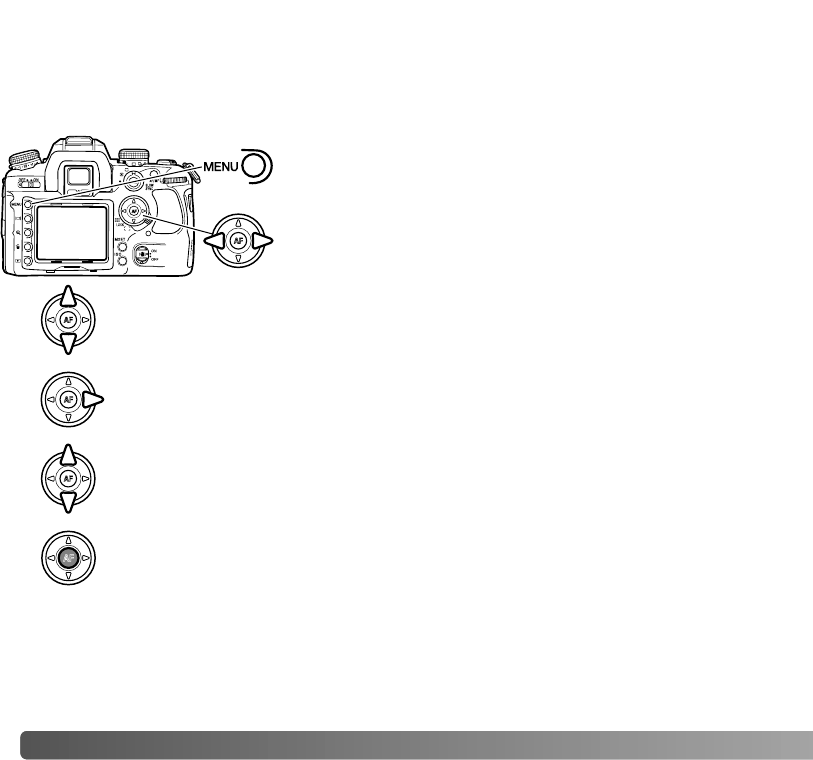Use the left/right keys of the controller to highlight the
appropriate menu tab; the menus change as the tabs are
highlighted.
64 R
ECORDING MENU
In recording mode, press the menu button to open and close the menu. The four-way
keys of the controller and the control dials move the cursor in the menu. Pressing the
central button of the controller enters a setting.
When the required menu section is displayed, use the up/down key to scroll
through the menu options. Highlight the option whose setting needs to be
changed.
Press the right controller key to display the settings; the current setting is
indicated by an arrow. To return to the menu options, press the left key.
Use the up/down key to highlight the new setting. If “Enter” is displayed, press
the central button of the controller to open the next screen.
Press the central button of the controller to select the highlighted setting.
Once a setting has been selected, the cursor returns to the menu options and the new
setting is displayed. Changes can continue to be made. To return to the recording mode,
press the menu button.
NAVIGATING THE RECORDING MENU
Activate the recording menu with the menu button. Tab 1
at the top of the menu is highlighted.
RECORDING MENU