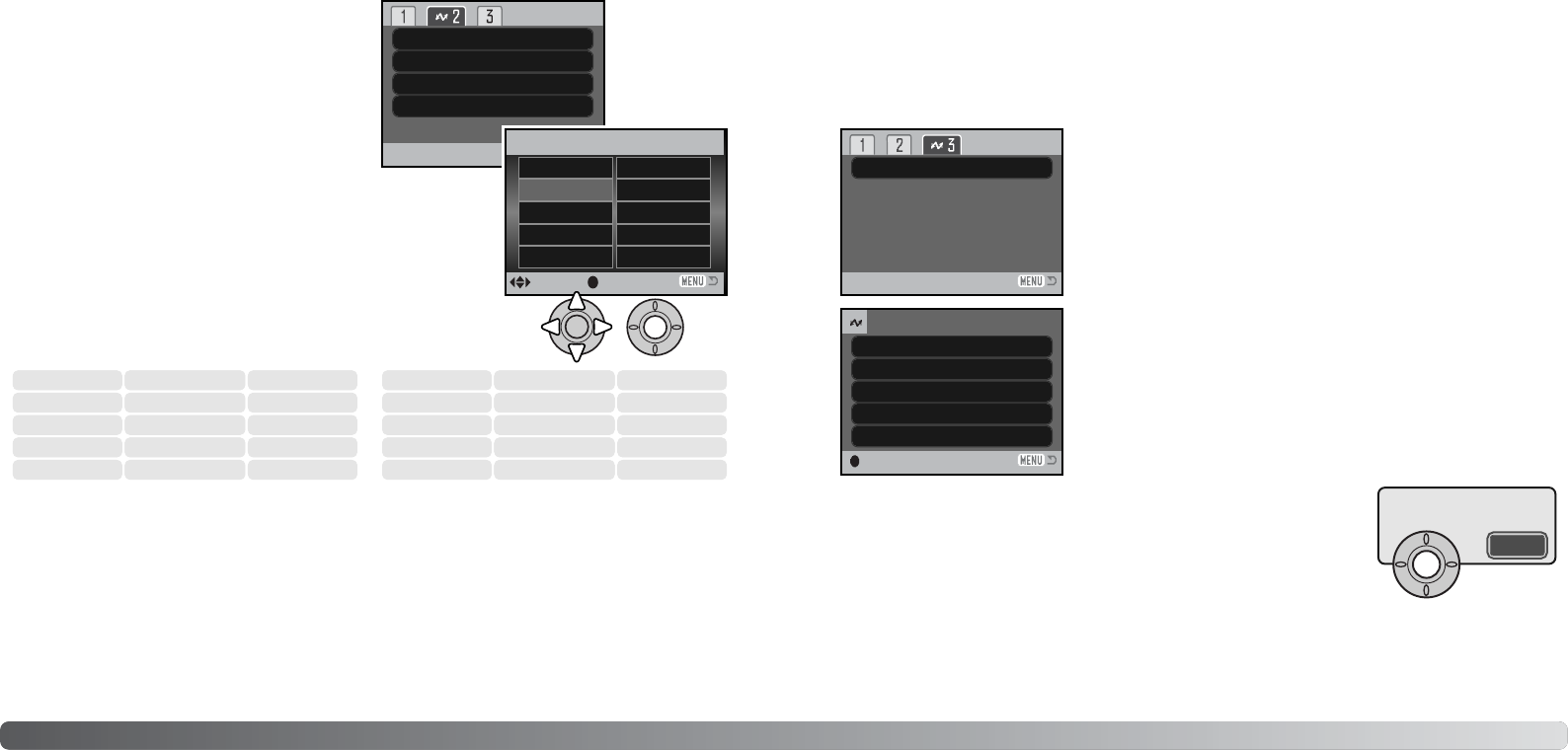Het is mogelijk de papiergrootte van de print op
te geven. Markeer de huidige paginagrootte in
het menu en druk op de centrale toets van de
stuureenheid om het scherm voor de papiergroot-
te te openen. Selecteer de papiergrootte met de
stuureenheid en druk op de centrale toets om de
handeling te voltooien. Een papiergrootte die niet
voor de printer beschikbaar is, kan niet worden
geselecteerd.
Hieronder vindt u de afmetingen van een aantal papiergrootten.
Paper size
Data print
Printer setup
Printer setup
Printer setup
Printer setup
Print quality
Layout
Papiergrootte (Paper size)
2” x 3” card
100mm x 150mm
Postcard
L
Printer setup
4” x 6”
2L 8” x 10”
A4 Letter
119118 Overspeelstand
Papiergrootte (Paper size)
Printkwaliteit (Print quality)
De printkwaliteit kan worden ingesteld. De optie Printer setup gebruikt de kwaliteit die op de printer
is ingesteld. De kwaliteit Fine kan met de camera worden ingesteld.
Datum printen (Data print)
Het is mogelijk informatie met het beeld mee te printen. De optie Printer setup gebruikt de opties
die op de printer zijn ingesteld. De opnamedatum en bestandsnaam kunnen voor printen worden
geselecteerd. Data printen kan met het menu ook worden uitgeschakeld.
Layout
De layout van de print kan worden ingesteld. De optie Printer setup gebruikt de layout-instellingen
die op de printer zijn ingesteld. Randloos printen kan ook vanuit de camera worden opgegeven, net
als het aantal beelden per pagina.
DPOF print –
DPOF print
DPOF print in sectie 3 stelt u in staat foto’s en een indexprint,
geselecteerd met de DPOF print-opties in sectie 3 van het weerga-
vemenu, te maken met een DPOF compatible PictBridge printer.
Selecteer simpelweg de optie Start in het menu om de handelin-
gen te starten.
Het aantal prints van de print-run verschijnt; een indexprint telt als
een print. Druk op centrale toets van de stuureenheid om het prin-
ten te starten, of druk op de menutoets om terug te keren naar het
PictBridge menu.
Is het printen eenmaal begonnen, dan kan het worden gestopt door op
de stuurtoets te drukken. De melding “Printing finished” meldt het einde
van de procedure; druk op de centrale toets van de stuureenheid en zet
de camera uit om te stoppen.
No. of prints:
Print size:
Data print:
7
Printer setup
Printer setup
Printer setup
Printer setup
Print quality:
Layout:
:start
Printing finished.
OK
L
Postcard
89 x 127 mm
100 x 148 mm
3.5 x 5.0 in.
3.9 x 5.8 in.
2L
A4
127 x 178 mm
210 x 297 mm
5.0 x 7.0 in.
8.3 x 11.7 in.
100x150mm
2” x 3” card
4” x 6”
100 x 150 mm
54 x 86 mm
102 x 152 mm
3.9 x 5.9 in.
2.1 x 3.4 in.
4 x 6 in.
8” x 10”
Letter
203 x 254 mm
216 x 279 mm
8 x 25,4 cm.
8.5 x 11.0 in.
:enter:sel.