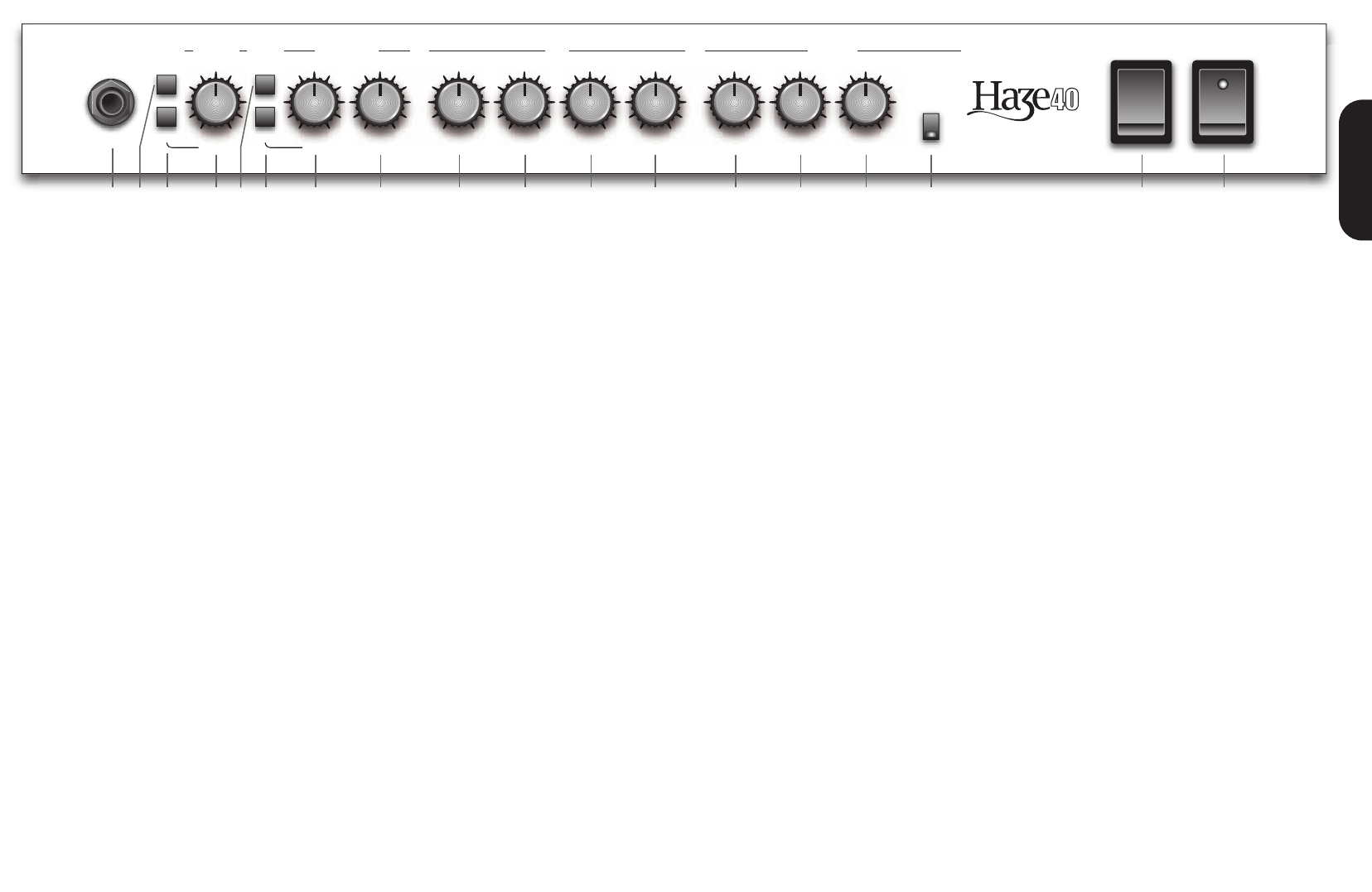3
0 10OFF MAX MAX0 100 100 100 100 10
0 100 10
Effect Gain
Bright
Channel
Green - Echo
Orange - Vibe
Red - Chorus
Input
O
I
Off
On
Standby
Po
Overdrive EQ Effects
Boost Boost
1 23 4 6 7 8 9 10 11 12 13 14 15 16 17 18
Haze 40 W combo front panel
5
1 S
Jac mu a
(sh n a u
(un
goo If d
Mar a
2
Pushing this switch ‘in’ enables the Bright function.
cont o bo t a O co
On the Normal channel the Bright works in the traditional way
interacting with the Normal V control. lower settings
the Bright has an increased effect which lessens as the
Normal V is increased.
On the Overdrive channel it adds a little extra bite to the
sound and works at all volumes.
N
3
Pushing this switch ‘in’ enables the Boost function in the
Normal channel.
With the Boost off the sound remains cleaner for longer as the
V control is increased providing a greater range of clean
sounds.
With the Boost selected, the channel turns into a classic
Marshall Normal channel, starting clean with a thicker sound,
overdriving the power amp sooner and bringing out that
vintage Marshall non-master volume tone.
4
This control adjusts the volume of the Normal Channel.
levels the sound will be clean.
increased, in true Marshall style, the power amplifier will start
to overdrive giving a classic, controllable distortion which
cleans up beautifully from the guitar volume control.
5
Selects between Normal (out) and Overdrive (in) channels.
Note: When using the 2-way footswitch this front panel switch
is disabled. When using the optional 4-way footswitch this
switch operates in ‘catch up mode’ -
must first match the current footswitch setting before it will
have an effect.
O C
6
Pushing this switch ‘in’ enables the Boost function.
With the Boost off the tone is a controlled, easy to play
dynamic sound with plenty of scope available to clean up the
sound from the guitar volume control.
At lower volume settings, the sound is very much the classic
Marshall Master V sound. higher volume settings,
this channel is brilliant at overdriving the power amp for some
truly inspiring tones.
Enable the Boost for a big step up in gain taking an
un-boosted rhythm sound into serious lead territory
HINT -
amp gain as the power amp starts to overdrive. Experiment to
find your favourite balance.
Note: When using the optional 4-way footswitch this switch
operates in ‘catch up mode’ -
match the current footswitch setting before it will have an
effect.
7
Controls the level of signal entering the pre-amp.
settings the sound will be cleaner and the amount of distortion
is more controllable from your guitar or your playing style.
higher settings, more distortion is available.
8
Controls the amount of signal fed to the power amp.
settings, this will act as a volume control.
will control the amount of power amp distortion.
E
The treble, middle and bass controls form a traditional
Marshall interactive EQ section – adjusting one control will
affect how the others work.
9
By adjusting the T control you can add or take away the
higher frequencies in your guitar tone. By increasing the
amount of treble you will make your tone brighter ideal for
more percussive playing styles.
1
Adjusts the middle frequencies. T the control
anticlockwise will yield a more hollow sound with the bass and
treble frequencies appearing to be more accentuated. T
it back clockwise increases the middle adding body to the
sound.
1
T the Bass control will affect the amount of low
frequencies or bottom end in your guitar tone. Rotating this
clockwise will increase the amount of lower tones generally
making your bass sound deeper and is especially useful at
lower volumes. T this control anti-clockwise will reduce
the bass frequencies in your tone producing a more cutting
tone – especially useful at higher volumes.
1
This control emphasises the high frequencies in your tone.
T this control up (clockwise), adds crispness and bite.
E
All effect and reverb settings are automatically stored in
Normal, Overdrive and Overdrive Boost allowing you to set
different ef and/or reverb levels in each of these three
modes. Set a clean Normal sound with a lush chorus and a
huge reverb, change to Overdrive and set a sparse reverb
and a slap back echo and these sounds will be remembered
each time you change channel.
For this reason, the position of the effects controls will not
always show the effects settings in use. If one of the controls
is changed, the value will ‘jump’ to the control’ new position.
The Reverb Level and Effects Depth controls use special
controls that include switches that allow a part or all of the
section to be globally disabled.
T the Reverb Level to minimum ‘past the click’ and it will
globally disable the reverb.
T the Effect Depth to minimum ‘past the click’
globally disable the effects.
T both the Reverb and Effect Depth to minimum and the
entire effects section will be globally disabled. If the ef
loop is also turned off via the rear panel switch a further click
will be heard from within the amplifier as the effect section is
true bypassed mechanically removing the circuit from the
amplifier – leaving an all-valve amplifier signal path.
1
This control sets the amount of signal sent to the reverb.
T the control down ‘past the ‘click’ to of globally
disables the reverb. However turning the control down to
minimum ‘before the click’ turns the reverb of for the current
channel only but does not globally disable the reverb.
When using the optional 4-W footcontroller its Reverb LED
will turn off when the Reverb control is muted or turned to
minimum. The reverb cannot be footswitched when the control
is set to minimum or disabled. .
1 D
This control sets the depth of the chorus and vibe or the level
of the echo.
T the control down ‘past the click’ to of globally disables
the effects and the light on the ef switch will turn off.
The effects cannot be footswitched while disabled.
1
This control allows you to adjust the modulation speed of the
Chorus and Vibe ef or the delay time of the Echo.
delay time is decreased so are the number of repeats –
creating long trailing echoes that reduce to short slap backs
and further down to double tracking.
When changing from a channel with Echo to one without, the
effect will naturally spill between channels. When changing
from a channel with Echo to a channel with Echo set to a
different delay time, the delay ef will not spill between
channels. The maximum delay time is 1 second.
1
Pressing this switch cycles between the 3 effects, Echo
(green), Vibe (orange) Chorus (red) and Of (no light). When
the effects are muted via the 2-way footswitch or optional
4-way footcontroller the light will slowly flash when the
selected effect is muted.
When using the optional 4-W footcontroller its FX LED will
turn off when the ef are muted or set to off.
1
The Standby switch is used in conjunction with the Power
Switch (18) to ‘warm up’ the amplifier before use and to mute
the amplifier when required, such as when you are changing
guitars. When powering up the amplifier we suggest engaging
the Power Switch (18) first, leaving the Standby switch in the
‘OFF’ position for two minutes to allow the valves to heat up.
When switching the amplifier off, always disengage the
Standby Switch a couple of seconds prior to the main Power
Switch.
1
This is the On/Off switch for the mains electric power to the
amplifier The LED will light up when your amplifier is turned
on and will not be lit when the amplifier is switched off.
Note: Please ensure the amplifier is switched off and
unplugged from the mains electricity supply whenever it is
moved!
E