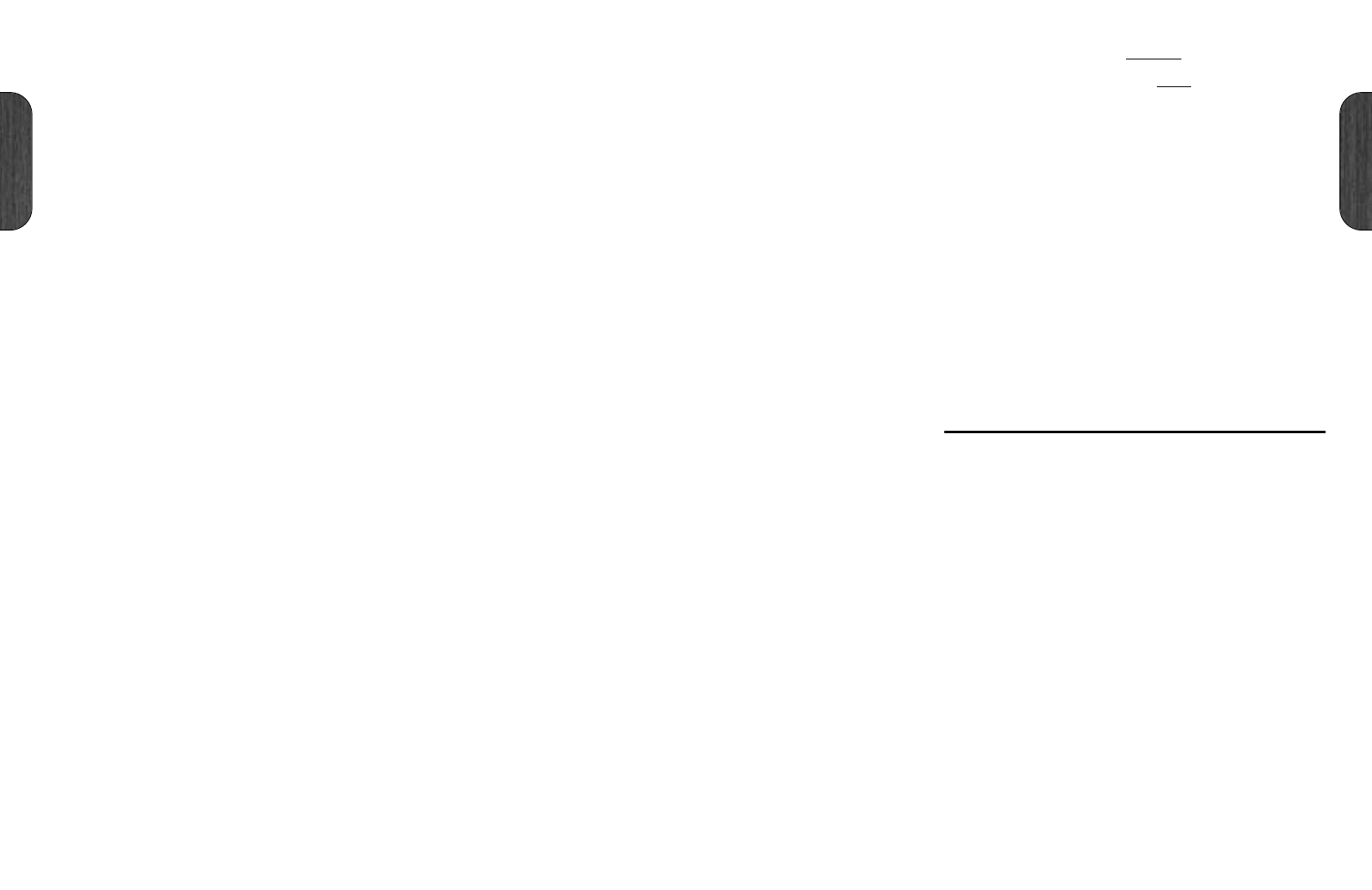10. Microphone Input
XLR type socket to connect a microphone to
channel 2.
11. Link Channel 1 Switch
Switch to link channel 2 (when an instrument with
a single stereo jack is connected) to the stereo
input of channel 1 (see item 1). Channel 2 level
and EQ settings will affect the signal connected to
the ring of the stereo input jack. (item 1). Refer to
block diagram.
12. Contour Switch
Changes the contour of the channel EQ by cutting
the mid-range by a predetermined amount.
13. Phantom Switch
If you require phantom power for your condenser
microphone, pressing this switch provides +15V.
14. Phase Switch
Reverses the phase of the signal to cut out
unwanted resonances caused by the instrument
and speakers being in phase. This can considerably
reduce the amount of low frequency acoustic
feedback.
Ensure that you test this in the position where you
will actually perform.
15. Volume Control
Adjusts the volume level of channel 2.
16. Bass Control
Adjusts the amount of bottom end or bass in your
sound. Too much bass can cause unwanted
feedback, therefore care should be taken when
setting this control. The best position to start is
12 o’clock, then adjust from there as desired.
17. Treble Control
Adjusts the high end or treble frequencies in your
tone. Again, care should be taken when setting this
control as too much treble will cause high pitched
feedback. The starting point of the 12 o’clock
position is best, then adjust from there to suit your
own preference.
Channel 1 and Channel 2 Mix
Anti Feedback Section
18. ‘On’ Switch
Activates the Anti Feedback filters (items 20 & 21)
for both acoustic instrument channels.
19. Depth Switch
Increases the depth for both notch filter controls
20 & 21.
20. Rotary Feedback Filter (Sweep 1)
Sweeps the band of frequencies most likely to
cause body resonance (the main offending
feedback frequencies) from 50Hz - 250Hz and
reduce it when selected.
21. Rotary Feedback Filter (Sweep 2)
Provides a second sweep of a broader band of
frequencies (60Hz - 650Hz) to help remove a
second offending frequency.
TIP: In order to select and eliminate the offending
frequencies, select the point where the feedback
just appears and move the frequency control until
it disappears. Next, increase the gain level until the
feedback reappears and adjust the frequency again,
then reduce the level slightly.
Channel 1 and Channel 2 Mix
Effects Switches
22. Internal Effects Switch
Activates the internal stereo digital effects section
for the acoustic instrument channels.
23. External Effects Switch
Activates the external effects loop for the acoustic
instrument channels.
Channel 3 - Microphone
24. Microphone Input
XLR type socket to take the input from an external
microphone for either vocal or instrument
reproduction.
25. Phase Switch
Reverses the phase of the signal to cut out
unwanted resonances caused by the instrument
and speakers being in phase.
Ensure that you test this in the position where you
will actually perform.
26. Phantom Switch
If you require phantom power for your condenser
microphone, pressing this switch provides +15V.
27. Volume Control
Adjusts the volume level of channel 3.
28. Bass Control
Adjusts the amount of bottom end or bass in your
sound. Too much bass can cause unwanted
feedback, therefore care should be taken when
setting this control. The best position to start is
12 o’clock, then adjust from there as desired.
29. Treble Control
Adjusts the high end or treble frequencies in your
tone. Again, care should be taken when setting this
control as too much treble will cause high pitched
feedback. The starting point of the 12 o’clock
position is best, then adjust from there to suit your
own preference.
30. Internal Effects Mix Control
Selects the amount of effect from the built-in
digital effects for channel 3 only.
32
English
English
31. External Effects Mix Control
Selects the amount of effect on channel 3 from any
external effects processor connected through the
FX Loop.
Channel 4 - Auxiliary
32. Phono Inputs
Left and right phono sockets for connection to
CD/MD/tape player, drum machine or other backing
equipment. This channel works in stereo.
33. Volume Control
Controls the volume level of the auxiliary channel.
Stereo Digital Effects
34. Program Select Control
Rotary control to select one of the 16 digital effects
programs.
35. Parameter Adjust Control
Adjusts the main parameter of the effect selected
by Program Select Control (item 34). The main
parameter is decay time for all Reverb and Delay
programs. For Chorus, Flange and Modulation
programs, it is the Speed.
36. Effects Level Control
Controls the amount of the digital effects signal in
the mix.
Master Volume
37. Master Volume Control
Controls the overall volume level of the AS100D.
38. Power Switch
This is the On/Off switch for the mains power to
the amplifier. When it is switched ‘On’, the switch
will light. Please ensure the amplifier is switched
off and unplugged from the mains electricity
supply before being moved.
Rear Panel Features
1. Mains Input
Your amp is provided with a detachable mains
(power) lead that is connected here. The specific
mains input voltage rating that your amplifier has
been built for is clearly marked on the back panel.
Before connecting for the first time, please ensure
that your amplifier is compatible with your
electricity supply. If you have any doubts, please
get advice from a qualified person. Your Marshall
dealer can help you in this respect.
2. Footswitch Jack Socket
For connection to the supplied remote footswitch
which provides switching of both internal and
external effects.
3. Effects Send
Sends the signal from the AS100D to the input of
an external effects processor.
4. Effects Level Control
Rotary control to adjust the external effects return
level.
5. Stereo Effects Return
Left / Mono and Right returns to accept the output
from an external effects processor. If the processor
is mono (such as a floor pedal), connect to the
Left / Mono return jack.
6. D.I. Outputs
Left and Right direct outputs, fully balanced for
connection to an external PA mixing desk.
7. Line Out
Unbalanced Left and Right direct outputs for
connection to recording or other outboard
equipment.