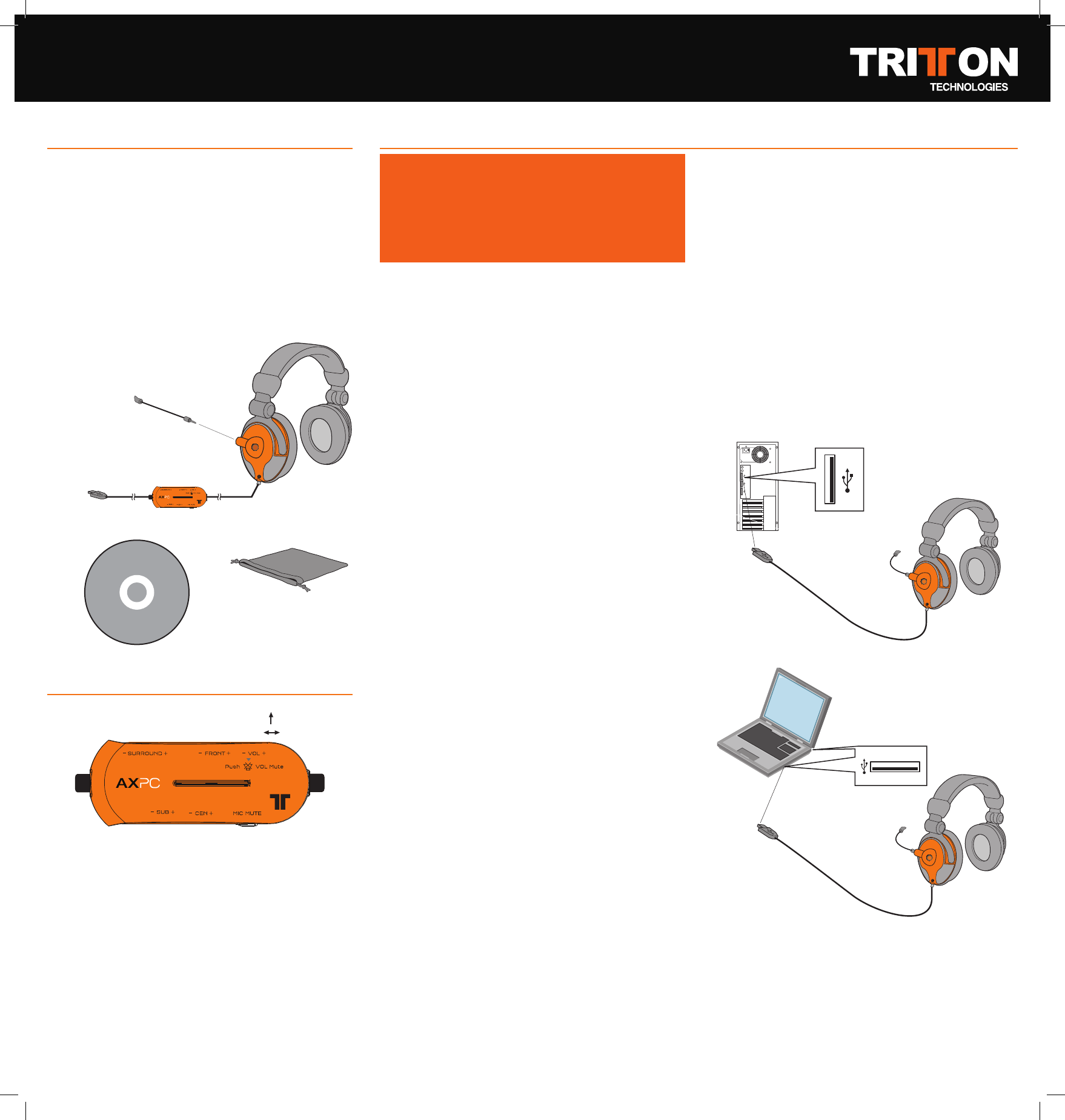AXPC Quick Start Guide
Images not to scale.
AXPC AUDIO BOX CONTROLS
1 Master Volume Up & Down
2 Master Volume Mute (press in to toggle)
3 Front Channel Volume Control
4 Surround (Rear) Channel
Volume Control
5 Subwoofer Channel Volume Control
6 Center Channel Volume Control
7 Microphone Mute
8 Status Indicator Light
a. Blue during normal use
b. Purple when Microphone is muted
8
1
234
5 6 7
PACKAGE CONTENTS
Thank you for choosing the
AXPC.
Please verify your package contains
the following:
A - AXPC USB Gaming 5.1 Headset with In-Line
Audio Control Box
B - Removable Microphone
C - Software Driver Disc
D - Soft Carrying Case
DEVICE INSTALLATION AND CONFIGURATION
Warning!
The AXPC is capable of playing sound at a
high volume level. Do not use headphones
for prolonged amounts of time at a loud
volume. Always use caution when using
any headsets.
Before putting the AXPC on your head, set
all volume levels to 0 then work your way
up to an acceptable volume level.
Failure to do this may lead to permanent
hearing damage.
Windows XP/Vista
Getting Started
1. Unpack AXPC.
2. Turn all volume knobs to zero (3) (4) (5) (6).
3 Insert CD into computer CD/DVD drive, if the
computer does not automatically launch the
installation application, you can do this from
“My Computer.”
4. You will be prompted to plug in the AXPC
to a USB port on your computer. We
recommend using a Root Hub, or a port that
is on the back of your computer. Front Ports,
and hubs, both powered and un-powered
may provide limited USB functionality.
5. After driver installation completes, reboot
computer, and wait for it to boot up
completely before proceeding.
6. Adjust your computer to output in 5.1
channel mode.
(Vista / XP) You can adjust the AXPC sound
configuration by going to Control Panel,
and adjusting the Sound and Audio Options,
and also in the AXPC administration panel,
accessible via the system-tray icon.
(Mac) You can adjust the AXPC Sound
configuration by going to Finder\Utilities\
Audio Midi Setup. From here you can set
the AXPC to be the “Default Output” and
“System Output”. Further you can change
more options by selecting our device under
“Properties For.”
D
A
B
Connecting to the PC.
8
C
7. With headset on head, and all volume
knobs turned down, adjust volume to a
comfortable listening level while
playing audio.
8. If you wish to use the microphone, un-mute
it by pressing the mute/un-mute button (7).
By default, the microphone may be muted
at startup.
If you experience issues plugging into a
docking station, or USB hub; try connecting
directly to one of the root hub ports. Also try
disconnecting your other USB peripherals,
one at a time, to see if there is a conflict.