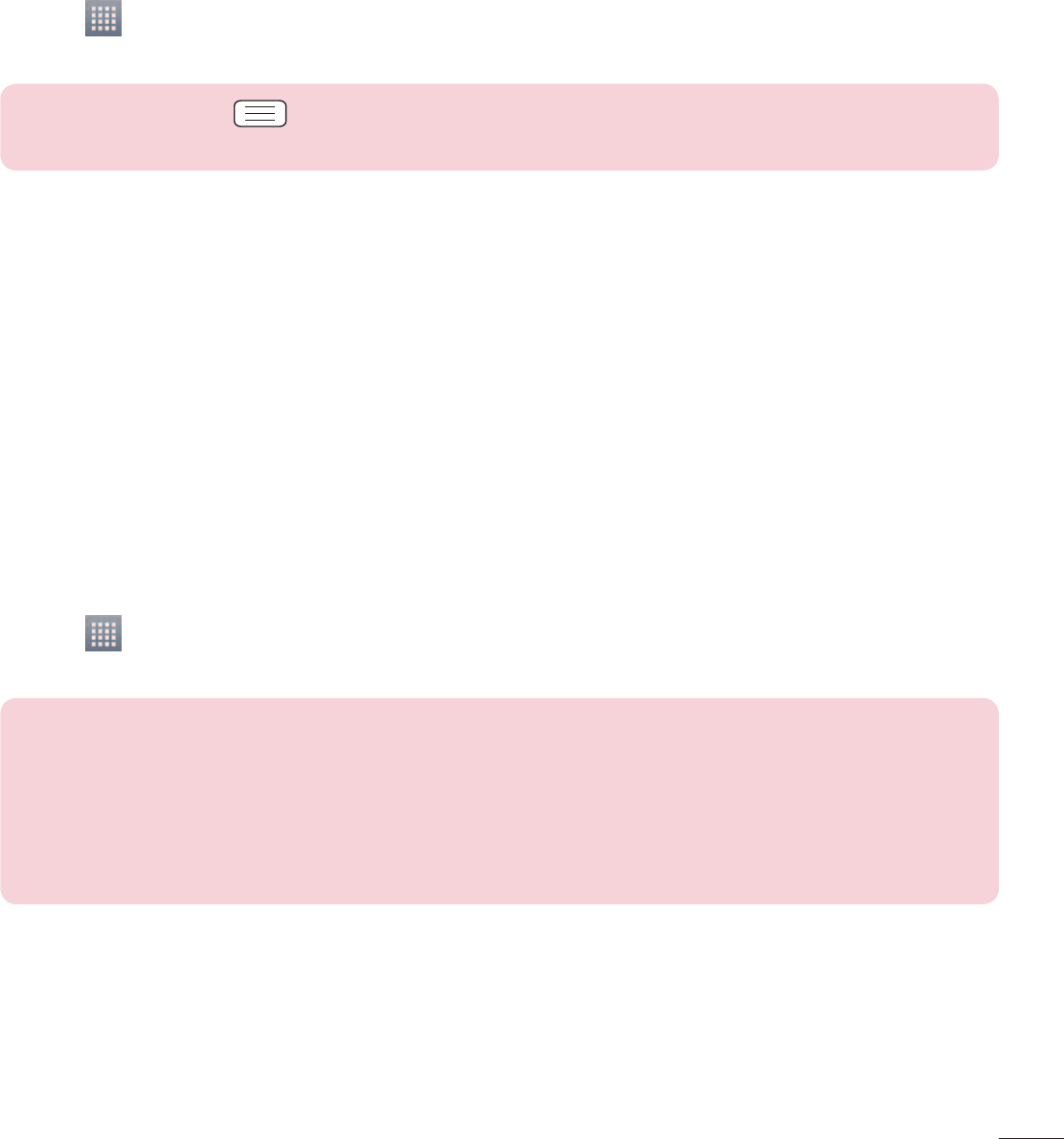Data ontvangen met de draadloze Bluetooth-functie
1 Tik op
> tabblad Applicaties > Opties > stel Bluetooth in op AAN en tik op de modelnaam om het
apparaat zichtbaar te maken op andere apparaten.
OPMERKING: tik op > Time-out zichtbaarheid als u wilt kiezen hoe lang uw toestel
zichtbaar is.
2 Kies Koppelen om te bevestigen dat u data van het apparaat wilt ontvangen.
De dataverbinding van uw telefoon delen
USB-tethering en draagbare Wi-Fi-hotspot zijn fantastische functies wanneer er geen draadloze verbindingen
beschikbaar zijn. U kunt de mobiele dataverbinding van uw telefoon delen met één computer via een USB-kabel
(USB-tethering). U kunt tevens de mobiele dataverbinding van uw telefoon delen met meerdere apparaten
tegelijk, door van uw telefoon een draagbare Wi-Fi-hotspot te maken.
Wanneer uw telefoon de dataverbinding deelt wordt een pictogram in de statusbalk en als een actieve melding
in de notificatiebalk getoond.
Bezoek http://www.android.com/tether voor de laatste informatie over tethering en draagbare hotspots,
waaronder ondersteunde besturingssystemen en andere informatie.
Instellingen voor Wi-Fi-tethering wijzigen:
1 Tik op
> tabblad Applicaties > Opties > Meer op het tabblad DRAADLOOS EN NETWERKEN > Wi-Fi
Hotspot > kies de opties die u wilt aanpassen.
TIP! Als uw computer Windows 7 of een recente Linux-distributie (bijvoorbeeld Ubuntu) als
besturingssysteem heeft, hoeft u uw computer waarschijnlijk niet voor te bereiden voor tethering.
Als u echter een oudere Windows-versie of een ander besturingssysteem gebruikt, moet u
uw computer mogelijk voorbereiden om een netwerkverbinding via USB tot stand te kunnen
brengen. Bezoek http://www.android.com/tether voor de meest actuele informatie over welke
besturingssystemen USB-tethering ondersteunen en hoe u deze moet configureren.