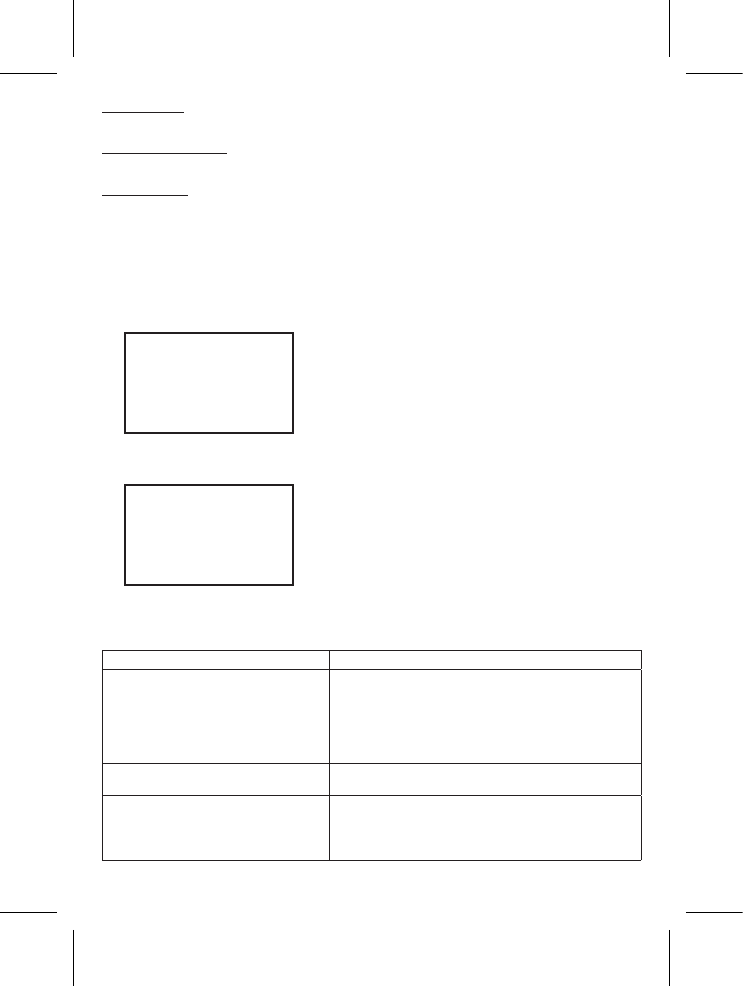Volume Control
Press the (+) and (-) button located on the LEFT side of the front panel to increase and decrease the volume
of the Monitor.
LCD Brightness Control
Press the (+) and (-) button located on the RIGHT side of the front panel to increase and decrease the
brightness of the LCD display.
RESET BUTTON
Press the RESET button located at the back of the Monitor unit to re-initialize it to its original manufacturer
settings.
MATCHING (PAIRING)
WARNING!!
This product has already been matched (paired) in production and users DO NOT NEED TO perform any
matching procedure under normal conditions. Follow these steps to re-match the Monitor unit with the Camera
unit only when it is ABSOLUTELY NECESSARY:
1. Press and hold the (+) button of the brightness control and turn on the Monitor unit at the same time.
The LCD shows:
PAIR ID
1. Pair ID for Cam1 …
2. Press the hidden Matching (Pairing) Button through the small hole at the base of Camera unit (1).
The Power LED on the Camera unit will start blinking.
3. The pairing operation will complete automatically for Camera unit (1). The Monitor shows:
PAIR ID
1. Pair ID for Cam1 …
Cam1 OK!
4. Repeat steps 2 and 3 for Cameras (2); (3) and (4).
5. Turn the Monitor unit off then on again to return to normal operation.
TROUBLESHOOTING
Problem Possible Cause – things to do/check
No reception on the Monitor unit • The unit has not been switched on.
• The AC/DC adaptor has not been connected.
• The camera may not be transmitting. (Power is not on or
is in voice activation mode)
• Wrong Channel. (Manufacturer has preset the system to
Channel “1”)
Only Black & White pictures are displayed • The camera has switched to “Infra-red Night Vision”
mode.
No transmission on the Camera unit • The unit has not been switched on.
• The AC/DC adaptor has not been connected.
• Check if the voice activation mode is switched to Auto
Mode.