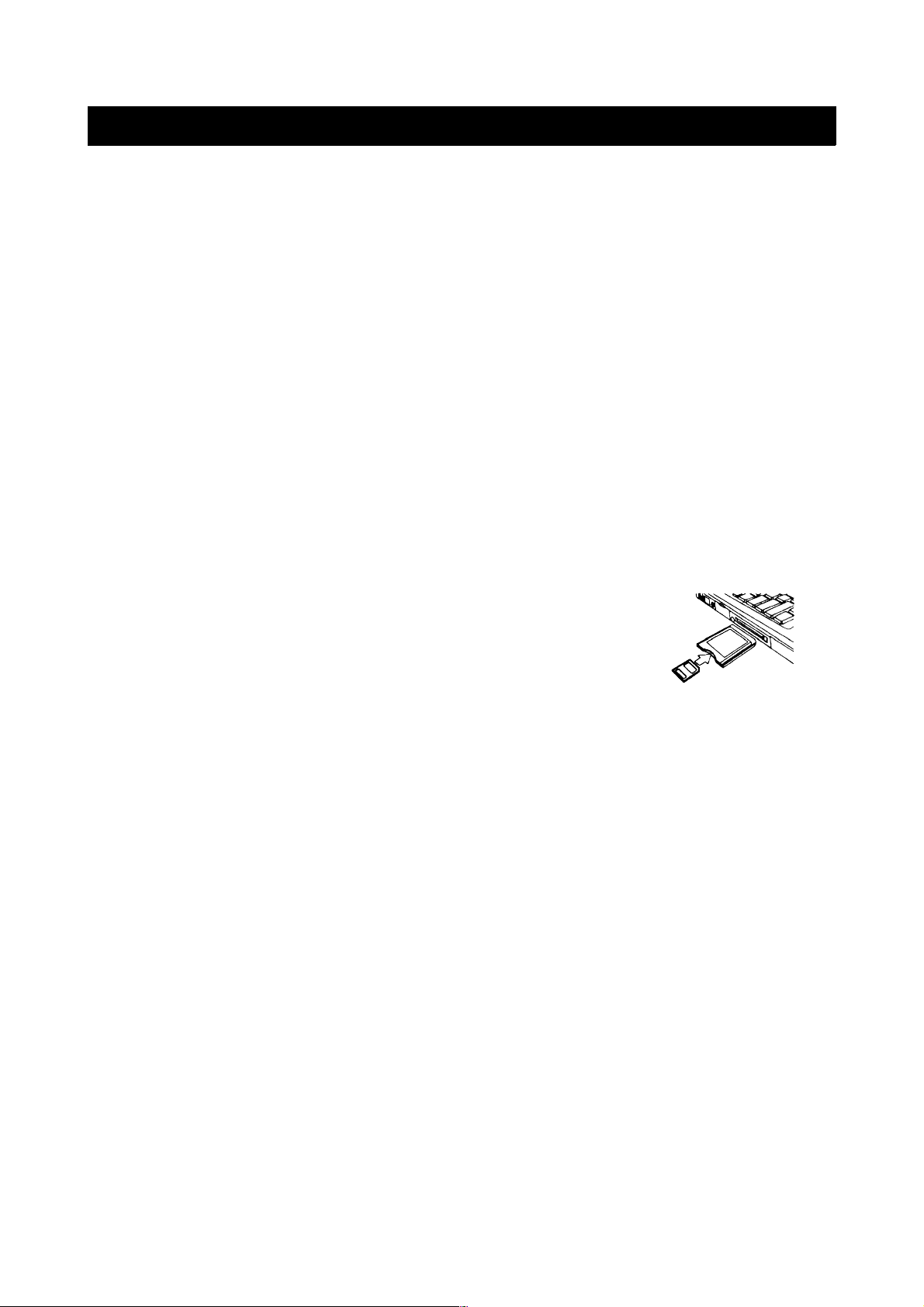Connections
Connecting the video camera to TV
Upon being connected to TV, the LCD screen of the video camera will turn off
and TV will play the function of the LCD screen of the camera.
1. Use the attached AV line to connect the TV with video camera.
2. Turn on video camera and TV, set the TV to “AV” mode.
3. When camera is set to picture shooting/video recording mode, you can
browse the object to be shot on TV.
4. When the video camera is in playback mode, you can browse and play the
recorded images, video and audio files.
Downloading the images to the computer
There are two ways to download the images from the memory card of the video
camera to the computer:
•Insert the SD card to the flash card reader
•Use the attached USB line to connect the video camera to the computer.
Using the card reader
1. After the memory card is ejected from the video
camera, insert the same to the card reader of the
computer.
2. Open [my computer] or the windows resource
manager, then double click the movable icon
representing the memory card.
3. Copy the image from the memory card to the folder you selected in your
computer.
Connecting the video camera to the computer through USB line
1. Connect the video recorder to the computer with USB line, turn on the
camera. On the LCD screen, “MSDC” (movable hard disc” or “PC CAM” (PC
camera) will be displayed. Press [mode] key to switch between
“MSDC”/”PCCAM” modes.
2. Open [my computer] or the windows resource manager, then double click
the movable icon representing the memory card. All the files are saved in a
file named “DCIM”.
3. Copy the image from the folder of “DCIM” to the folder you selected in
your computer.
12