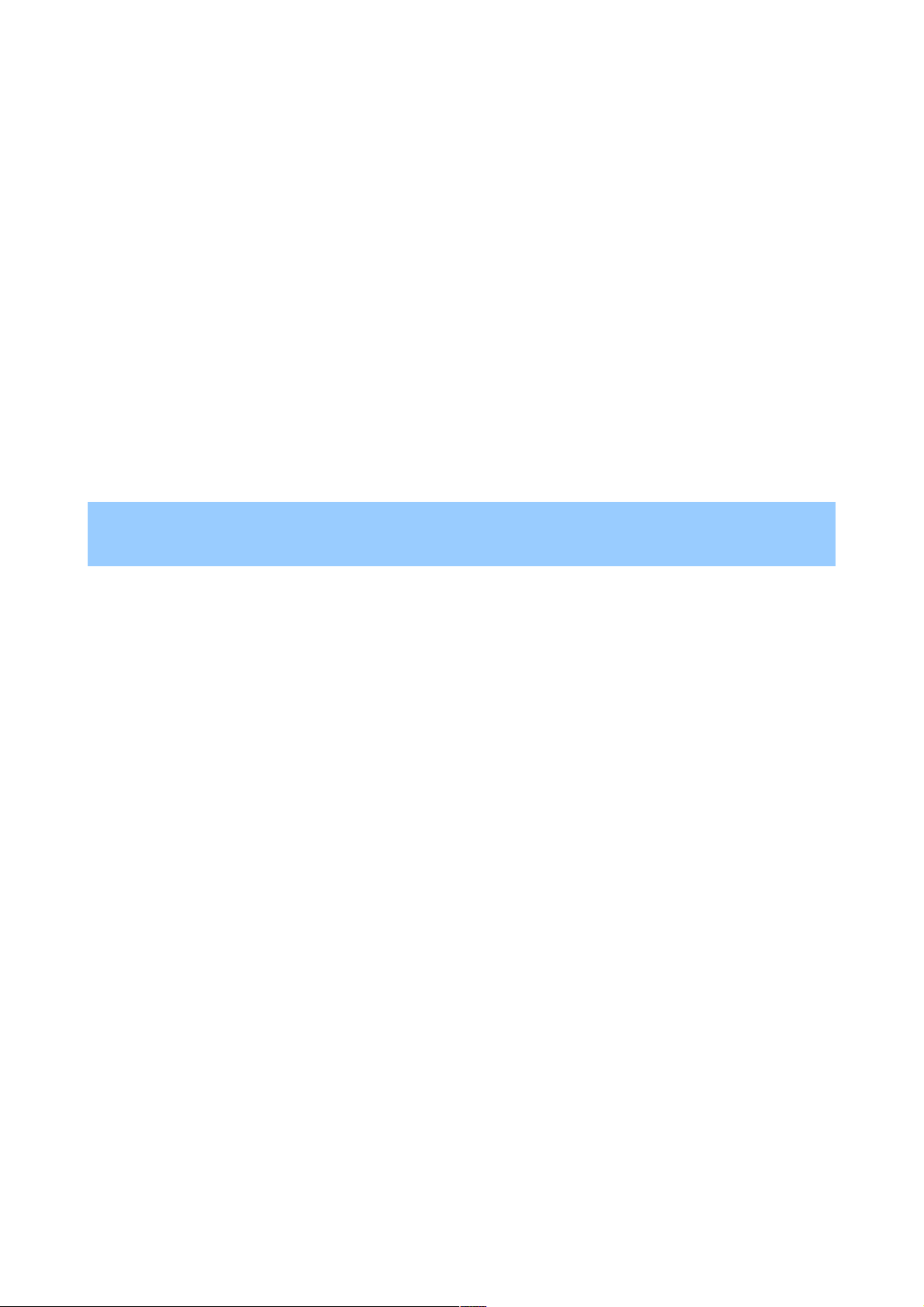About the Research topics card
About the Research topics card
The Research topics card appears when your recent Web History includes several searches related
The Research topics card appears when your recent Web History includes several searches related
to a single topic – such as a trip you’re planning – and Google detects relevant webpages that you
to a single topic – such as a trip you’re planning – and Google detects relevant webpages that you
may not have found yet. For this card to appear, you must have Web History turned on for the
may not have found yet. For this card to appear, you must have Web History turned on for the
account you use with Google Now.
account you use with Google Now.
To explore more links that may be relevant to the topic, touch
To explore more links that may be relevant to the topic, touch Explore
Explore at the bottom of the card.
at the bottom of the card.
From the list of links, touch the
From the list of links, touch the History
History tab to view a summary of your recent Web History related
tab to view a summary of your recent Web History related
to this topic.
to this topic.
Search settings
Search settings
Settings may vary depending on the version of the Google Search app you’re using.
Settings may vary depending on the version of the Google Search app you’re using.
To view Google Search settings (including Google Now) to the bottom of the Google Now screen
To view Google Search settings (including Google Now) to the bottom of the Google Now screen
and touch
and touch Menu > Settings
Menu > Settings.
.
Google Now is turned off for your domain.
Google Now is turned off for your domain. If you see this message, you’re using Google Apps for
If you see this message, you’re using Google Apps for
Business, and your system administrator has turned off Google Now for your organization. Before
Business, and your system administrator has turned off Google Now for your organization. Before
you can turn it on, your administrator needs to turn it on for the whole domain.
you can turn it on, your administrator needs to turn it on for the whole domain.
To get more information about the settings available from this screen, choose
To get more information about the settings available from this screen, choose Menu > Help
Menu > Help.
.
Google Now
Google Now. Turn Google Now off or on and set card options.
. Turn Google Now off or on and set card options.
Voice
Voice. Control aspects of speech input and output when you search by voice or use voice actions.
. Control aspects of speech input and output when you search by voice or use voice actions.
Tablet search
Tablet search. Control which apps on your tablet are included in Google searches.
. Control which apps on your tablet are included in Google searches.
Privacy & accounts
Privacy & accounts. Set the account for use with Google Search and search-related privacy options
. Set the account for use with Google Search and search-related privacy options
for that account.
for that account.