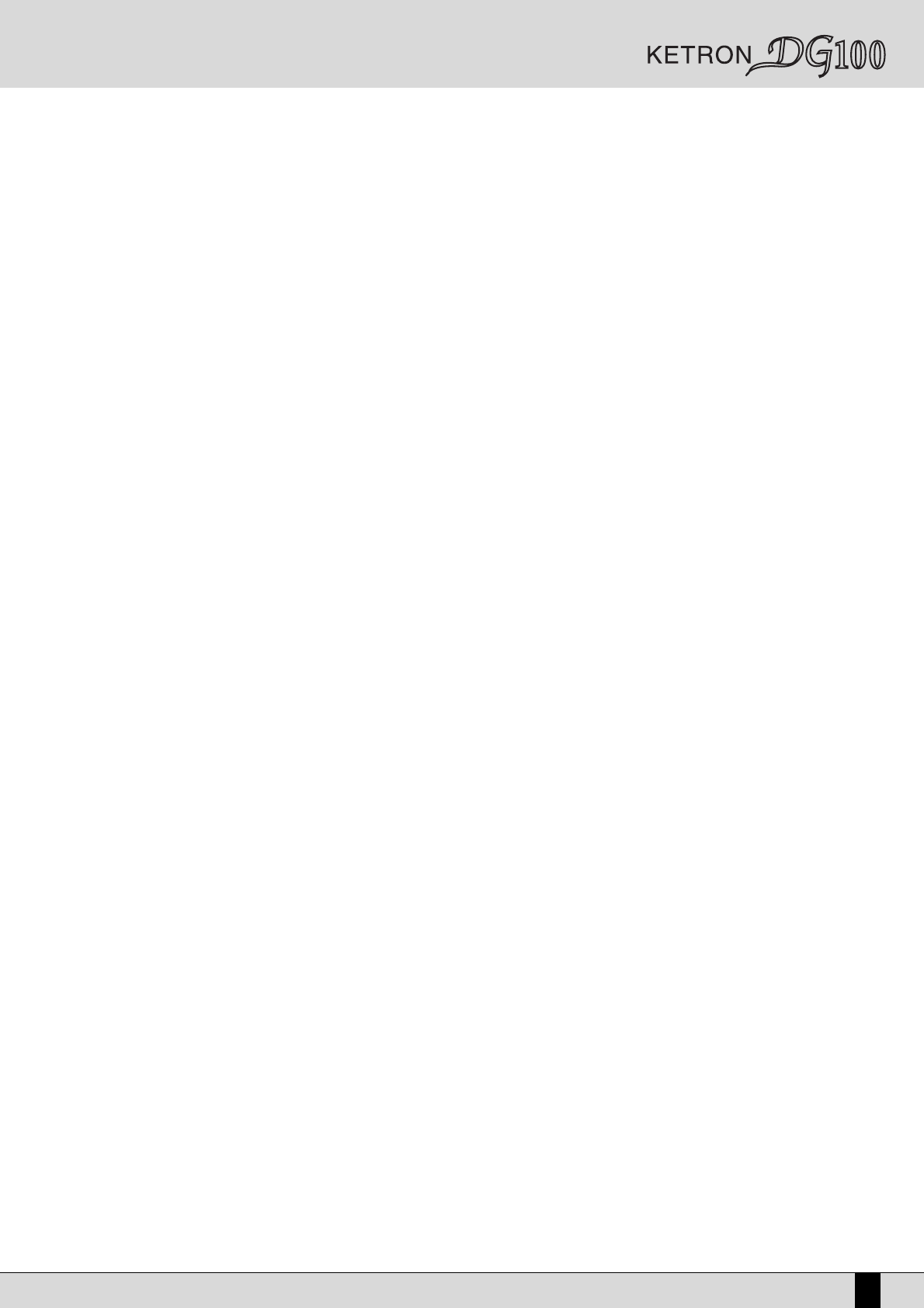Owner’s Manual DG100
139
value, you may use the DG100 sequencer or any sequencer software, even if not of the professional type, to exactly enter these audio events
into the Midi file with the considerable advantage that the reading speed remains unaltered even if tempo and transposition is changed.
USING AUDIO SAMPLES WITHOUT LOOP
In this case the notes set on the track dedicated to the use of the sample define both the point where the sample is to be activated and its
pitch. After the Midi file has been imported into the DG100, assign the sample to the track proceeding in the same way as with the audio loop
and then save the modified Midi file. The Midi file will recognise the sample only if it is saved in the same source RAM/FLASH. This means that
the samples utilised must be saved in a Sound Block with the same name as the Midifile, also in order to achieve automatic loading.
ADVANCED PROGRAMMING
The Midi file calls up the audio samples using Program Change messages relating to the RAM/FLASH bank. If the samples are arranged differ-
ently than in their original condition, a wrong replay takes place. Further to using Sound Blocks, this problem can be avoided entering the audio
file name at the beginning of the Midi file using a sys-ex message (see table). In this way, DG100 searches for the sample within the RAM/FLASH
bank avoiding the use of Program Changes, independently from the location within the RAM.
SAMPLED AUDIO LOOP SYNCHRONISATION WITH A STYLE
The DG100 processes only samples of the .WAV type for sync. The sampled loop derived from the audio file should be of good quality and should
contain a well defined Start and End point, and possibly also with the loop points already entered. The loop can also be cut and set on the DG100
sampler.
COPYING AN AUDIO FILE FROM THE FLOPPY DISK TO THE HARD DISK
●
Format a 1,4 MB floppy disk on the PC or on the Mac in 1, 4 MB MS-DOS format. For quicker reading from the floppy disk, you should format
the floppy disk directly on the DG100, as described in the Disk chapter.
●
Copy the audio .WAV file from the PC or the Mac onto the floppy disk. Mac users must add the extension .WAV to the name. The DG100 accepts
names with up to eight characters, extension excluded.
●
The MASTER FOLDER function must be activated (with lighting button LED) if you wish to copy the audio file onto the hard disk.
●
Press the relevant button on the operating panel to enter the Disk menu.
●
Use the PAGE +/- buttons to select Floppy as source disk.
●
Highlight the file using the VALUE +/- and the CURSOR +/- buttons (if the files are distributed on a number of pages) and use F10 Select
to select it. Next to the file name the “” symbol appears.
●
Press F4 Copy to start copying the file onto the Hard Disk. The DG100 copies the file directly into folder 94 “Sound” if Master Folder has
been activated. The page called up pressing F4 Copy allows you to change the file name using the keys of the keyboard and the CURSOR
+/- buttons. Press F10 Execute to confirm that you actually wish to copy the selected file.
PRELIMINARY PROCESSING OF THE AUDIO LOOP
The audio loop requires preliminary processing with the internal DG100 sampler before you may use it.
●
Activate the MSP SAMPLER (the button LED will light up) on the main display page to load the audio file into the sampler.
●
Make sure that the MASTER FOLDER button is activated and press F1 Load to display the list of audio files stored in the Sound folder (no. 94).
●
Use the VALUE +/- buttons to select the audio file to be loaded and press the F2 Load button. When loading is completed, the DG100 goes
back to the initial Sampler page.
●
Activate the Sync mode by cyclically pressing the F7 Pitch button.
●
Use F8 Bar to enter the number of bars the audio loop consists of: The DG100 offers a number of options obtained from the analysis of the
audio file by pressing several times F8 Bar. The tempo value will be modified according to your choice.
●
Press SAVE/ENTER to save your settings: This displays a page where you can rename the file using the keys of the keyboard and the CUR-
SOR +/- buttons. Press F10 Exec. to confirm the execution. If you maintain the same name, the DG100 asks you if you wish to overwrite the
existing file pressing F10 Overw.
LOADING THE AUDIO LOOP INTO THE RAM
If you have processed the audio file with the sampler, this file is already loaded in the RAM and, as a matter of fact, the lighting LED on the
RAM/FLASH button informs that there are samples selected.
Otherwise, make sure that the MASTER FOLDER is activated, enter the DISK menu, press F5 Folder Choice and then select F4 Sound. From
the list displayed choose the audio file to be loaded into the RAM using the VALUE +/- and CURSOR +/- buttons, then select it with F10 Select
and execute the loading operation pressing F2 Load. Pressing the EXIT button you return to the main display page.
COPYING THE STYLE TO MODIFY
●
The Style to modify must be copied into Pattern Edit. From the main page of the Display press PATTERN EDIT (the LED lights up) and then
create a new Style pressing F10 New, enter the Style name using the keys of the keyboard and the CURSOR +/- buttons and press F10