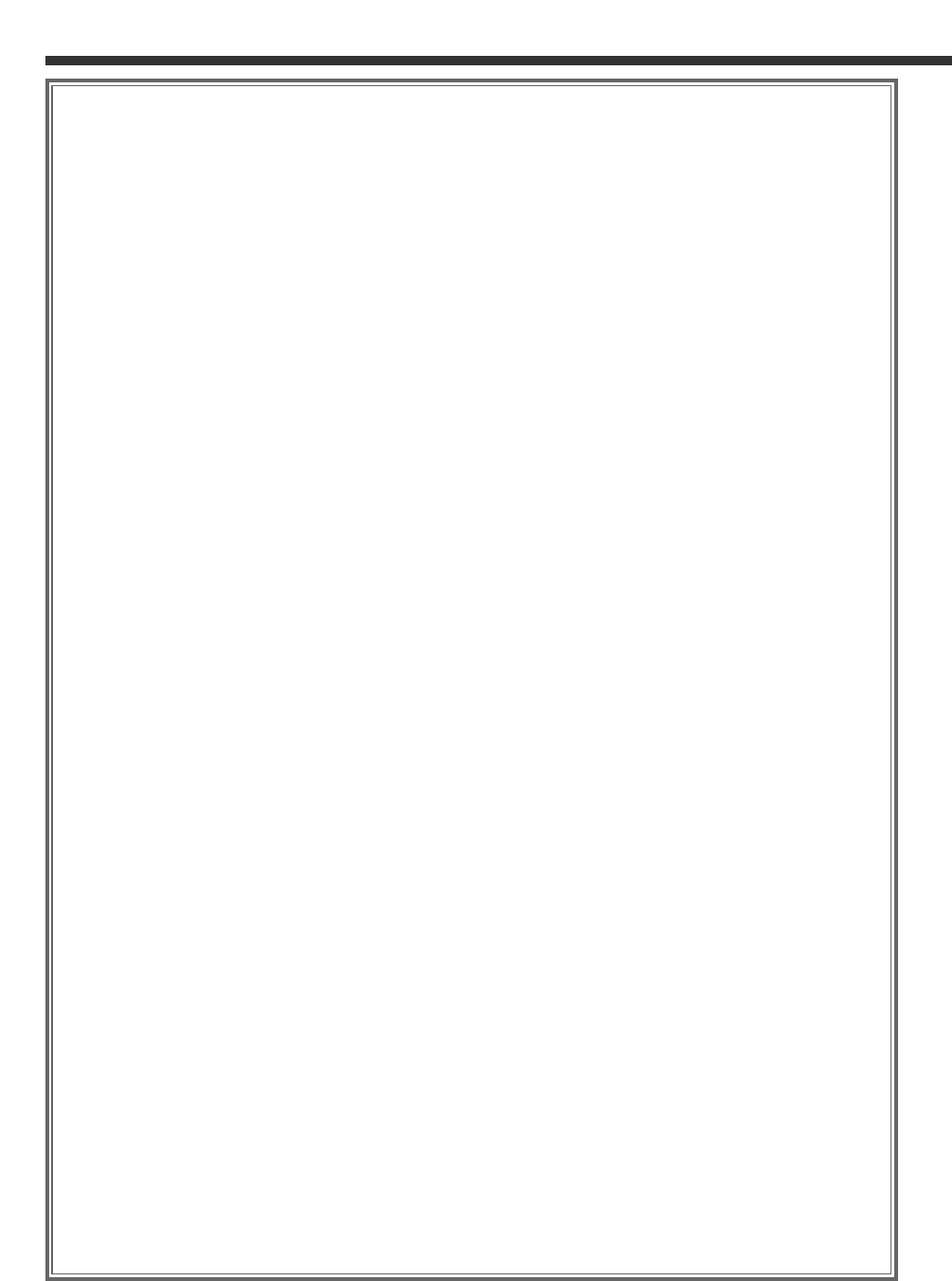2
Contents
Before Use ............................................................4
• Safety Precautions
• About RDS
Monitor Control Function....................................5
• Opening the Monitor
• Closing the Monitor
• Power Off
• Switching the Monitor’s Picture
• Switching the Screen Mode
• Switching the AV Output
• Switching to the Angle/Screen Control Screen
• Turning the Monitor Picture Off
Angle Control Screen
• Angle Control Screen
• Adjusting the Angle Position [ANGLE]
• Adjusting the Slide Position [SLIDE]
• Automatic Open/Close [AUTO OPEN-CLOSE]
• Switching to the Screen Control Screen
• Exit the Angle Control Screen
Screen Control Screen
• Adjusting the Picture Quality
• Auto Dimmer [DIM]
• Switching to the Angle Control Screen
• Exit the Screen Control Screen
Menu Function .....................................................8
Menu Screen
• Selecting the Menu Screen
• Selecting the Setup Menu Screen
• Selecting the Sound Control Menu Screen
• Selecting the External Display Control Screen
• Selecting the Sensor Box Control Screen
• Exit the Menu Screen
Setup Function.....................................................9
Setup Menu Screen
• Selecting the Touch Panel Adjustment Screen
• Selecting the AV Setup Screen
• Selecting the Clock Adjustment Screen
• Selecting the System Setup Screen
• Selecting the Code Security Screen
Clock Adjustment Screen
• Synchronize Clock [SYNC]
• Manual Clock Adjustment [CLOCK]
• Exit the Clock Adjustment Screen
Code Security Screen
• Security Code
• Exit the Code Security Screen
Touch Panel Adjustment Screen
• Adjusting the Touch Position
AV Setup Screen
• Setting the AV IN-1 Mode [AV-IN1]
• Setting the AV IN-2 Mode [AV-IN2]
• Setting the RGB Mode [RGB]
• Setting the the AV Output Mode [AV-OUT]
• Exit the AV Setup Screen
System Setup Function.....................................12
System Setup Screen
• Touch Sensor Tone [BEEP]
• On Screen Display [ON SCREEN]
• Disabled System Indicator [DSI]
• Switching the Setup Screen -1 and 2
• Selectable Illumination [KEY ILLUMI]
• Key Indicator Color [KEY INDICATOR]
• Navigation Announcement [NAV INTERRUPTION]
• Sound Attenuate [NAV GUIDE]
• Exit the System Setup Screen
Sound Control Function ....................................14
Sound Control Menu Screen
• Selecting the Audio Setting Screen
• Selecting the System Es Setting Screen
• Selecting the Speaker Select Screen
• Selecting the Tone Control Screen
Audio Setting Screen
• Balance and Fader [BAL/FAD]
• Loudness [LOUD]
• B.M.S. (Bass Management System) [AMP BASS]
• B.M.S. Frequency Offset [AMP FREQ]
•Volume Offset
• Switching the Audio Setting Screen -1 and 2
•System Q [SYSTEM Q]
• System Q Ex [SYSTEM QEx]
• Dual Zone System [2 ZONE]
• Exit the Audio Setting Screen
Speaker Select Screen
• Speaker & Woofer Setting
• Exit the Speaker Select Screen
Tone Control Screen
• Tone Control (System QEx set to OFF)
• Tone Control (System Q Es set to ON)
• Switching to the Tone Control Screen -1 and 2
• Exit the Tone Control Screen
System Es Setting Screen
• System Es
• Exit the System Es Setting Screen
Source Control Function
(Common operation) .........................................18
• Displaying the On Screen Control
• Changing the Audio Source Mode
• Volume
•Attenuator
• Loudness
• Non-fading Output
• Switching to the Menu Screen
• Changing the Function Buttons
• Changing the Background Mode for the Control Screen
• TEL Mute
FM/AM Tuner Control Function .......................20
• Selecting the FM band
• Selecting the AM band
• Tuning
• Station Preset Memory
• Preset Tuning
• Auto Memory Entry
• Seek Mode
• CRSC
• Traffic Information
• Switching Display
• Switching to the FM/AM List Screen
• Switching to the PTY Search Screen
• Switching to the Name Set Screen
• FM/AM List Screen
• PTY Search Screen