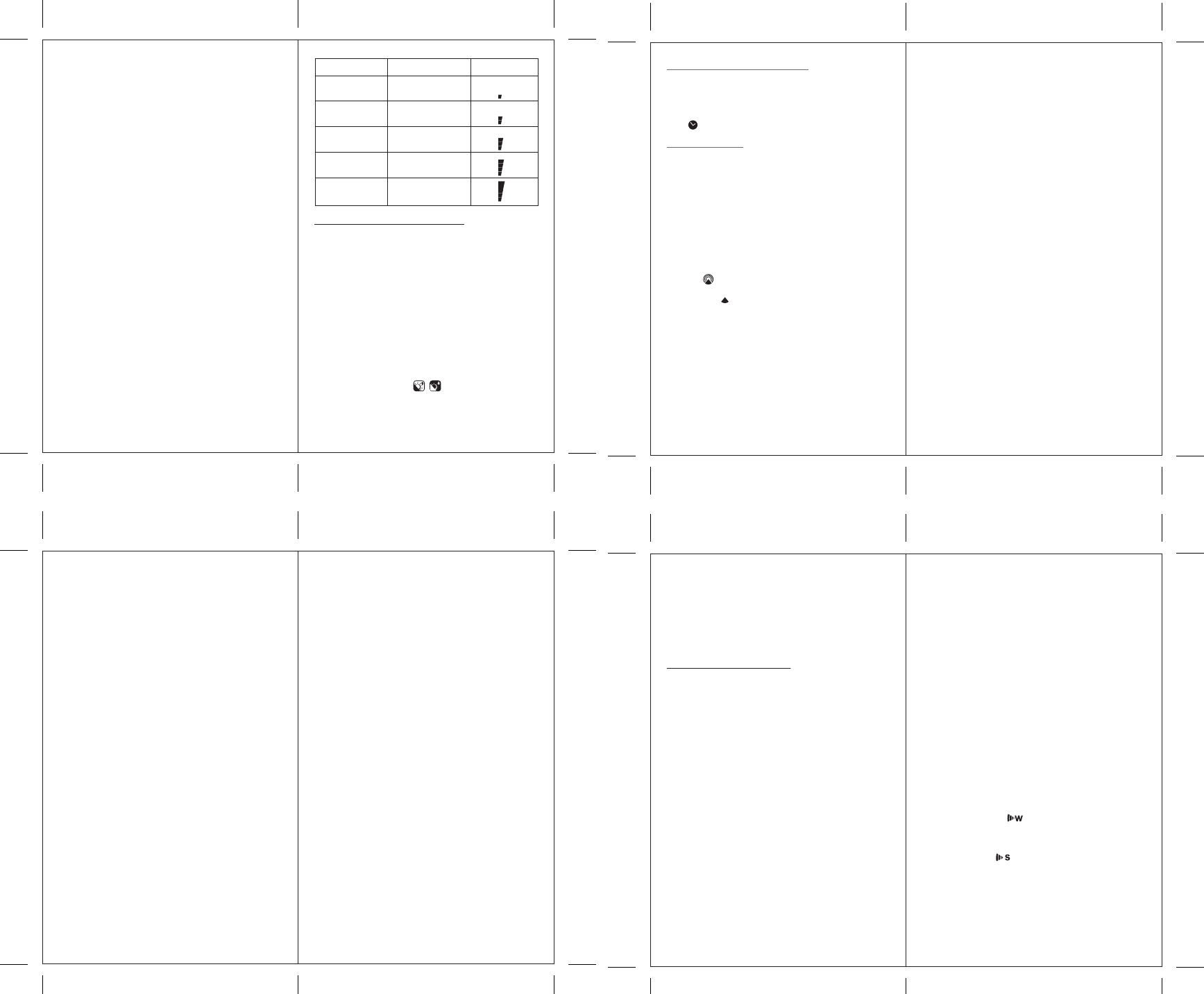< 27°C
normal
27 – 32°C
caution
32 – 41°C
extreme
41 – 54°C
danger
> 54°C
extreme
Category Heat Index (°C) Level
3. The
obstacles
necessary
l) T
Signals
bells,
interfere
temporarily
not
The
will
m)
The
humidity channel
The
temperature
the
it
body
which
However
evaporation
body
it
based
feel
index
humidity
The
human
speed.
b)
i) In SET
enter
ii)
start flashing. Set City Info: Press “+” or “-” to
select a city for your local area. Refer to the
Appendix section for a list of available codes. The
corresponding longitude and latitude will be shown
along with the city
own geographical coordinates, choose “USR”
as the city code. Press SET to confirm your
selection.
iii)
your geographical coordinates. Set Degree of
Latitudes: Press “+” or “-” to adjust value. Press
and hold either button for fast advance. Press SET
to confirm your selection. Repeat above procedure
to set minute of latitude, degree of longitude, minute
of
iv)
Sunrise/Sunset
Note: SET
return
be
c) Viewing
In
display
1. T
2. Calendar
3. Calendar
d)
1. In
2. The
Press “+” or “-“ to adjust date. Press and hold either
button for fast advance. The corresponding sunrise
and sunset times will be displayed for the selected
date.
7.
Important: All
made
Accessing
From
icon
7.1
HOW TO
CLOCK
1. After the batteries are installed.
search the radio signal automatically (DCF77 from
Germany). It takes about 3-10 minutes to finish this
process.
2. If you wish to disable the auto-reception feature,
hold
3. T
for 2 seconds again to start the reception and the
regular
4. If the radio signal is received, the date & time will
be set automatically and the radio control signal
icon
5. If the clock fails to receive the time signal, it will
show the [ ] icon. If the time is not correct, you
may
HOW TO
TSET ”
Now
English
(IT
“-”
Press SET ”
set
for
format,12/24
setting,
decrease
Rotating
Pressing SET
- Hour: Minute:
- Hour: Minute:
- Hour: Minute:
- Month: Day:
on
- Hour: Minute
7.2
There
unit:
W
Friday
Single
Pre-alarm:
(15-
temperature
The
programmed
Activating/Deactivating
1. Press ALARM/CHART to
- W
alarm
- Single
deactivated)
- Pre-Alarm
deactivated)
2. When the above alarms are displayed, pressing “+”
or “-” will activate/deactivate the corresponding
alarm.
Note:
to
Setting
1. Press ALARM/CHAR to select the alarm which
you
2. Press and hold ALARM/CHAR until hour starts
flashing
3. Set Alarm Hour:
Press “+” or “-” to adjust value. Press and hold
either
Press ALARM/CHART
4. Set Alarm Minutes:
Press “+” or “-” to adjust value. Press and hold
either
Press ALARM/CHART
5. Set Duration of Snooze Function (all three alarms
share same snooze time duration, default 8 minutes,
1
Press “+” or “-” to adjust value. Press and hold
either
Press ALARM/CHART
6. Upon
the
Note:
or
ALARM
• W
The
flashed
time
• Single
The
flashed
Once
• Pre-Alarm “Pre-AL”
The
be
equal
It
than
If
press SET ”
change, SET ”
the
Details
section)
1. In
locations
2. If
your
Set
Y
Press
button
Press SET
Repeat
latitude
then
longitude
Set :
Press
Press
Press SET
Set
Press
hold
you
Press SET
Note: Y
setup
All
happen,
for
3. Press MEM or SET to return display to
Sunrise/Sunset
e) Understanding
The
morning
From
The
From
The
“NEXT
time.
At
sunrise
hours
6.
Important: All
made
The
times
includes
(Daylight
for
values
Should
suitable
the
available,
different
a) Accessing Sunrise/Sunset
From
sunrise
display
2
2
1
2