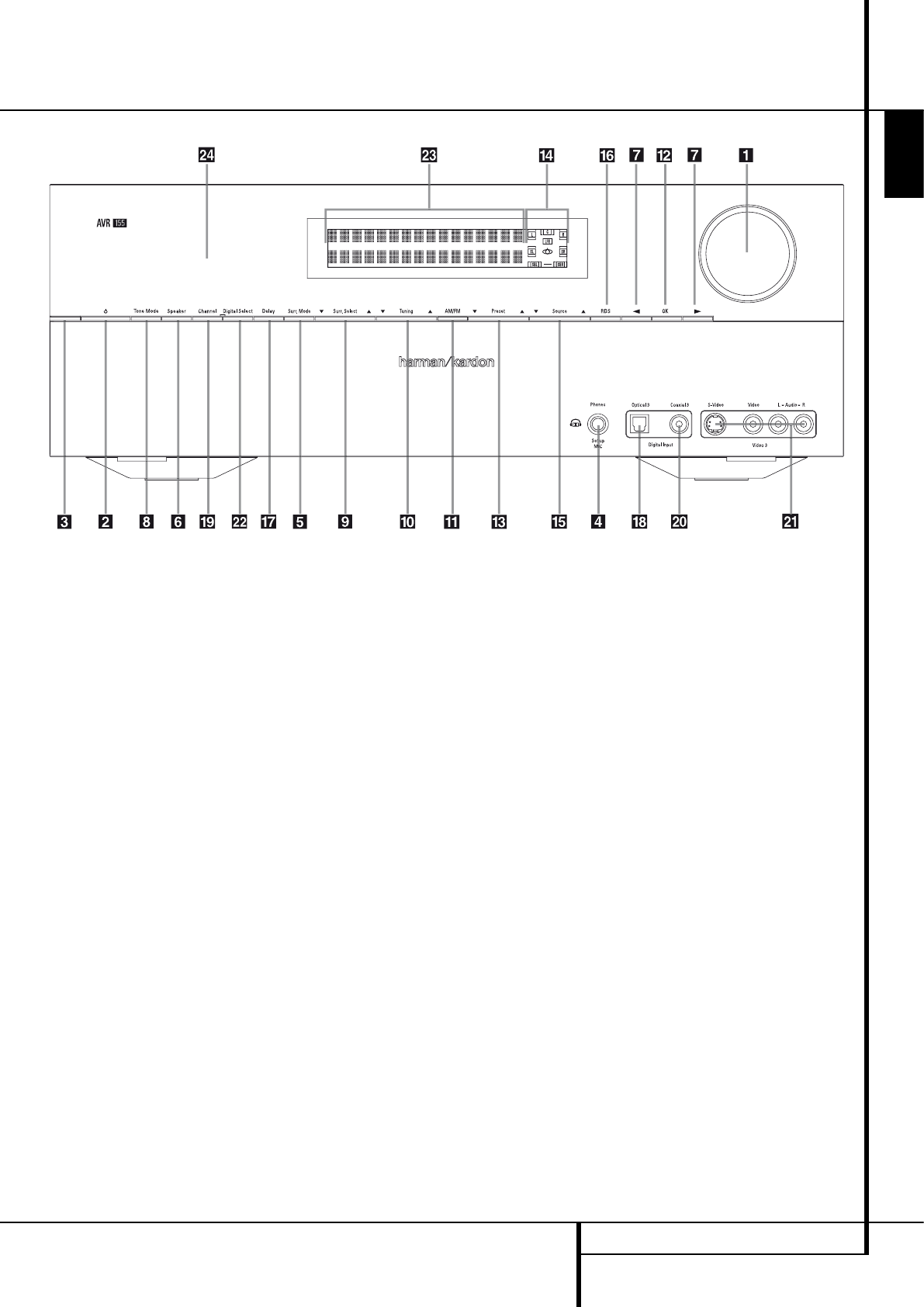1
2
3
4
5
6
7
8
9
)
!
@
#
$
%
^
&
*
(
Ó
Ô
Ò
Ú
Volume Control
System Power Control
Power Indicator
Headphone Jack
Surround Mode Group Selector
Speaker Select Button
Selector Buttons
Tone Mode
Surround Mode Selector
Tuning Up/Down
Tuner Band Selector
OK Button
Preset Stations Selector
Speaker/Channel Input Indicator
Input Source Selector
RDS Select Button
Delay
Digital Optical 3 Input
Channel Select Button
Digital Coax 3 Input
Video 3 input jacks
Digital Input Selector
Main Information Display
Remote Sensor Window
FRONT PANEL CONTROLS 5
ENGLISH
1
Volume Control: Turn this knob clockwise
to increase the volume, counterclockwise to
decrease the volume. If the AVR is muted, adjust-
ing volume control will automatically release the
unit from the silenced condition.
2
System Power Control: When the Main
Power Switch
X
on the rear panel is “ON,”
press this button to turn on the AVR; press it
again to turn the unit off (to Standby). Note that
the Power Indicator
3
will turn white when
the unit is on.
3
Power Indicator: This LED will be illuminated
in amber when the unit is in the Standby mode
to signal that the unit is ready to be turned on.
When the unit is in operation, the indicator will
turn white.
4
Headphone Jack: This jack may be used to
listen to the AVR’s output through a pair of head-
phones. Be certain that the headphones have a
standard 6.3 mm stereo phone plug. Note that
the speakers will automatically be turned off
when the headphones are connected.
When configuring your system using EzSet/EQ,
the calibration microphone should be plugged
into this jack
4
using the supplied adaptor that
converts the small mini-plug at the end of the
microphone’s cord to a 1/4" plug.
5
Surround Mode Group Selector: Press this
button to select the top-level group of surround
modes. Each press of the button will select a
major mode grouping in the following order:
Dolby Modes ‹ DTS Digital Modes ‹ DSP Modes
‹ Stereo Modes ‹ Logic 7 Modes
Once the button is pressed so that the name of
the desired surround mode group appears in the
Main Information Display
Ò
, press the
Surround Mode Selector
9
to cycle through
the individual modes available. For example, press
this button to select Dolby modes, and then press
the Surround Mode Selector
9
to choose
from the various mode options.
6
Speaker Select Button: Press this button
to begin the process of selecting the speaker
positions that are used in your listening room.
(See page 17 for more information on setup and
configuration.)
Front Panel Controls