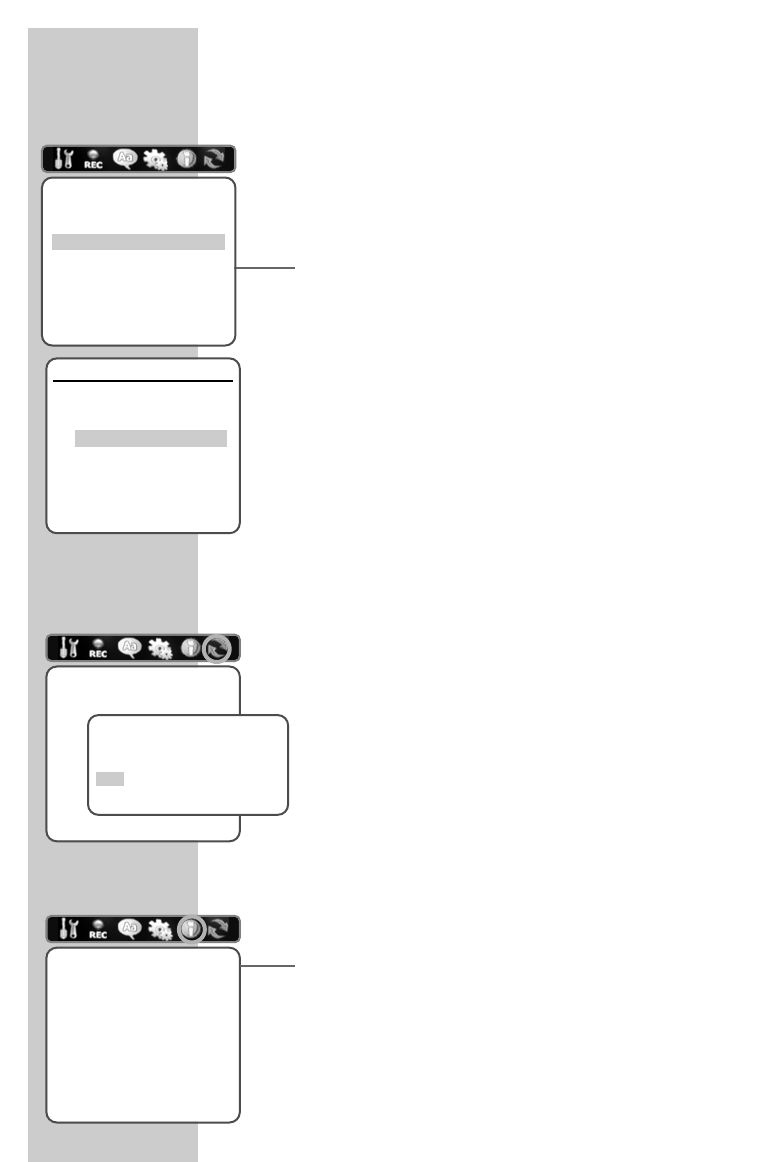70
Setting the time and date
If you do not want to use the date and time broadcast by a tele-
vision station, you can set it manually.
1 Press »SETUP« to open the main menu.
2 Select the »Installation« menu item with »
a
« or »
s
«.
3 Select »Set the time« with »
S
« or »
A
«.
Enter the hours with »
S
« or »
A
«.
Switch to minutes entry with »
s
« and enter the minutes with
»
S
« or »
A
«.
Confirm your entry with »
s
«, the input cursor moves to
»Date«.
4 Enter the day with »
S
« or »
A
«.
Switch to months entry with »
s
« and enter the month with
»
S
« or »
A
«.
Switch to year entry with »
s
« and enter the year with »
S
«
or »
A
«.
Press »ENTER« to confirm your entry.
5 Press »SETUP« to finish the setting.
Resetting the DVD/VCR recorder to its original
condition
All custom settings are restored to the original status.
You must perform all settings as described in the “Initial installation”
chapter.
1 Press »SETUP« to open the main menu.
2 Select »Restore defaults« with »
a
« or »
s
« and press
»ENTER« to confirm.
3 Select »Yes« with »
S
« or »
A
« and press »ENTER« to
confirm the deletion.
4 Press »SETUP« to finish the setting.
Calling up system information
1 Press »SETUP« to open the main menu.
2 Select »System info« with »
a
« or »
s
« and press »ENTER«
to confirm.
3 Press »SETUP« to finish the setting.
SPECIAL SETTINGS ______________________________
Installation
Manual setting
Station search
Set the time
Station list
Confirm with Enter End setup
Select
AS
Set the time
Please set the time:
Time: 13 : 00
Date: 01\ Dez \ 2004 (Mi)
Confirm with Enter End setup Select
AS
A
S
Restore defaults
If you select this function
all settings
are reset
to the factory
settings.
Confirm with Enter End setup
Select
AS
Restore defaults
Are you sure you want to
reset the recorder?
Yes
No
System info
Version FD3251172VL
Main Build 2.6.8/G
Micom Software 2.2.7
DVD navigation 2.0.0
Loader BDR-Z172
Confirm with Enter End setup
Select
AS