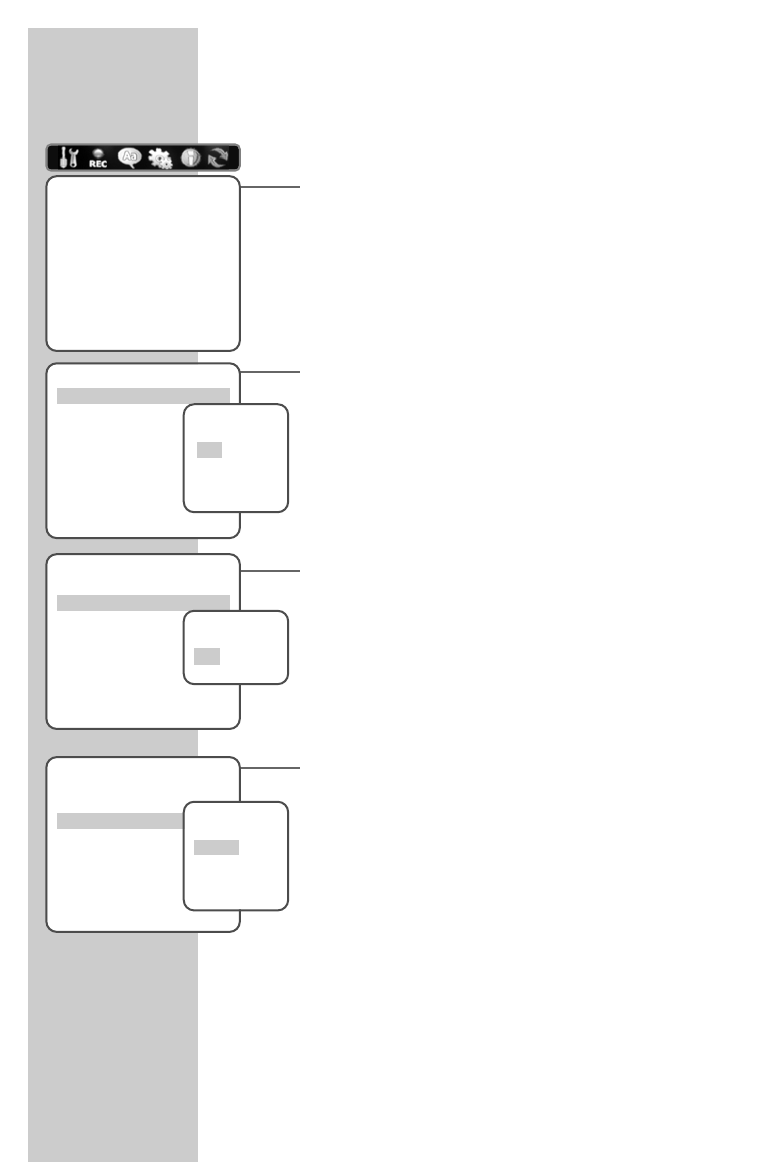64
Recording settings
1 Press »SETUP« to open the main menu.
2 Select »Recording settings« using »
a
« or »
s
«.
Note:
The rest of the process is described in the following sections,
starting from step 1.
Selecting recording quality for disc recordings
The function allows you to select the recording quality for discs.
1 Select »DVD recording quality« with »
S
« or »
A
« and
confirm with »ENTER«.
2 Select the recording quality using »
S
« or »
A
« and press
»ENTER« to confirm.
Selecting recording quality for VCR recordings
The function allows you to select the recording quality for video
cassettes.
1 Select »VCR recording quality« with »
S
« or »
A
« and
confirm with »ENTER«.
2 Select the recording quality using »
S
« or »
A
« and press
»ENTER« to confirm.
Adding chapter markers
This function allows you to specify whether and how often chapter
markers are automatically set during recording.
1 Select »Chapter marker« with »
S
« or »
A
« and press
»ENTER« to confirm.
2 Press »
S
« or »
A
« to select the marker sequence and
»ENTER« to confirm.
Note:
If you do not want to set markers, repeat the setting and
select »Off«.
RECORDING SETTINGS_______________________
Recording settings
DVD recording quality HQ
VCR recording quality LP
Chapter marker Off
Confirm with Enter End setup
Select
AS
Recording settings
DVD recording quality HQ
VCR recording quality LP
Chapter marker Off
Confirm with Enter End setup
Select
AS
Recording settings
DVD recording quality HQ
VCR recording quality LP
Chapter marker Off
Confirm with Enter End setup
Select
AS
Auto. Chapter
markers
Off
5min
10min
15min
Recording settings
DVD recording quality HQ
VCR recording quality LP
Chapter marker Off
Confirm with Enter End setup
Select
AS
Select VCR
quality
LP
SP
Select DVD
quality
SLP
EP
SP
HQ