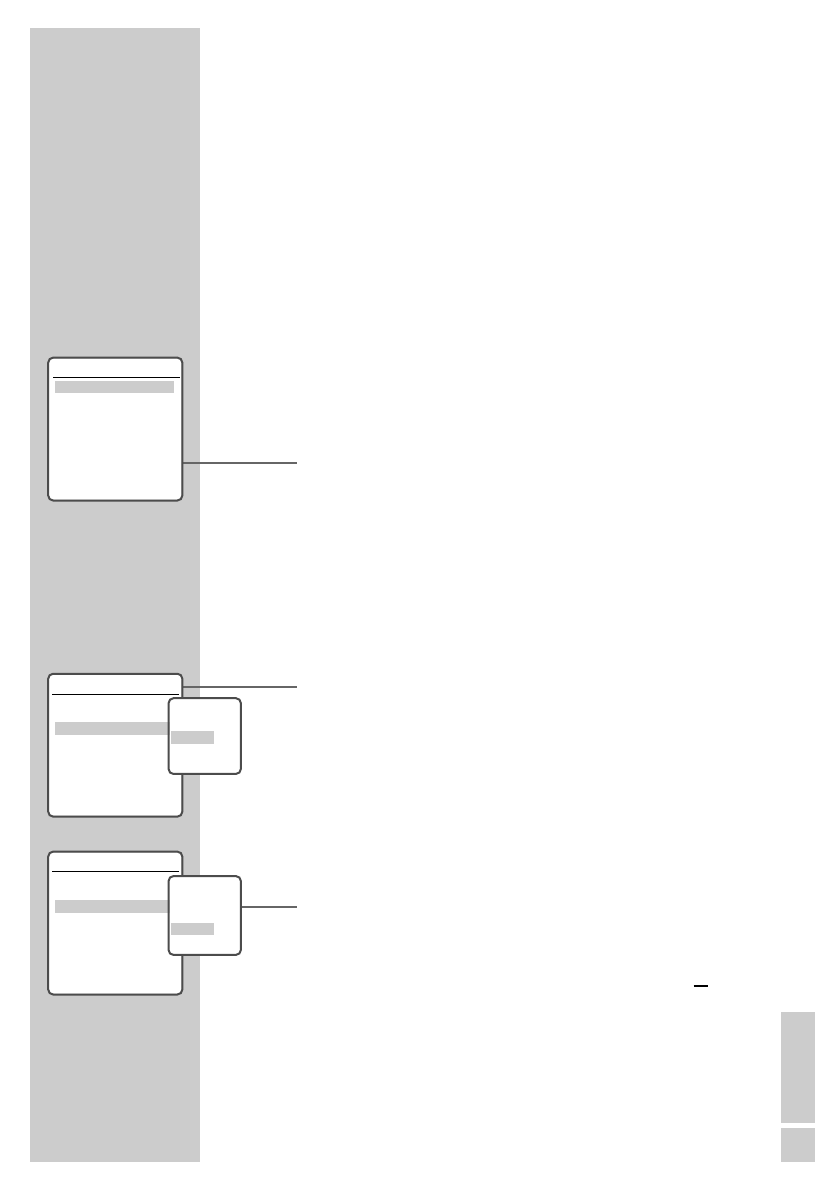ENGLISH
47
The index screen of the DVD+R and DVD+RW show the title (if pro-
vided by the broadcaster), length, quality and date of the recording.
The first frame of the recording is also displayed.
If the “Autom. chapter” function is selected, the DVD/VCR recorder
makes chapter markings during recording, depending on the
settings. You can edit and delete these, or add new ones later.
You can also edit the name of the recording, rename the disc, and
delete individual recordings or all recordings.
Editing titles
Opening the editing menu
1 Put a DVD+R or DVD+RW in the disc compartment.
– The index screen appears
2 Select the track by pressing »
S
« or »
A
«.
3 Call up the »Edit disc« menu with »EDIT«.
– The »Edit disc« menu appears. Playback of the title starts.
Notes:
If the index screen does not appear, press »MENU«.
The rest of the process is described in the following sections,
starting from step 1.
Adding chapter markers
You can add chapter markers within a title to allow you to find
scenes quickly during playback.
You cannot add markers if the disc is write-protected or finalised.
1 Select »Edit chapter« with »
S
« or »
A
« and activate with
»ENTER«.
2 To add your own markers, select »Insert« with »
S
« or »
A
«
and press »ENTER« to insert the marker at the selected scene.
3 Press »SETUP« to quit the function.
Deleting chapter markers
You can delete individual chapter markers or all the chapter mark-
ers on the disc.
1 Select »Edit chapter« with »
S
« or »
A
« and activate with
»ENTER«.
2 To delete current chapter markers, select »Delete« with »
S
«
or »
A
« and delete chapter markers with »ENTER« or
MANAGING RECORDING DATA ______
Edit disc
Title 1 of 2
Chapter 1 of 8
Edit chapter
Hidden chapter
Change picture index
Split title
Confirm with Enter End setup
Select
AS
Edit disc
Title 1 of 2
Chapter 1 of 8
Edit chapter
Hidden chapter
Change picture index
Split title
Confirm with Enter End setup
Select
AS
Chapter
Insert
Delete
Delete all
Edit disc
Title 1 of 2
Chapter 1 of 8
Edit chapter
Hidden chapter
Change picture index
Split title
Confirm with Enter End setup
Select
AS
Chapter
Insert
Delete
Delete all