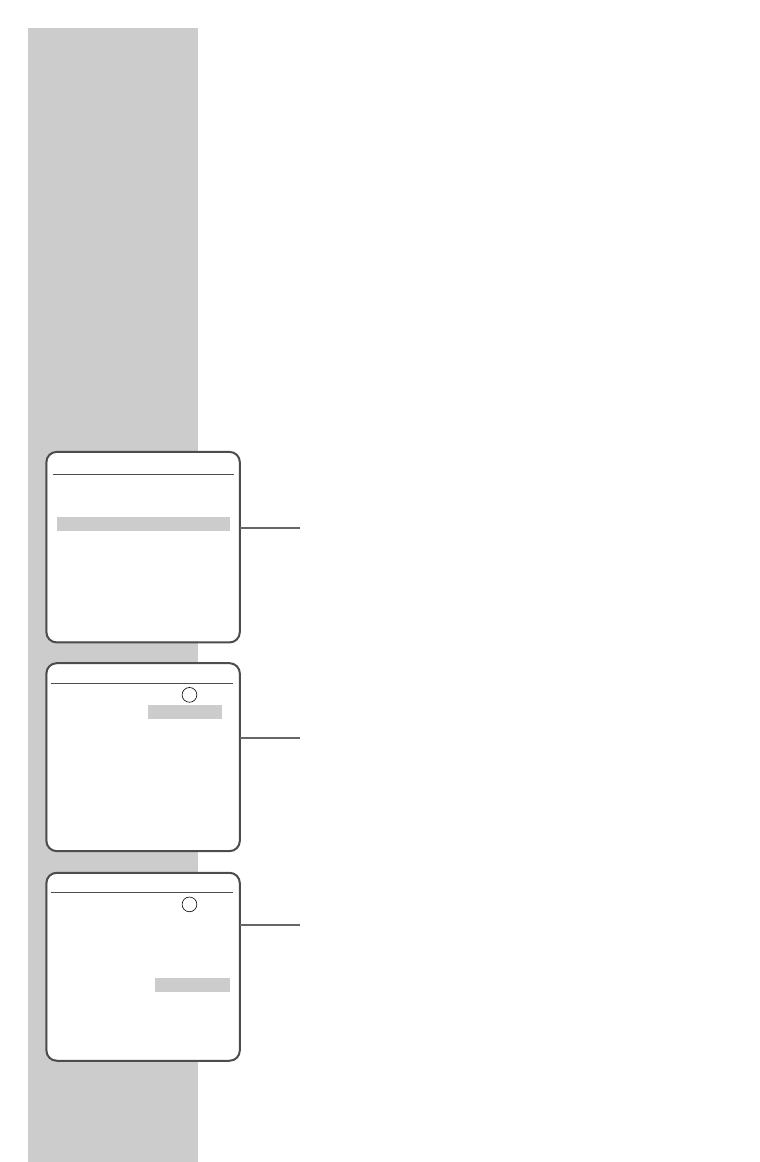40
DELAYED RECORDING ________________________
Programming recording by entering the
ShowView number*
The time and date on the DVD/VCR recorder must be accurate.
The ShowView numbers for television programmes are printed in
TV guides.
If all the timer positions are occupied you must delete one, as
described in the section on deleting recording data on page 44.
Preparation
Switch on the television.
Select the »AV« channel on the television for the DVD/VCR
recorder.
Switch the DVD/VCR recorder on by pressing »
STANDBY/ON
«on
the device.
Put a DVD+R or DVD+RW in the disc compartment or a video
cassette in the cassette compartment.
Example
1 Press »TIMER«, use »
S
« or »
A
« to select »ShowView pro-
gramming« and activate your entry with »ENTER«.
– The »ShowView« menu appears.
2 Enter the ShowView number for the desired broadcast with
»1 … 0«.
Note:
In the case of an incorrect entry, the ShowView number can be
deleted with »CLEAR«.
3 Confirm the ShowView number with »ENTER«.
– The »Edit timer« is displayed.
Note:
The first time a television station is programmed the station
number of the television station must be entered. Select the
station number with »
A
« or »
S
«. Selecting the station
number is not necessary for all future programming.
4 Select »Medium« with »
a
« or »
s
« and select the recording
medium (disc or video cassette) with »
S
« or »
A
«.
5 Select »Mode« with »
a
« or »
s
« and select the recording
quality with »
S
« or »
A
«.
6 If the broadcast is to be recorded “Once” or “Daily”, “Weekly”
or “Work days” at the same time, then press »
a
« or »
s
«
to select »Repeat« and select the recording mode with »
S
«
or »
A
«.
* SHOWVIEW(r) is a registered trademark of the Gemstar Development Corporation. The
SHOWVIEW system was manufactured under the licence of the Gemstar Development
Corporation.
ShowView
Please enter the ShowView code:
– – – – – – – – –
Confirm with Enter End setup Select
AS
Edit timer
Medium
PR No. PR-03
Date 03 / Dez. Fr
Start 13:30
End 14:30
Mode HQ
Repeat. Once
Delete
Save with Enter End setup
Edit Timer
Medium
PR No. PR-03
Date 03 / Dez. Fr
Start 13:30
End 14:30
Mode HQ
Repeat. Once
Delete
Enter-Save Setup-Exit