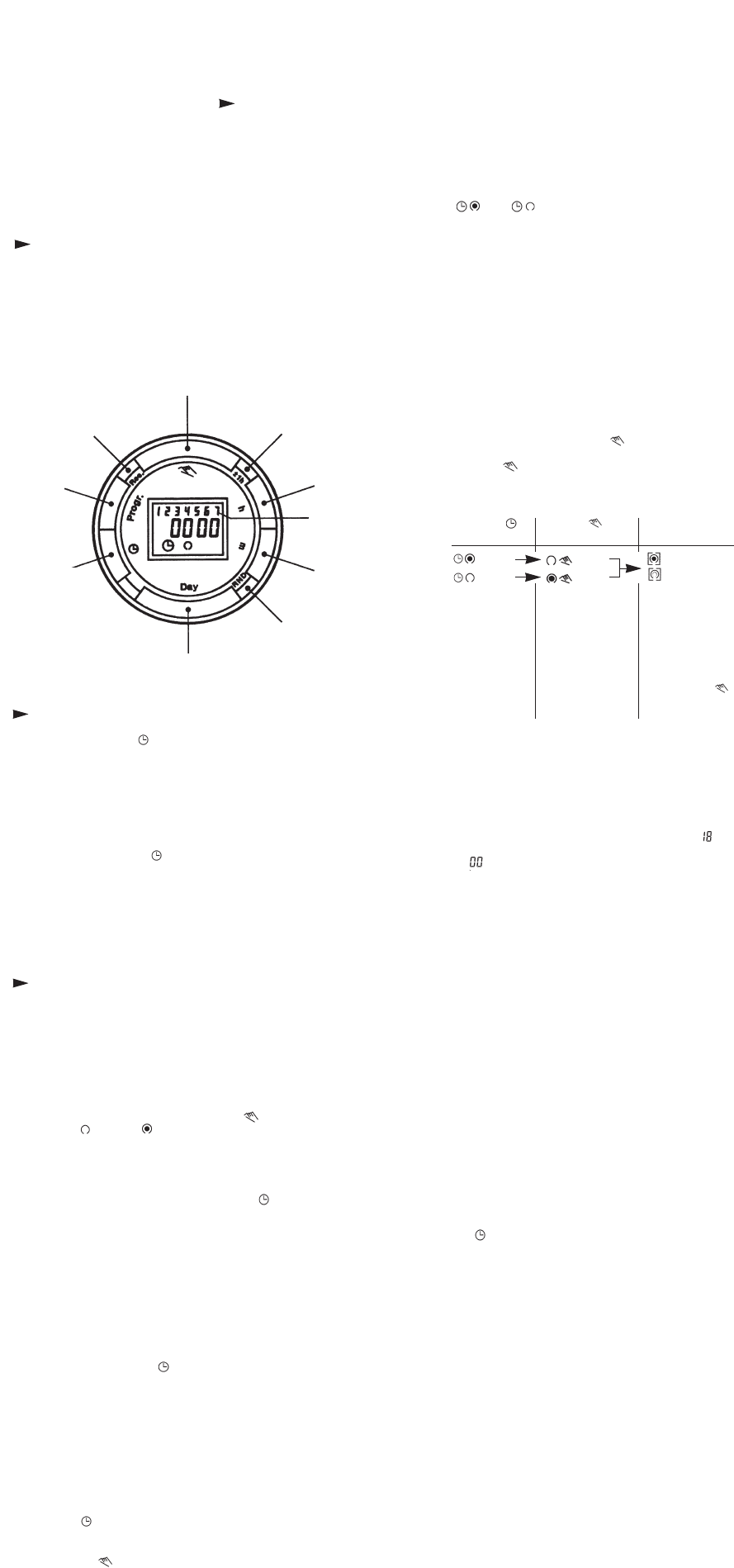Operating instructions
WA-EKf 3970/12.99/S:MMS/D:Bau/80.10.0958.7
The steps marked with the symbol are necessary
to carry out a switching program.
1.0 Preparing for Operation
Before programming, leave the time switch plugged into the
mains for at least 5 minutes to charge the time switch’s battery.
1.1 Activate the "Res" switch (= RESET) to reset the time
switch to its default settings
(activate using a pencil or similar pointed instrument)
Do this
– every time you wish to "reset" the time switch
– to erase all switching times and the current time of day
After approximately two seconds the following display
appears:
Manual switch
1.2 Enter current time and weekday
– Keep the " " key pressed down
During the summer-time period press the +/– 1h key
once.
Enter the hour using the "h" key
Enter the minutes using the "m" key
Enter the day using the "Day" key
1 = "Monday" ........... 7 = "Sunday"
– Release the " " key
The colon now blinks once a second.
Notes:
If you keep the "h" and "m" keys pressed down for
more than 2 seconds, the display will enter fast-forward
scroll mode.
1.3 Entering the switching times
If your entry is incomplete, the segments not yet selected
will blink in the display.
You have 20 memory locations available. Each switching
time takes up one memory location.
– Keep pressing the "Prog" key until a free memory
location is shown in the display "– – : – –".
Programme ON or OFF with the " " key:
" " = OFF, " " = ON
Enter the hour using "h"
Enter the minutes using "m"
If a switching command is to be carried out every day
(1 2 3 4 5 6 7) then store using the " " key, otherwise
select the day(s) it is to be carried out on using the
"Day" key.
When the day selection is left blank, the programmed
switching instruction operates at the same time every day.
1 2 3 4 5 6 = Monday – Saturday
1 2 3 4 5 = Monday – Friday
6 7 = Saturday – Sunday
Selection of single days: 1 = Mon. .......... 2 = Tues.
Store using the " " key or push "Prog" key if you are
going to continue programming.
The time switch enters the automatic operating mode
and displays the current time of day.
Begin any further entry of a switching time with the
"Prog" switch.
If necessary:
"Once you have finished programming, and have
returned to the current time display, by pressing the
" " button, the timer will not automatically switch to the
current programmed status until the next timed setting.
You can put the timer into the correct mode with
the " " key, (see point 2.3).
Notes:
The "RND" mode is particularly useful if the building is
empty and you wish to give the impression that someone
is at home by having the lighting go on and off at
random intervals.
2.3 Manual Override Switch " "
With the " " you can change the current switching
settings at any time.
The switching program already entered is not altered.
Automatic Manual Continuous [ ]
Operation Operation Operation
= ON
= OFF
= OFF
= ON
= Continuously ON
= Continuously OFF
The switching If the current You can only
times corres- switching mode is return to automatic
pond to the changed manually, mode from the
program the next switching continuously-ON
entered. time will be and continuously-
carried out auto- OFF switching
matically again modes by
according to the pressing the " "
entered switching key.
program.
2.4 Reading the programmed switching times
Pressing the "Prog" key displays the programmed
switching times until the first free memory location
appears in the display "– – : – –".
If you now press the "Prog" key once again, the number
of free memory locations will be displayed, e.g. FR .
If all memory locations are occupied,. the display
"FR " appears.
2.5 Changing the programmed switching times
Press the "Prog" key repeatedly until the switching time
you want to change is displayed.
You can now enter the new data. See point 1.3.
Notes on storing switching times:
If you end your entry of the switching times by pressing
the "Prog" key, then the switching time you have entered
will be stored and the next memory location displayed.
Entry of further switching times is also carried out as
described in point 1.3.
In addition, a complete switching command is stored
automatically after around 90 seconds provided
no other key is pressed.
The time switch then enters the automatic operating
mode and displays the current time again.
2.6 Deleting individual switching times
Press the "Prog" key repeatedly until the switching time
you wish to delete is shown in the display.
Then set to "– –" using the "h" or "m" key and keep
the " " key pressed down for around 3 seconds.
The switching time is now erased and the current time
is displayed.
2.7 AM /PM time display
If you press the "+/– 1h" and "h" keys at the same time,
the time display switches into the AM/PM mode
(mostly used in English-speaking countries).
3.0 Technical data
Connection : see label on unit
Switching capacity : see label on unit
Operating temperature : Continuous operation 0 °C to + 45 °C
Short-term operation 0 °C to + 55 °C
Running reserve : 150 Std. at + 20 °C
Memory locations : 20
Shortest switching time : 1 minute
Programmable : Every minute
2.0 Additional Functions
2.1 Switching from summer-time to winter-time
and vice versa
Press the "+/– 1h" key once.
2.2 Random-time generator "RND" =
random switching
This function only works in automatic mode
" " or " ".
If you press the "RND" key, all programmed switching
times will be executed with a randomly generated
delay of between 1 and 45 minutes and not at the
programmed times.
The "RND" identifier appears in the display.
If you press the "RND" key again, the random mode
is deactivated.
Summer and
winter- time
setting
Enter
the hour
Weekdays
blinks
Enter
minutes
Random-time
generator
Enter
weekday/s
Input
time
Enter
switching
times
Reset