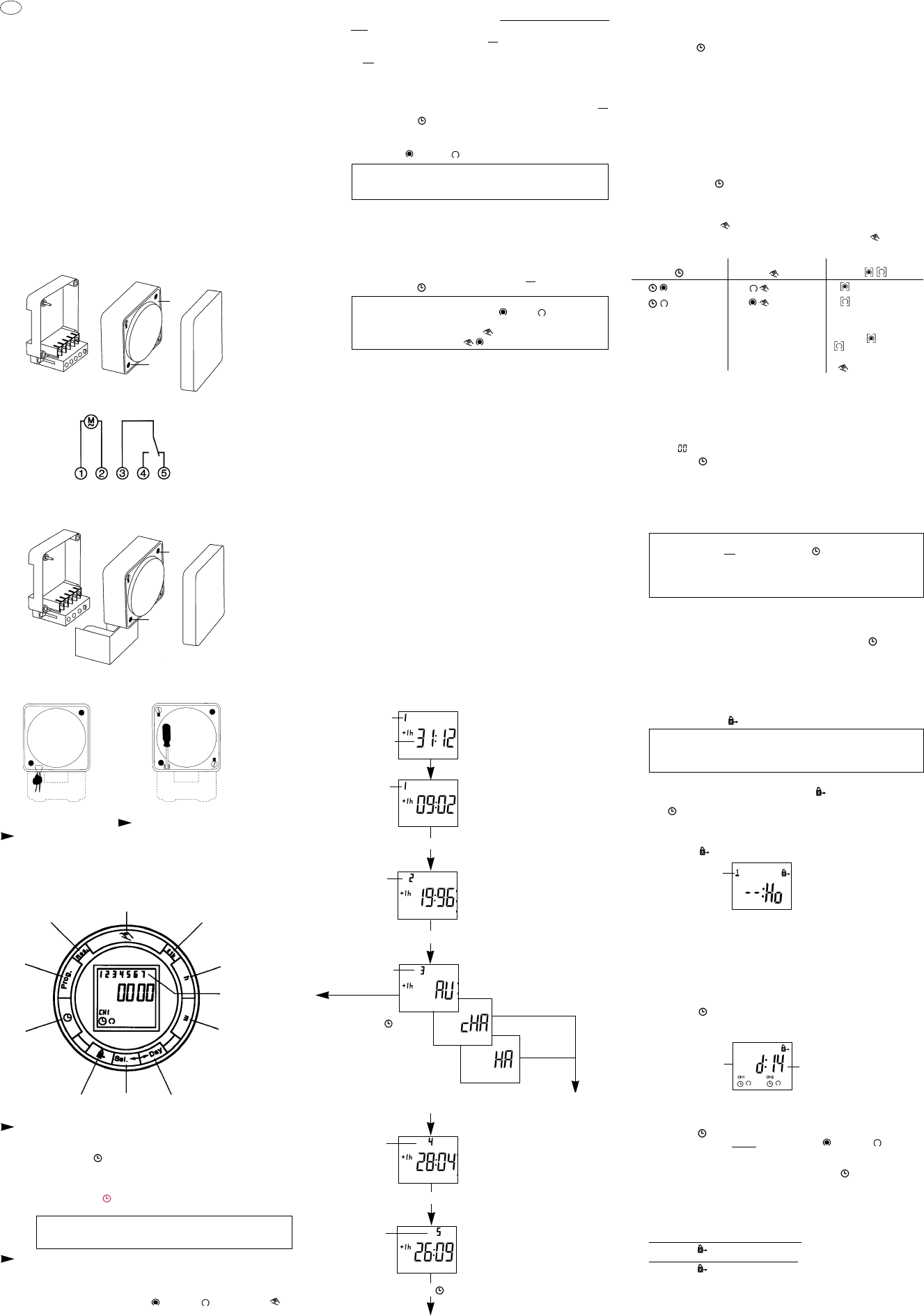5. Additional functions
5.1 Summer time and winter time setting
● Press the "±1h" key once.
5.2Automatic summer time/winter time changeover
The following 3 changeover variants are available:
Reading the entered data
Press the keys "±1h" and "Day" once simultaneously.
Pressing the key "±1h" several times allows all entered data to be read
in turn
The key " " allows you to return to the current operating state at
any time.
Changing the entered data
Changes can only be carried out in the variants cHA and HA.
Press the keys "±1h" and "Day" once simultaneously
Press the key "±1h" twice
Select the variant cHA or HA with the key "m+"
Alter the changeover times as described in Figs. 1 to 5.
Deactivating the automatic S/W changeover function
Press the keys "±1h" and "Day" once simultaneously.
Press the key "h+" until "– –" appears (after the last day in the relevant
month)
Press the key " ": The clock changes to the current operating state.
The S/W time changeover can then be performed either manually by pressing
the key "±1h" once or new data can be entered as shown in Figs. 1 to 5.
5.3 Manual switch " "
The current switching state can be changed at any time with the " " key. Use of
this manual override facility does not alter any of the programmed information.
5.7 AM/PM time display
If the "±1" key and the "h" key are pressed simultaneously, the time display
is switched to AM/PM mode (used mainly in English-speaking countries).
5.8 Holiday program
Note:
The holiday program has priority over the standard week program.
The holiday program can only be entered if all seven days of the week
(1234567) are selected.
5.6 Deleting individual switching times
Keep pressing the "Prog." key until the switching time to be deleted is
displayed.
Set to "– –" with the "h" or "m" key and then press the " " key for
about three seconds.
The switching time is deleted and the current time is displayed after the key
is released.
Aborting the holiday program prematurely
If the holiday pr
ogram has already started:
● Press the " " key once
If the holiday program has not yet started:
● Press the " " key twice
6. Technical data
Connection see unit imprint Memory locations 42
Switching capacity see unit imprint Shortest switching time 1 min.
Ambient temp. –10 °C to +55 °C Programmable every minute
Running reserve see unit imprint Protection IP 20
If the holiday program is to start on a different day to the current one –
max. 6 days ahead – use the "Day" key to select the day on which the
holiday program is to commence.
If the holiday program is to be executed for up to max. 99 days, continue
with steps
+
.
If the holiday program is to be executed for an unlimited period,
leave out step
and continue with step
.
Enter the required number of holiday days with the "Sel." key (1 to max. 99).
Press the " " key to save the entries.
If the current day of the week was entered as the holiday
program start, the following appears:
d = day
number of
entered
holiday days
Image II
Operating Instructions MIL 72/1 digi 42
WA-EKF 3056/10.97/S:MMS/D:Str./80.10.0741.7/97/00538
1. Putting into operation
Electrical units may only be installed and assembled by a skilled electrician.
(The term "skilled electrician" is defined in VDE 0105).
Notes:
The unit contains well-designed electronic components which are largely protected
against external interference. However, it must be remembered that extremely high
interference voltage peaks can be superimposed on the mains voltage, depending
on the installation site. Interference which, despite all internal protective measures,
can also effect an electronic unit also arises when contactors are switched. In order
to guarantee the greatest possible operational reliability, the following details must
be observed:
a)
In the case of larger systems, a suitable varistor or RC element must be used to pro-
vide interference suppression for contactor coils directly switched by the time switch.
b) If inductive direct current loads are switched, a suppressor diode must be
installed.
c) Inductive loads and particularly fluorescent lamps place particular demands on
the output contacts. In each individual case, check whether it is appropriate to
install an isolating relay or contactor.
GB
AU (Automatic) = fixed changeover
The S/W time changeover is performed on the basis of a predefined calendar
program which is permanently programmed up until the year 2079 and
cannot be changed.
(Statutory summer time ruling of the European Union and Switzerland).
Start of summer time: Always the last Saturday in March.
The hour is advanced by one hour from 2 to 3.
End of summer time: Always the last Saturday in October.
The hour is move back by one hour from 3 to 2.
cHA (calculated semi-automatic) =
freely selectable changeover with weekday reference
You enter the valid summer time starting date for your country (e.g. date of the
last Friday in April of the current calendar year) and also the date on which
summer time ends (e.g. date of the first Tuesday in October of the current calen-
dar year). The program automatically assings to this date the correct day of the
week (in this case Friday and Tuesday). In the subsequent years, the time change-
over always takes place on the calculated day of the week, irrespective of the
date (in this case the last Friday in April and the last Tuesday in October).
HA (semi-automatic) =
freely selectable changeover with date reference
You enter the valid summer time starting and end dates for your country.
In the subsequent years, the time changeover always takes place on the same date.
Activation of the automatic summer time/winter time
changeover function
A requirement for the automatic S/W time changeover is that the current date
is entered. If the time switch is set to AM/PM, the month is set with the key
"h" and the date is set with the key "m".
Entering the current date
Press the keys "±1h" and "➜Day" once simultaneously.
Display
– with key "h"
enter the current date, e.g. 09
– with key "m"
enter the current month, e.g. 02
Display
– enter the current year with
the "m" key
– select the required variant with
the key "m"
Display
activate
AU (Automatic)
with the key " "
The time switch changes
to the current operating state
Display
Press "±1h" once
– enter the summer time starting date
with "h" and "m"
(e.g. 28:04)
Display
Press the key " "
– enter the end of summer time with
"h" and "m" (e.g. 26:09)
The time switch changes to the current operating state
Press the key "±1h" once
(only if mode cHA or HA is required)
Display
flashing
Press "±1h" once
Press "±1h" once
Automatic Mode Manual Mode
Continuous Operation
= ON
= OFF
= OFF
= ON
= Continuous ON
= Continuous OFF
The switching times
If the current switching state
You can only return
correspond to the
is changed
manually, the
to automatic mode
entered program.
next
switching command
from the and
is again executed auto-
switching modes
matically according to the
by pressing the
entered switching program.
" " key.
5.4 Reading the programmed switching times
Press the "Prog." key several times:
–
displays all entered switching times starting with the first memory location.
– the first free memory location "– – : – –" is then displayed.
– the number of memory locations still free is then displayed
If the memory locations are occupied, the following appears in the display:
"FR "
Press the " " key:
The time switch changes to automatic mode and displays the current time.
5.5Changing the programmed switching times
Keep pressing the "Prog." key until the switching time to be changed is
displayed.
The new data can then be entered as described in Point 4.3.
Note on saving switching times:
If programming is not
completed with the " " key after the
switching time is entered (4.3), the complete switching
command is still automatically saved after approximately
90 seconds. The time switch then changes to automatic mode
and shows the current time again
Enter switching times for the holiday period as described
under 4.3. Whilst programming, the " " key must be pressed
to denote a holiday instruction.
The " " key must be pressed for each switching time.
Next, save the holiday switching times with the "Prog." or " " key..
Entering the start and duration of the holiday program
After entering the switching times for the holiday program
Press the " " key once. The following image appears:
Cursor of the
current day
of the week
flashes
Ho = Holiday
Image I
Image II remains until the holiday days have passed, for example
d:10, d:09, d:08 .......... etc.
Pressing the " " key again and holding it down now allows the day of the
week, the time and the cur
rent switching state – " " = ON or " " = OFF –
to be checked.
If a day of the week other than the current day was entered as the holiday
program start, the current time is displayed after the " " key is pressed. The
holiday program is then started at midnight at the start of the selected day of
the week and its duration is displayed (Figure II).
After the programmed holiday days have expired, the current time appears
in the display.
2. Assembly and connection
2.1 Surface-mounting
Fit the base in accordance with local conditions.
Fit the time switch and secure with the screws (A).
3. Sealing with sealing glass – IP 40
Seal using the accessory sealing glass – attach and seal the sealing glass, article
number 01.78.0016.6. The sealing glass can only be removed with a suitable tool.
A
A
A
A
2.2 Connection
See unit imprint/circuit diagram.
2.3 Assembly with terminal cover
Fit the base in accordance with local conditions, connect and attach the terminal
cover article-number 01.78.0004.6.
Then fit the time switch and secure with the screws (A).
4. Operating the time switches
The steps marked with the symbol are necessary to carry out a switching program.
4.1 Reset
Press the "Reset" key with a pencil or similar object.
This sets the time switch to its basic setting.
– before every restart
– to delete all switching times and the time
(with the exception of the standard program)
The following appears after approximately 2 seconds:
Summer time and
winter time
changeover
Hand switch
Reset
Holiday
program
Enter
switching
time
4.2 Entering the time and current day of the week
After pressing the "Res" key (see 4.1):
During the summer time period: press the "±1h" key once.
Keep the " " key pressed during steps
,
and
.
With the "h" key: enter the hours
With the "m" key: enter the minutes
With the "Day" key: enter the current day 1= Mo ... 7 = Su
Release the " " key
The colon now flashes at one second intervals.
Note:
If the "h/m" keys are pressed for longer than 2 seconds, the
display will enter fast-forward scroll mode.
If a switching command is to be executed every day, proceed with step
.
If 1 switching command is to be executed only on one day or on cer
tain
days
skip step
and continue with step
.
Save with the "Prog." key or
With the "Day" key, select 1 day on which the switching command is
not
to be carried out (cursor flashes)
Confirm this day with the "Sel." key (day of the week and cursor flash)
Press the "Day" key (day is deselected).
Repeat steps
,
and
for every day to be deselected.
Save with the "Prog." key (the next free memory location is displayed)
or
Save with the " " key.
The time switch goes over to automatic mode and displays the current time.
Begin every additional switching time and the associated
switching state = ON or = OFF again with 4.3.
Enter
time
Enter
hours
Days of
the week
flash
Enter
minutes
Deselect days
of the week
Select days
of the week
Note:
If an input is incomplete, the segments still not selected are displayed
flashing
If you have deselected a day on which the switching command should be
carried out,
Reselect the deselected day with the "Day" key
(day of the week and cursor flash).
Confirm this day with "Sel." (cursor flashes).
Press the "Day" key (day is reselected).
Save with the "Prog." key
(the next free memory location is displayed) or
Save with the " " key.
4.3 Entering the switching times
42 memory locations are available Each switching time occupies 1 memory location.
Keep pressing the "Prog." key until a free memory location
"– – : – –" is shown in the display.
Select the switching functions " " (ON) or " " (OFF) with the " " key.
With the
"h"
key: enter the hours
With the
"m"
key: enter the minutes
Note:
Note what position the switch is in, ON or OFF .
Depending on the switching program and the time of day, select the
desired switch position with the key .
(For channel 1 and/or 2) e.g.