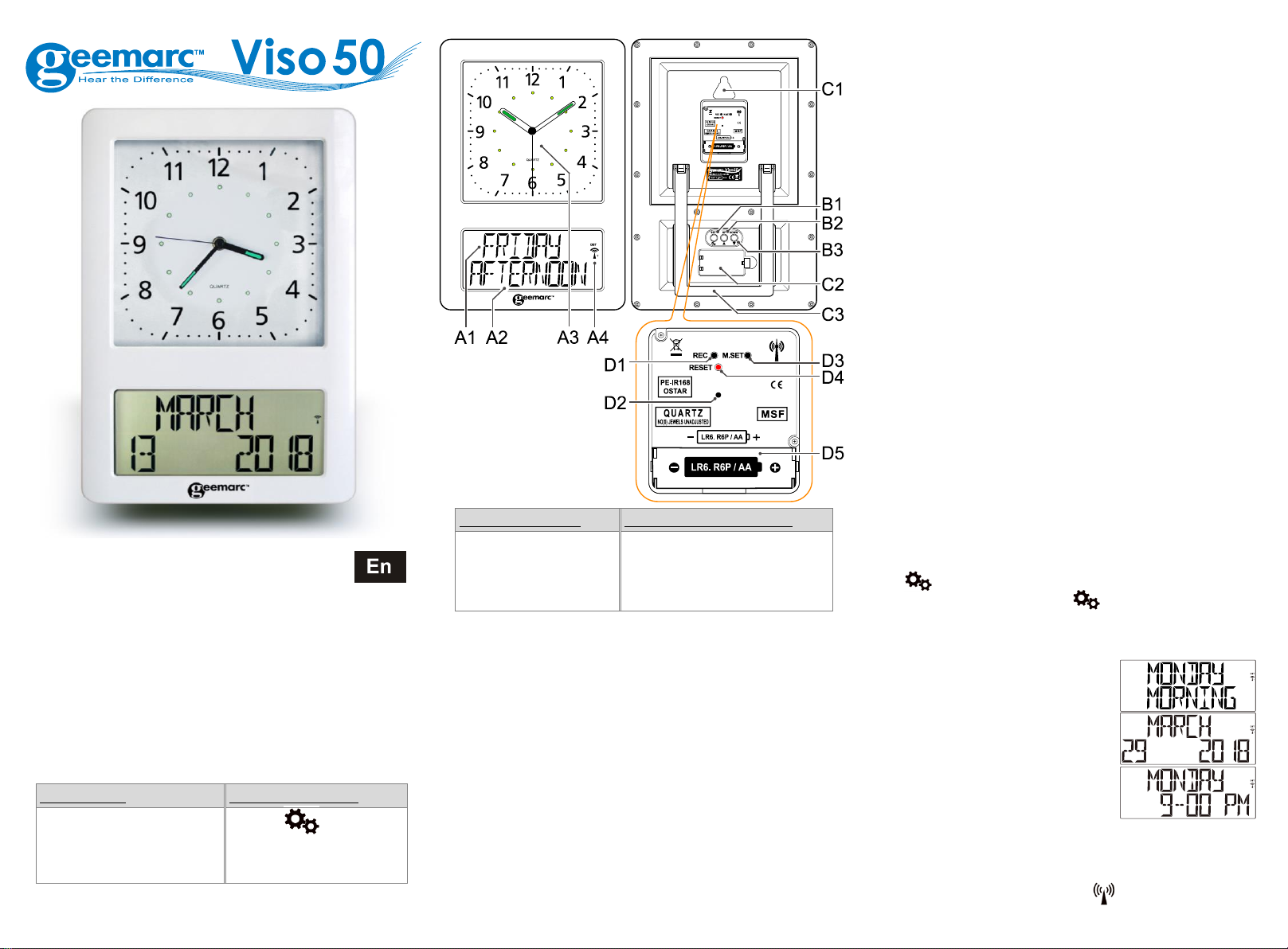Note: Place the clock near a window.
3. ANALOGUE CLOCK(A3)
3.1 GETTING STARTED/POWER SUPPLY
(1) Remove the transportation pin (D2) from the clock movement.
The clock can be operated only after the pin has been removed.
(2) Insert one battery (1.5V, AA/LR6) into battery compartment (D5).
Make sure to place the battery strictly according to the right
polarities (+/-) as shown in the battery compartment.
3.2 TIME SETTING
After the clock has received the MSF time signal the time will be set
according to the Central European time(CET). Summer and winter
time change (and reverse) is also set automatically. Other deviating
times can be set manually only.
3.3 Automatic time setting via MSF time signal
After inserting the battery, the time will be set automatically via MSF
signal. This process may take a few minutes (about 5-7 minutes).
During this process, the clock hands will turn several times and may
pause until they display the right time.
3.4 Initiate to receive the MSF time signal manually
Use this function when automatic summer/winter time change does not
work or the wall clock temporarily receives no time signal.
(1) Press and hold the REC button (D1) for 3 seconds to start manual
search for the MSF signal.
(2) The clock hands will move to their start position (12:00 a.m.)
and the wall clock then tries to receive the signal.
Wait approx. 2-5 minutes until the current time will be displayed.
3.5 Manual time setting
It is necessary to set the time manually in places where no radio signal
is received.
(1) Press and hold the M.SET(D3) button for approx. 3 seconds.
(2) When the minute’s hand starts moving you can set the time manually:
- Press the M.SET(D3) button to set the time in minutes.
- Press and hold the M.SET(D3) button to set the time continuously.
(3) Release M.SET(D3) button to stop manual setting and save the time
automatically. Exit the manual time setting mode.
3.6 Reset
If there is no response from the 2nd hand on the wall clock if or if any
other malfunction occurs perform the following steps.
With this procedure all received data will be deleted.
(1) Press RESET button (D4) with a pointed instrument(e.g. pen).
(2) The clock hand will move to the start position (12:00 a.m.) and the
wall clock will try to receive the signal.
Wait approx. 2-5 minutes until the current time will be displayed.
4. DIGITAL CLOCK
4.1 Getting started:
Open battery Cover (C2).
Insert 2 x AA size batteries observing polarity (+ and –). You will hear
a “click” sound which will confirm the batteries have been inserted
correctly.
Replace battery compartment cover (C2).
4.2 To begin
You have 1 minute to arrange the first setting. The clock displays
English, press “▲”(B2) or ”▼”(B3) to select your language and press
“SET/”(B1) to validate, Press ”▲”(B2) or ”▼”(B3) to choose the
type of display set and press “SET/”(B1) to validate (see below
the different display methods).
If you don’t press any keys, after 1 minute the Viso50 will launch the
automatic clock setting.
Note: Place the Viso50 near a window for
the clock to automatically set.
-DP-1 displays the day of the week and the
2nd line the part of the day.
-DP-2 displays the Month and the 2nd line
the date and the year.
-DP-3 displays the day of week and the 2nd
line the time.
-DP-4 rotates between all 3 displays to show the selected information
stored. See chapter 4.5.C for full instructions.
4.3 Radio Controlled Time:
The clock automatically starts to scan the MSF time signal in the
first 10 minutes. (Radio Control Icon “ ” (A4) flashes on LCD).