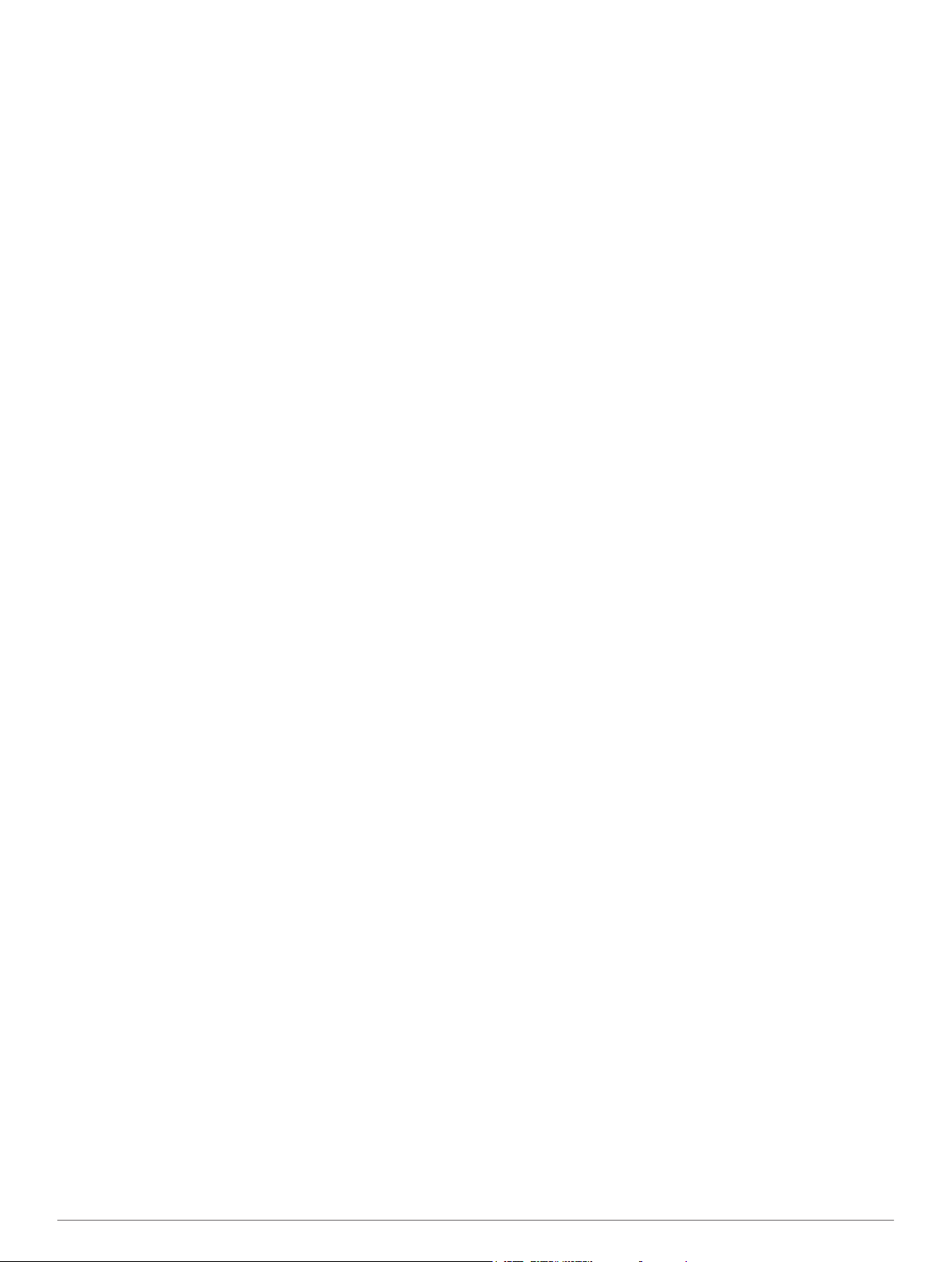Table of Contents
Introduction 1
Setting Up the Astro System 1
Device Overviews 1
Astro 320 Handheld Device 1
DC 50 Dog Collar Device 1
Keypad 1
Locking the Keypad 1
Getting More Information 1
Getting the Owner's Manual 2
Registering Your Device 2
Installing Batteries 2
Charging the Dog Collar Device 2
Turning On the Devices 2
Acquiring Satellite Signals 2
Adjusting the Backlight Brightness 2
Fitting the Collar on Your Dog 2
Using the On-Screen Keyboard 2
Dog Tracking 3
Tracking Your Dog on the Map 3
Navigating to Your Dog 3
Viewing Dog Status 3
Dog Status Icons 3
Dog Information 3
Resetting a Dog's Statistics and Track 3
Changing the Length of the Dog's Track 3
Changing a Dog Name 3
Changing the Color of the Dog's Track 3
Changing the Dog Type 3
Setting Dog Alerts 3
Removing a Dog 3
Adding a Dog 3
Assigning a Dog ID Manually 3
About Collar Lock 4
Activating Collar Lock 4
Communication with the Collar 4
Tracking with BaseCamp™ BaseStation 4
Waypoints, Routes, and Tracks
Waypoints 4
Marking Your Vehicle Location 4
Marking Your Current Location 4
Marking a Covey 4
Marking a Waypoint Using the Map 4
Navigating to a Waypoint 4
Editing a Waypoint 4
Finding a Waypoint by Name 4
Finding a Waypoint Near Another Waypoint 4
Moving a Waypoint on the Map 4
Repositioning a Waypoint to Your Current Location 5
Increasing the Accuracy of a Waypoint Location 5
Projecting a Waypoint 5
Deleting a Waypoint 5
Routes 5
Creating a Route 5
Navigating a Saved Route 5
Editing a Route 5
Viewing the Active Route 5
Reversing a Route 5
Deleting a Route 5
Deleting All Routes 5
Tracks 5
Recording Track Logs 5
Viewing the Elevation Plot of a Track 5
Viewing Details about the Track 5
Saving the Current Track...................................................... 6
Marking a Location on a Saved Track 6
Navigating to the Start of a Track 6
Archiving a Track Manually 6
Archiving Tracks Automatically 6
Sending and Receiving Data Wirelessly 6
Sharing Dog Information 6
Receiving Dog Information 6
Navigation
Map 6
Enabling the Map Data Fields 6
Compass 6
Calibrating the Compass 6
Navigating with the Bearing Pointer 6
Course Pointer 6
Find Menu 7
Finding a Waypoint by Name 7
Finding a Waypoint Near Another Waypoint 7
Navigating with Sight 'N Go 7
Viewing the Elevation Plot 7
Calibrating the Barometric Altimeter 7
Navigating to a Point on the Plot 7
Changing the Plot Type 7
Trip Computer 7
Resetting the Trip Computer 7
Applications 7
Setting a Proximity Alarm 7
Calculating the Size of an Area 7
Viewing the Calendar and Almanacs 7
Setting an Alarm 7
Geocaches 8
Downloading Geocaches 8
Finding a Geocache 8
Filtering the Geocache List 8
Editing a Custom Geocache Filter 8
Creating and Saving a Geocache Filter 8
chirp™ 8
Enabling chirp Searching 8
Finding a Geocache with a chirp 8
Opening the Stopwatch 8
Satellite Page 8
Changing the Satellite View 8
Turning Off GPS 8
Simulating a Location 8
Enabling Bark Detection 8
Enabling Rescue Mode 8
Customizing Your Device
Customizing the Main Menu 8
Customizing the Data Fields 9
Profiles 9
Creating a Custom Profile 9
Editing a Profile Name 9
Deleting a Profile 9
System Settings 9
Dog Settings 9
Display Settings 9
Setting the Device Tones 9
Map Settings 9
Advanced Map Settings 9
Tracks Settings 9
Changing the Units of Measure 10
Time Settings 10
Position Format Settings 10
Heading Settings 10
Altimeter Settings 10
Table of Contents i