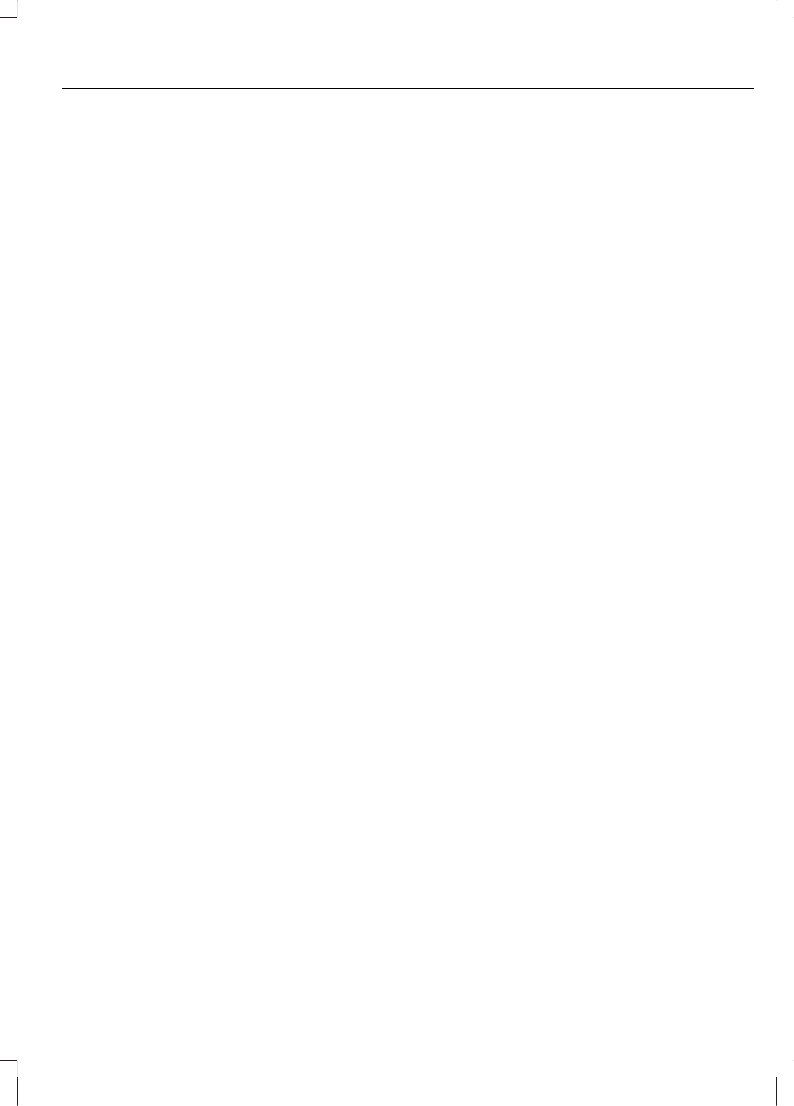5. System: "BITTE GEBEN SIE EINE
ZEILENNUMMER EIN"
6. System: Signalton
7. Benutzer: " - "
8. System: "BITTE GEBEN SIE EINE
ZEILENNUMMER EIN"
9. System: Signalton
10. Benutzer: "HILFE"
11. System: "BITTE WÄHLEN SIE EIN
ZIEL ÜBER DIE ZEILENNUMMER 1 BIS
5 AUS. SAGEN SIE WEITER ODER
ZURÜCK UM DEN LISTENINHALT ZU
BLÄTTERN, ODER ABBRUCH."
12. System: Signalton
13. Benutzer: "WEITER"
14. System: "BITTE GEBEN SIE EINE
ZEILENNUMMER EIN"
15. System: Signalton
16. Benutzer: "ZEILE 2"
17. Das Navigationssystem berechnet
eine Route und startet die Zielführung
zum ausgewählten Ziel.
Persönliches Adressbuch anlegen
und verwenden
Das folgende Beispiel zeigt, wie Sie
Sprachmarken bestimmten Adressen oder
Orten zuweisen und diese speichern
können.
Beispiel 1
In diesem Beispiel startet das Gerät im
Navigationsmodus, das aktuelle Ziel ist
nicht im Zielspeicher gespeichert:
1. Drücken Sie auf die
Spracherkennungs-Taste.
2. System: "NAVIGATION"
3. System: Signalton
4. Benutzer: "NAME HINZUFÜGEN"
5. System: "BITTE SPRECHEN SIE DEN
ZIELNAMEN."
6. System: Signalton
7. Benutzer: "MEIN BÜRO"
8. System: "DER ZIELNAME WURDE
GESPEICHERT."
9. Die Sprachmarke "MEIN BÜRO" wurde
als aktuelles Ziel gespeichert und dem
Zielspeicher hinzugefügt.
Beispiel 2
1. Drücken Sie auf die
Spracherkennungs-Taste.
2. System: "NAVIGATION"
3. System: Signalton
4. Benutzer: "NAVIGIERE ZU "MEIN
BÜRO"."
5. System: "ROUTE GUIDANCE TO < > IS
STARTED."
6. Das System berechnet eine Route und
startet die Zielführung zum Ziel "MEIN
BÜRO".
Sprachbedienung mit der
Kartenansicht
Das folgende Beispiel verdeutlicht die
grundsätzliche Vorgehensweise bei der
Sprachbedienung mit Kartenansicht:
Beispiel 1
Das Gerät startet in diesem Beispiel im
Navigationsmodus:
1. Drücken Sie auf die
Spracherkennungs-Taste.
2. System: "NAVIGATION"
3. System: Signalton
4. Benutzer: "KARTE ANZEIGEN"
5. Der Navigationsbildschirm schaltet um
auf die Kartenansicht.
Beispiel 2
Das Gerät startet in diesem Beispiel mit
dem Kartenbildschirm:
65
Sprachsteuerung - Navigation - Fahrzeuge ausgestattet mit
Touchscreen