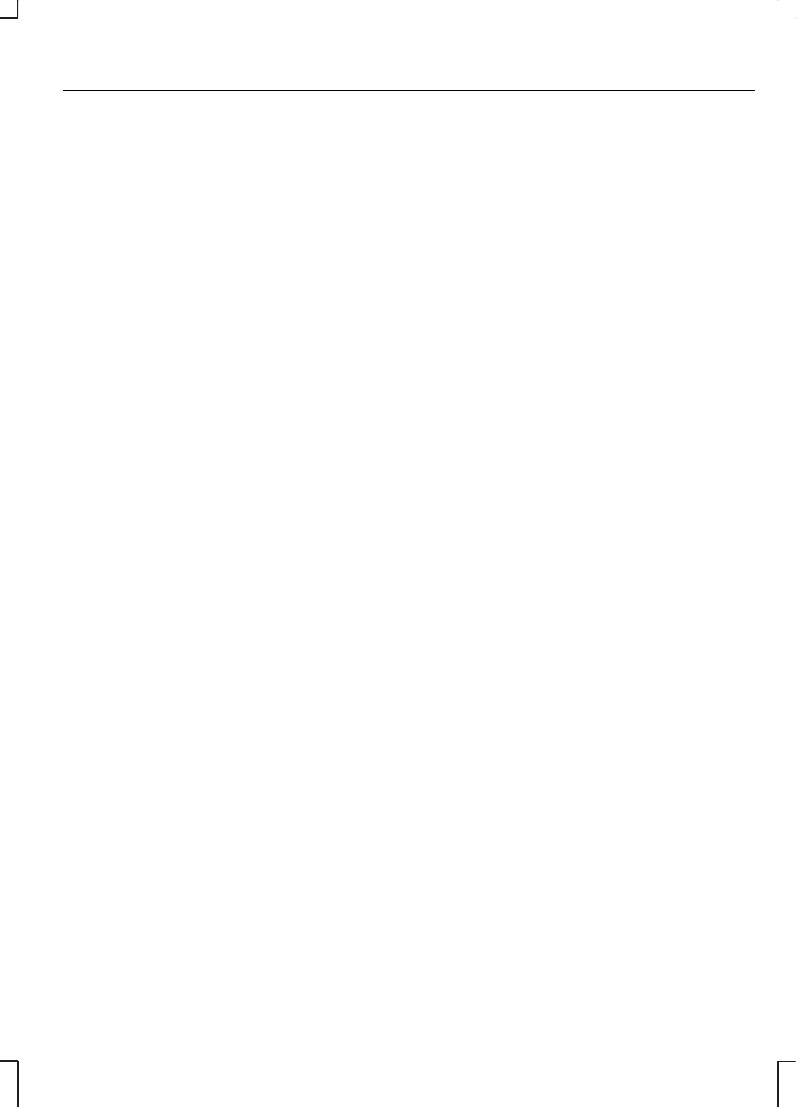TRAFFIC INFORMATION
CONTROL
Many stations broadcast on the FM
waveband have a TP code to signify
that they carry traffic programme
information.
Activating traffic
announcements
Before you can receive traffic
announcements, you must press the
TA button. A 'TA-D' or 'TA-L' display
will appear to show the feature is
switched on.
If you are already tuned to a station
that broadcasts traffic information,
‘TP’ will also be displayed. Otherwise
the unit will search for a traffic
programme and display ‘TP SEEK’
while doing so. If it cannot locate
such a station, ‘Not Found’ will be
displayed.
‘TP’ appears within a box when you
are tuned to a station providing traffic
from a linked RDS-EON station.
When traffic information is broadcast,
it will automatically interrupt normal
radio, tape or CD playback and
‘TRAFFIC’ or ‘NEWS’ will appear in
the display.
If the traffic signal weakens, ‘TP’ will
flash in the display. Press the left or
right arrow button to find another
station.
Note:
If this happens during tape or
CD playback or, on certain models,
with the radio volume set to zero, the
unit will retune automatically to
another traffic station.
If a non-traffic station is selected or
recalled using a preset button, the
audio unit will remain on that station
unless:
•
TA is turned off, then on again.
•
On certain models, the volume
control is set to zero for four
minutes after which the audio unit
will retune to another traffic
station.
Local or distant traffic
The number of RDS (EON-) traffic
announcements may become
excessive in some areas so there is
an option to select between local
traffic information and all available
information.
Sony CD/6CD
•
Press the MENU button and use
the up or down arrow button to
select the TA display.
•
Use the left or right arrow button
to select the setting required.
•
Press the MENU button to confirm
your selection.
Except Sony CD/6CD
•
Press and hold the MENU button
until the display changes.
•
Press the MENU button
repeatedly until a TA display
appears.
17
Audio unit operation