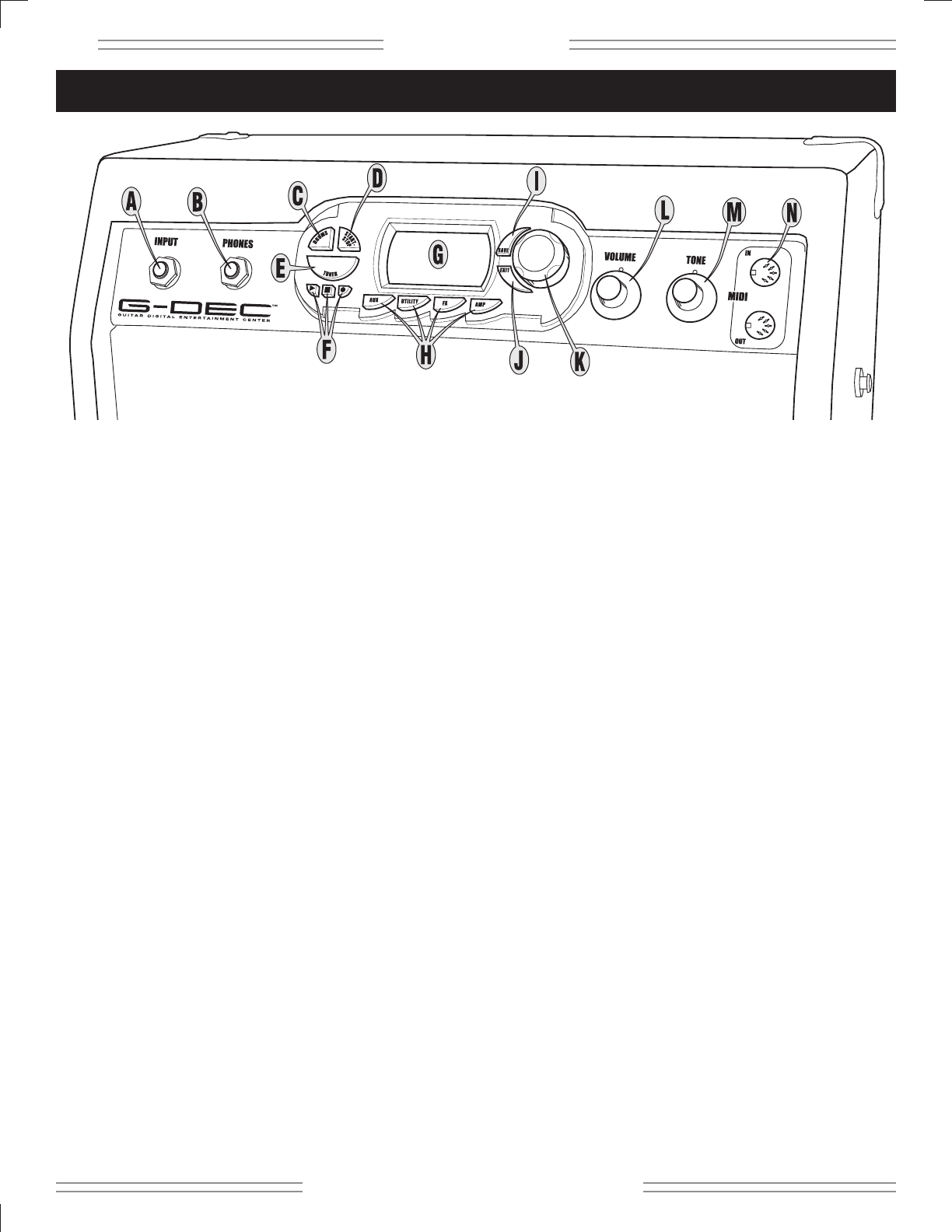✧
GG
GG
--
--
DD
DD
EE
EE
CC
CC ✧
4
✧ ff ee nn dd ee rr .. cc oo mm ✧
A. INPUT - Plug your guitar in here.
B. PHONES - Plug in your headphones for private
listening or connect a pair of powered speakers (such
as commonly used with computers); the G–DEC
speaker mutes automatically. Enjoy the G–DEC’s
many stereo effects through this jack. You can also
connect PHONES to “Audio In” on your computer to
record with your favorite recording software. NOTE:
You will need the proper cables, adapters and/or
equipment for these connections.
C. DRUMS - Press to access the Drums Mode menus
(see page 10).
D. START-STOP - Press to start and stop the drum loop.
The START-STOP button flashes in time with the tempo.
You can also use START-STOP to set the tempo:
Shortcut 1—Hold START-STOP while rotating the Data
Wheel.
Shortcut 2—Hold DRUMS while tapping START-STOP
to the beat, to set the tempo by “feel.”
E
.
TUNER - Press to activate the Tuner (the G–DEC
speaker mutes automatically).
F. PHRASE SAMPLER - Use the Phrase Sampler to
record up to 14 seconds of G–DEC audio for playback.
Press:
Record—to start sampling
Play—to playback the phrase
Stop—to end a recording or playback in progress
You can change the recording source, playback speed
and many other Phrase Sampler settings through the
Auxiliary/Phrase Mode menus (see page 10).
G. DISPLAY - Shows you information about the current
preset in Play Mode (see page 8), and menus of G–DEC
settings when you press a Mode button {C, H}.
H
.
AUX / UTILITY / FX / AMP - Press to access the
corresponding Mode menus (see pages 9-11).
I. SAVE - Saves the current G–DEC settings to a user
preset (U00-U49).
J. EXIT - Press to return to Play Mode.
K. DATA WHEEL - Selects presets in Play Mode and
adjusts G–DEC settings in the other Modes.
L. VOLUME - Adjusts the overall loudness of the G–DEC.
M. TONE - Adjusts the tone characteristics of your guitar.
The Tone control does not affect the Drum section or
the Auxiliary Input sound.
N. MIDI IN/OUT - To transfer presets from your G–DEC:
Connect MIDI OUT to the MIDI IN port on another
G–DEC (or your computer) using a MIDI cable. Then
use Utility Mode (see page 11) and initiate either a
“Dump Preset” to transfer the current preset, or a
“Dump All” to transfer all presets. The receiving G–DEC
will prompt you to select a preset to overwrite before a
“Dump Preset” is completed.
To play General MIDI files on your computer through
your G–DEC: Connect MIDI OUT on your properly
configured computer sound card (or interface), to MIDI
IN on the G–DEC. Then load and play the file in your
MIDI playback software on your computer.
Control Panel Overview