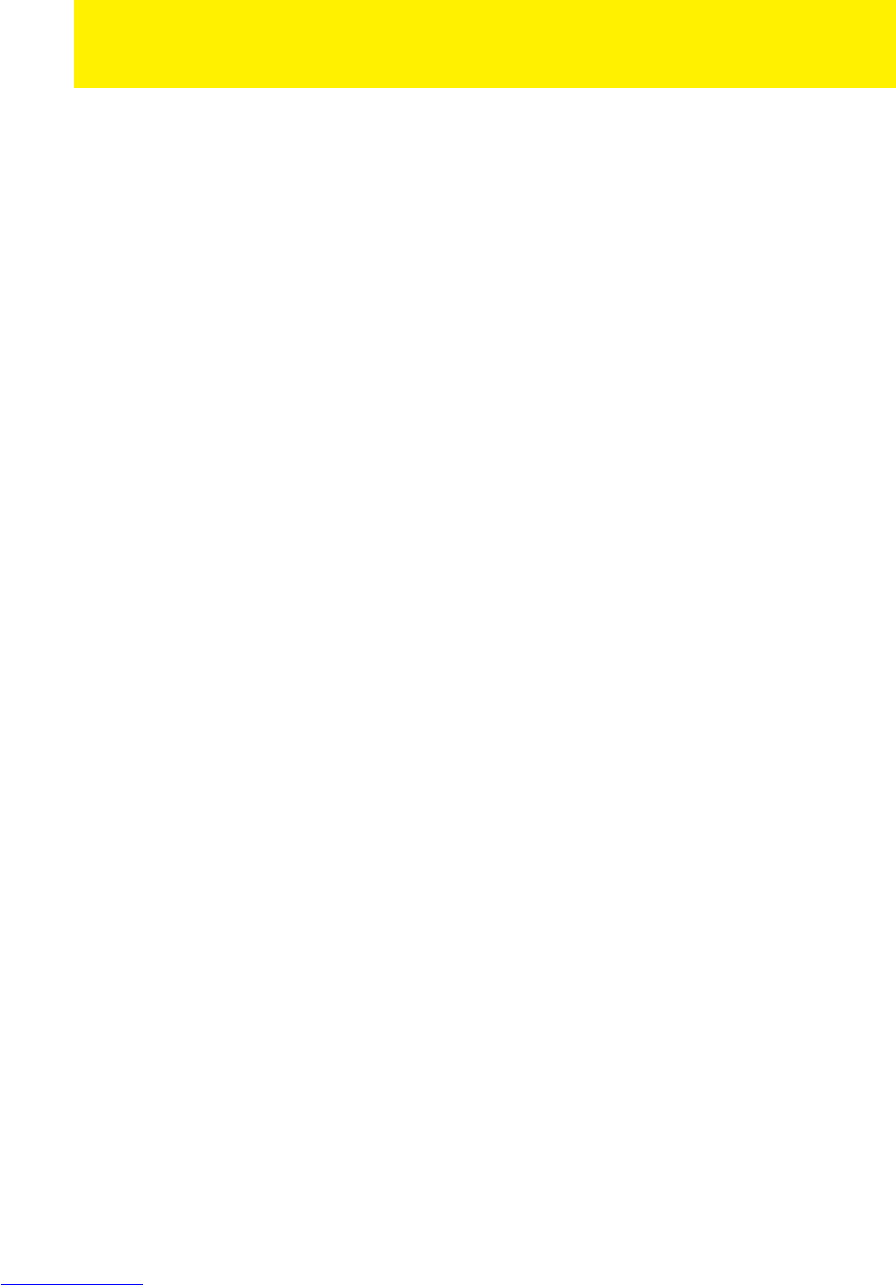password.
12. Click ‘Save’. The e-CAM has now been added.
13. In order to view the e-CAM’s image on the e-Centre itself, press ‘Camera’ on the
touch screen. Behind the camera’s name, press ‘View’. The camera’s image will
be shown.
If the e-CAM has not been found, press the ‘Search’ button again. If this still does not
work, unplug the e-CAM’s power cord and connect it again. Once the e-CAM has
finished booting, press ‘Search’ again.
2.3 Adding the e-CAM to a wireless network
Once the camera is connected and has been assigned to your e-Centre, you can also
add the EM6560 to your wireless network. Follow the instructions of the wizard on the
supplied CD-rom to connect your EM6560 to your wireless network. During this
wizard, the wireless network key of your existing wireless network will be asked. Fill in
this wireless security key in order to connect to your wireless network. Make sure you
have this wireless security key before you start the wizard!
2.4 Viewing images
It is possible to view images on your computer or on your e-Centre screen, as we
explain in the paragraphs below.
Optionally, you can install the supplied security software from the CD-rom to view
images, make recordings and manage these recordings with your computer.
2.4.1 Through your e-Centre
Touch the camera icon on the screen of the e-Centre. The e-Centre shows live
images.
2.4.2 Through the internet
You can view live camera images on internet by logging into the online e-Domotica
portal.
2.4.3 At an alarm indication
The e-Domotica system allows camera images to be stored in an alarm, for example,
a motion or door contact. You can view live camera images on internet by logging into
the online e-Domotica portal. Click on 'images' and select the video you want to play.
2.5 Removing the e-CAM from the e-Centre
1. Make sure your computer is completely started.
2. Open your computer’s web browser.