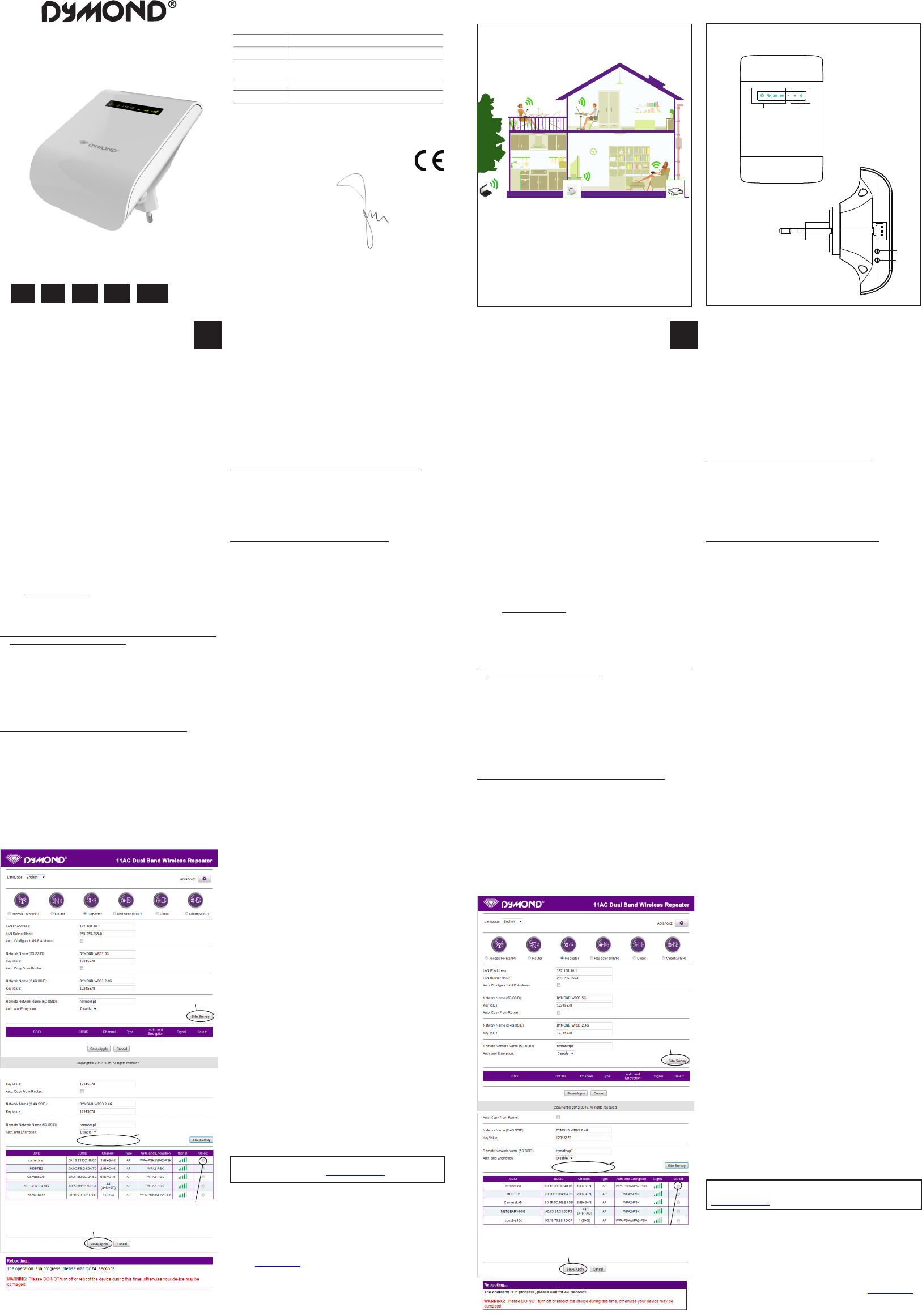Hereby
Par la présente,
Company:
Entreprise:
Address:
Adresse:
declare that the following equipmen
déclare que le disposif suivant :
Product name:
Nom du produit:
Product type:
T
complies with the essenal requiremen
est conforme aux e
EMC: 2014/30/EC
Radio: 2014/53/EC
L
RoHS: 2011/65/EU
April 2016
Avril 2016
GB
------ Dymond / Wi-Fi Repeater WR03/ 10-2016 / V02 --------
Copyright © Dymond.
ILLUSTRA
Illustration 1
User’
NL
GB FR
WI-FI REPEA
D
DECLARA
NL
Illustration 2
1
5
4
3
2
I. Introducon
Wi allows you to es
your smartphone, tablet or PC and the int
of the Wi signal may vary: the further you ar
Internet modem, the lower the s
sucient speed for Wi range,
you
wirelessly with both your Int
When
Wi instrucons
manual carefully bef
II. Installaon of the Wi R
See illustraon I
Y current internet modem already has Wi that has a certain r
the edge
In order to maintain sucient speed, we advise you not to install Wi
repeater on the edg
III. Parts of the Wi Repea
See illustraon II
1. WPS buon
2. Reset buon
3. Signal sending strength
4. LED indicators f
5. Connecon point for LAN cable (included in the pack
IV
The Wi repeater has man possibilies. We restrict ourselv to the
funconality of
website: hp://www.
The
make
other device (that you wan
1. Connect the Wi repeater
your internet modem does not ha
a. Plug
(not too far aw your modem !) and wait 30 seconds so the
repeater c
b. Acvate
3 seconds, consult the manual of your int
c. Acvate on the Wi by pressing
seconds (if this fails, f
d. The Wi
please wait at least 2 minutes.
2. Connect the Wi repeater to your interne
a. Plug
(not too far away from your modem !) and wait 30 seconds for the
repeater t
b. The Wi repeater need to know it should
be connected and what the passwor
set
the
temporarily disconnect the e
c. Go to 192.168.10.1
the URL bar).*
d. Enter admin in both the name and password eld.
e. The follo
f All a networks will be shown in a scr the one
shown here.
g. Select your
enter your passw
h. Click the ‘Save-Apply’ buon (at the boom). The sengs are now
being saved, that is why the repeat will ask you to wait for 90
seconds. Aerwards you can
Wi repeater a
* Type hp://192.168.10.1 into the URL bar in the of your
internet window (do not type this int
The sengs scr
not yet set-up. If you don’t
repeater:
a. Put the repeater in a power outle
b. Pr
c. Wait 2 minut
3. Connect your lapt
a. Y
again, this will tak
b. Search
phone DYMOND WR03 2.4G or 5G.
The
this is available on both devices.
c. The password is 12345678.
4. Connect an end device to the Wi r
a. End devices are e.g. PC, mobile phone, tablet or
on the end device
b. Press the WPS buon on the Wi repeater f
c. The will the
works.
V
1. I ma the Wi repeat I want to change the
sengs.
Answer: Y
of the repeater (a
a. Plug the repeater in a pow
b. Press the reset buon f
will turn o
c. Aer 2 minutes, the repea
2. I ha
cannot log on or don’t get the Dymond WR03 netw
Answer: Some internet modems do have a WPS buon, but that is
deacvated or equipped
to set the connecon between Repea
chapter IV
3.
I want
cable.
Answer:
the other
no
reset the
PC. Also, your
is
need
seng can be found her
Sengs’ –
/ IP4)’
automacally’ and ‘OK’
original sengs.
may hav
4. I want to setup the repeater using the wi ne
Answer: Plug the Wi repeater into a power outlet near y
modem (not too far aw
repeater
to connect
to in use in
URL
Survey’ and select details and click
the the for 1 mi A new Wi
network
Wi network is 12345678.
5. My
Answer:
near the
If sll unable to connect to the Interne you are advised to change the
security type
internet modem.
6. My VPN (virtual private network) is not working with the Wi repea
Answer: The repeat
7. My internet connecon is not with a
connecon, but have installed separat modem,
router point and more. The Wi is not
working.
Answer: Wi repeater designed for internet
with box. may
of
network.
8. I’m using MA
Answer: The MAC addr
of
internet
described in the manual.
For more
this product, you should consupport@dymond.nl .
VI. Guarant
Copyright © Dymond. Dymond
®
is a register
Dymond
®
brand st
service.
®
warrants this pr
materials workmanship for a period of two (2) years from the original
purchase date of the pr
responsibility of Dymond
®
under this warranty c
website: www.
I. Inleiding
Wi laat u toe een draadlo
tablet of PC en het interne
het Wi signaal kan variër
uw Wi In modem, hoe lager de sterk van het signaal zal zijn. Om
voldoende snelheid te garander voor uw internet verbinding, of om een
groter Dymond WR03
De wi
als PC. Wanneer Wi netwerk beveiligd
is met een wachtwoord, dient u uw Wi repeater in t stellen volgens de
instruces die
door voordat u het pr
II. Plaatsing van de Wi repea
Zie illustrae I
Uw huidige in
bereik. rand van uw bestaande is de
snelheid zeer laag. Om toch voldoende snelheid te behouden, adviseren
wij om Wi
bestaande int
III. Onderdelen van de Wi repea
Zie illustrae II
1. WPS knop
2. Reset knop
3. Zend-sterk
4.
LED indicaelampjes v
5. Aansluitpunt voor LAN kabel (meeg
IV
De Wi repeater hee vele mogelijkheden. We beperken ons tot de
funconaliteit Repeater kunt
website: hp://www.
De Wi
Wi
wel dat het apparaat verbinden
knop hee.
1. Via
2 als uw internetmodem geen WPS hee
a.
Steek Wi repeater een de
modem (niet te ver van uw modem!), en wacht 30 seconden om de
repeater t
b. Acveer WPS op uw internetmodem (meestal 3 seconden op de
WPS knop drukken, raadpleeg hiertoe de handleiding van uw
internetmodem).
c. Acveer WPS
drukken (als dit niet lukt, v
d. De
Wi repeater en de modem
minuten.
2. De Wi repeater verbinden met uw internetmodem z
a. Steek de Wi repeater in een stopcontact in de buurt van uw
internetmodem te en wacht seconden
om de repeater t
b. De Wi repeater zal moeten wet
moet worden, en w
is het nodig om de Wi repeater in t Hiervoor hee u de
netwerkkabel
kant u in uw PC. Mogelijk dient u de bestaande internetkabel
jdelijk te ontk
c. Ga in
intypen !)*
d. Voer als naam admin en als wach
e. U krijg
draadloz
f Nu
gelijk scherm.
g. Kies
‘Select’ (‘Kiezen’) t
h. Klik op de ‘Save-Apply’ (‘Opslaan/T
onderaan.
De
te wachten. Daarna kunt
repeater plaa
* V in in de URL adresbalk bov uw internet
venster (voer dit
de repeater is enkel zichtbaar wanneer
is. Als u geen instellingenscherm
a. Steek de Wi repeater in een s
b.
Druk 10 seconden op
c. Wach
3. Uw laptop, GSM of tablet verbinden met de Wi repeat
a.
U
plaats insteken. W
met de
b. U
naar nieuwe Wi verbindingen. Selecteer DYMOND WR03 2.4G or
DYMOND
wi-AC selecteren als dit beschikbaar is op beide toes
c. Het wachtwoor
4. Een eindapparaat met WPS verbinden met de Wi r
a. Eindapparaten zijn bijv
het eindapparaa
b. Druk 7 seconden op de WPS knop van de Wi repeater
c. De apparaten zullen nu v maken. Na ca. 2 minuten zal de
verbinding werk
V
1. Ik heb de repeat niet g ingest en wil deze opnieuw
instellen.
Antwoord: U dient de repeater te reseen. In de behuizing aan de
linkerzijde v
a. Steek de Wi repeat
b. Druk 10 seconden op de reset
Power lampje g
c. Na 2 minuten is de repeat
2. I
kan niet inloggen
Antwoord: internet modems hebben wel een WPS knop, maar
deze wachtwoord
dient u de tussen de repeater en uw internet modem uit te
voeren volgens hoof
3. Ik wil de repeater
LAN kabel.
Antwoord: dient de LAN kabel in de repeater
kant v
niet
werd, u deze U dient de wi op uw PC
uit te
van een IP adres. Dit is het geval. Indien uw PC s ingesteld
op Proxy dan dient jdelijk in
‘ IP adres verkrijgen’ Dez instelling vindt u via ‘Start -
‘Conguraescherm’ – ‘Netwerk’ – ‘
– ‘Eigenschappen’ – ‘Interne
instellingen, adres
de
vullen. *** Aankelijk Windows versie opes
anders genoemd wor
4. Ik wil de repeater instellen via het wi-netw
Antwoord: Steek de Wi repeater in een stopcontact in de buurt van
uw te buurt
seconden
mobiele telefoon of tablet om verbinding te maken met het Dymond
WR03 netwerk.
webbrowser
Voer
en uw
‘Save-Apply’ knop (onderaan). 1 minuut. E
zal verschijnen met
netwerk is 12345678.
5. Mijn repeater is gecongureer maar ik krijg geen toegang tot het
internet met mijn t
bij
stopcont
uw modem
naar de laatste sow
6. Mijn VPN (virtual private ne
Antwoord: De r
7. Mijn in bestaat niet uit een gewone modem met Wi
en bekabelde verbinding, maar hee af componenten zoals
modem, router
werkt niet.
Antwoord:
met
NA
netwerk opnieuw
8. Ik
Antwoord:
van de internetk
internet
die in de handleiding zijn beschreven.
V meer informae, technische vragen of retouraan met
betrekking tot
support@dymond.nl.
VI. Garane
Copyright © Dymond. Dymond
®
is een gedeponeerd handelsmerk van T
Group NVDymond
®
st
een Dymond
®
dat dit product
vrij twee
jaar aankoopdatum het voorwaarden
van de omvang Dymond
®
onder deze gwww.
TE-Group NV
Kapelsestr
Dymond WR03
Wi repeater R
Joseph van Oosterum, CE
Click on “Site Survey”
Select network
Enter passwor
Click “Save/
Click on “Site Survey”
Select network
Enter passwor
Click “Save/
REPEATER
MODEM
CZ*